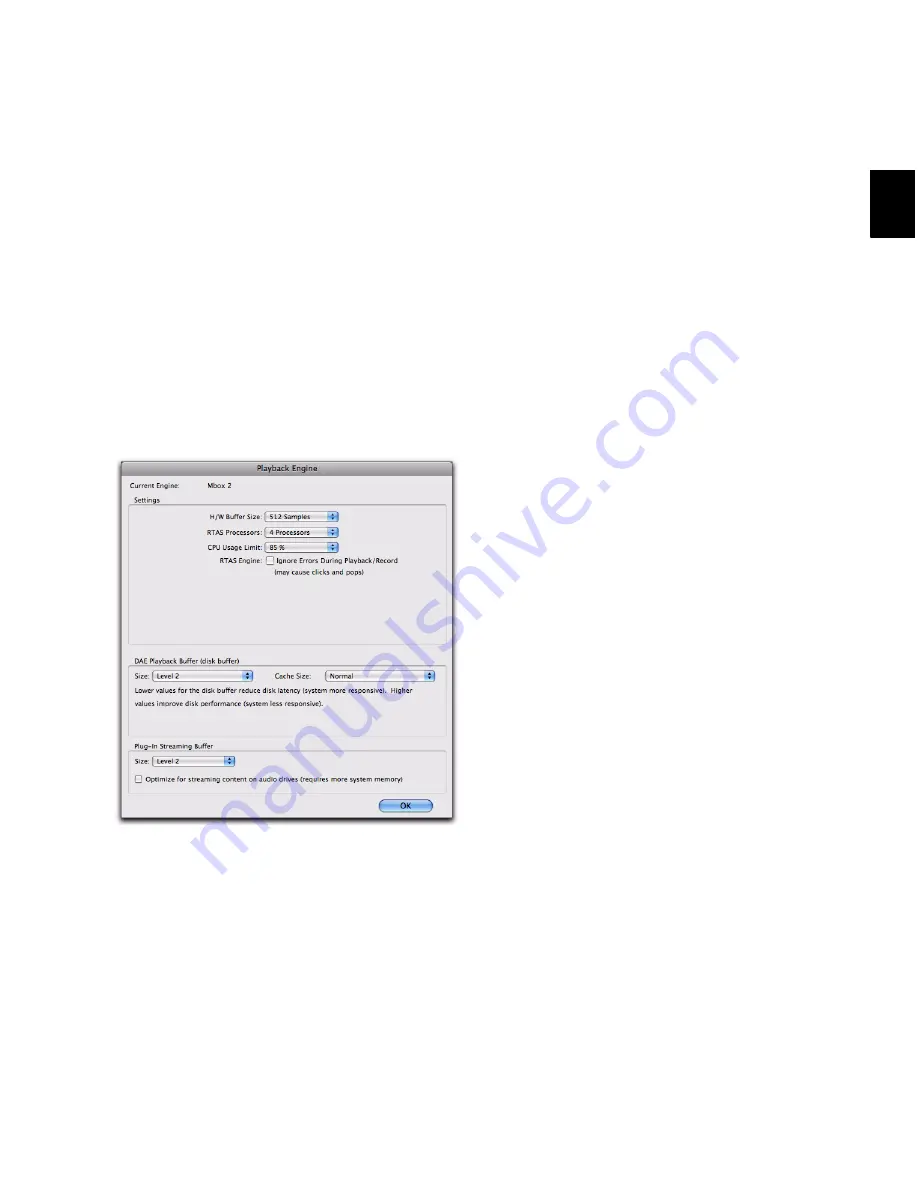
Chapter 5: System Setup
45
• Enable RTAS error suppression only if you are
experiencing frequent RTAS errors that are in-
terrupting your creative workflow. When
RTAS error suppression is enabled, you can ex-
perience a degradation of audio quality. How-
ever, this may be acceptable in order to avoid
interrupting playback and recording when
working with instrument plug-ins.
• Disable RTAS error suppression when you
need to ensure the highest possible audio
quality, such as for a final mix.
To enable RTAS error suppression:
1
Choose
Setup > Playback Engine
.
2
Select
Ignore Errors During Playback/Record
.
3
If available, you can also select
Minimize Addi-
tional I/O Latency
.
4
Click
OK
.
RTAS Error Suppression Options
Ignore Errors During Playback/Record
When en-
abled, Pro Tools continues to play and record
even if the RTAS processing requirements ex-
ceed the selected
CPU Usage Limit
. This can result
in pops and clicks in the audio, but does not
stop the transport.
Minimize Additional I/O Latency (Pro Tools LE and
M-Powered Only)
When enabled, any additional
latency due to suppressing RTAS errors during
playback and record is minimized to 128 sam-
ples. Suppressing RTAS errors requires at least
128 samples of additional buffering on some
systems. If this option is disabled, the buffer is
half the
H/W Buffer Size
, or at least 128 samples
(whichever is greater). If you are on an older,
slower computer, you may want to disable this
option to avoid adverse performance.
This option is only available if the
Ignore Errors
During Playback/Record
option is enabled and
the Pro Tools system you are using requires ad-
ditional buffering for RTAS error suppression, as
follows:
• Windows:
• Mbox 2 Pro
• All Pro Tools M-Powered systems
• Mac:
• 003, 003 Rack+, and 003 Rack
• Mbox
• Mbox 2
• Mbox 2 Pro
• Mbox 2 Mini
• Mbox 2 Micro
• Digi 002 and 002 Rack
• All Pro Tools M-Powered systems
Playback Engine dialog, Mbox 2
Summary of Contents for Digidesign Pro Tools 8.0
Page 1: ...Reference Guide Pro Tools 8 0 ...
Page 18: ...Pro Tools Reference Guide xviii ...
Page 19: ...1 Part I Introduction ...
Page 20: ...2 ...
Page 24: ...Pro Tools Reference Guide 6 ...
Page 40: ...Pro Tools Reference Guide 22 ...
Page 45: ...27 Part II System Configuration ...
Page 46: ...28 ...
Page 58: ...Pro Tools Reference Guide 40 ...
Page 76: ...Pro Tools Reference Guide 58 ...
Page 118: ...Pro Tools Reference Guide 100 ...
Page 127: ...109 Part III Sessions Tracks ...
Page 128: ...110 ...
Page 144: ...Pro Tools Reference Guide 126 ...
Page 170: ...Pro Tools Reference Guide 152 ...
Page 228: ...Pro Tools Reference Guide 210 ...
Page 292: ...Pro Tools Reference Guide 274 ...
Page 343: ...325 Part IV Playback and Recording ...
Page 344: ...326 ...
Page 386: ...Pro Tools Reference Guide 368 ...
Page 442: ...Pro Tools Reference Guide 424 ...
Page 443: ...425 Part V Editing ...
Page 444: ...426 ...
Page 490: ...Pro Tools Reference Guide 472 ...
Page 528: ...Pro Tools Reference Guide 510 ...
Page 566: ...Pro Tools Reference Guide 548 ...
Page 590: ...Pro Tools Reference Guide 572 ...
Page 591: ...573 Part VI MIDI ...
Page 592: ...574 ...
Page 648: ...Pro Tools Reference Guide 630 ...
Page 670: ...Pro Tools Reference Guide 652 ...
Page 679: ...661 Part VII Arranging ...
Page 680: ...662 ...
Page 756: ...Pro Tools Reference Guide 738 ...
Page 769: ...751 Part VIII Processing ...
Page 770: ...752 ...
Page 780: ...Pro Tools Reference Guide 762 ...
Page 786: ...Pro Tools Reference Guide 768 Figure 3 Quantized audio events Warp markers in Warp view ...
Page 814: ...Pro Tools Reference Guide 796 ...
Page 842: ...Pro Tools Reference Guide 824 ...
Page 843: ...825 Part IX Mixing ...
Page 844: ...826 ...
Page 976: ...Pro Tools Reference Guide 958 ...
Page 991: ...973 Part X Surround ...
Page 992: ...974 ...
Page 1000: ...Pro Tools Reference Guide 982 ...
Page 1025: ...1007 Part XI Sync and Video ...
Page 1026: ...1008 ...
Page 1080: ...Pro Tools Reference Guide 1062 ...
Page 1111: ......






























