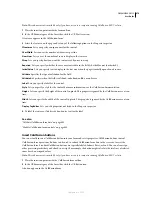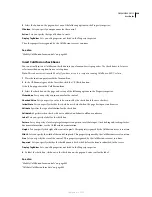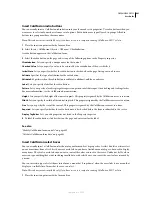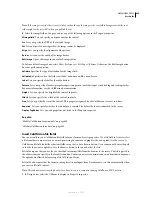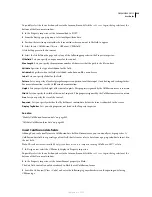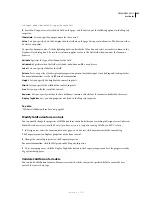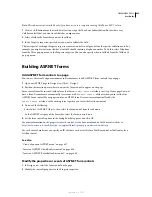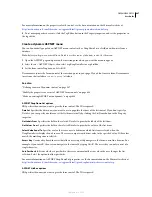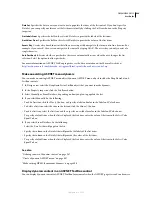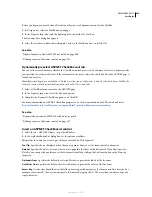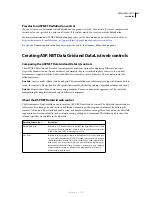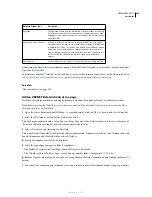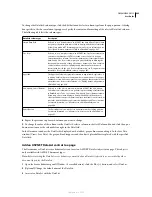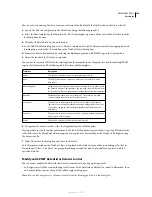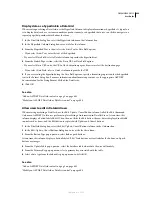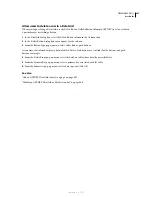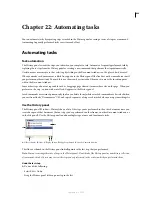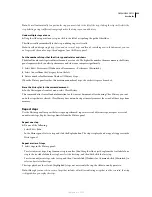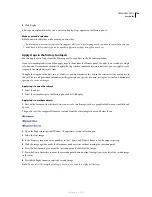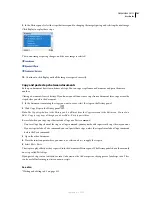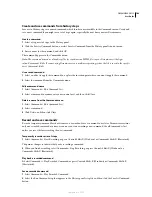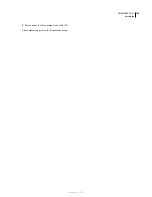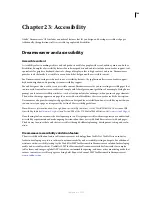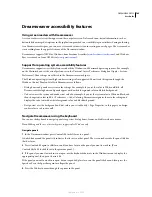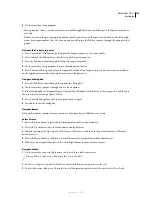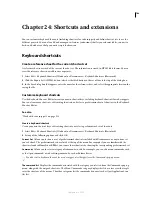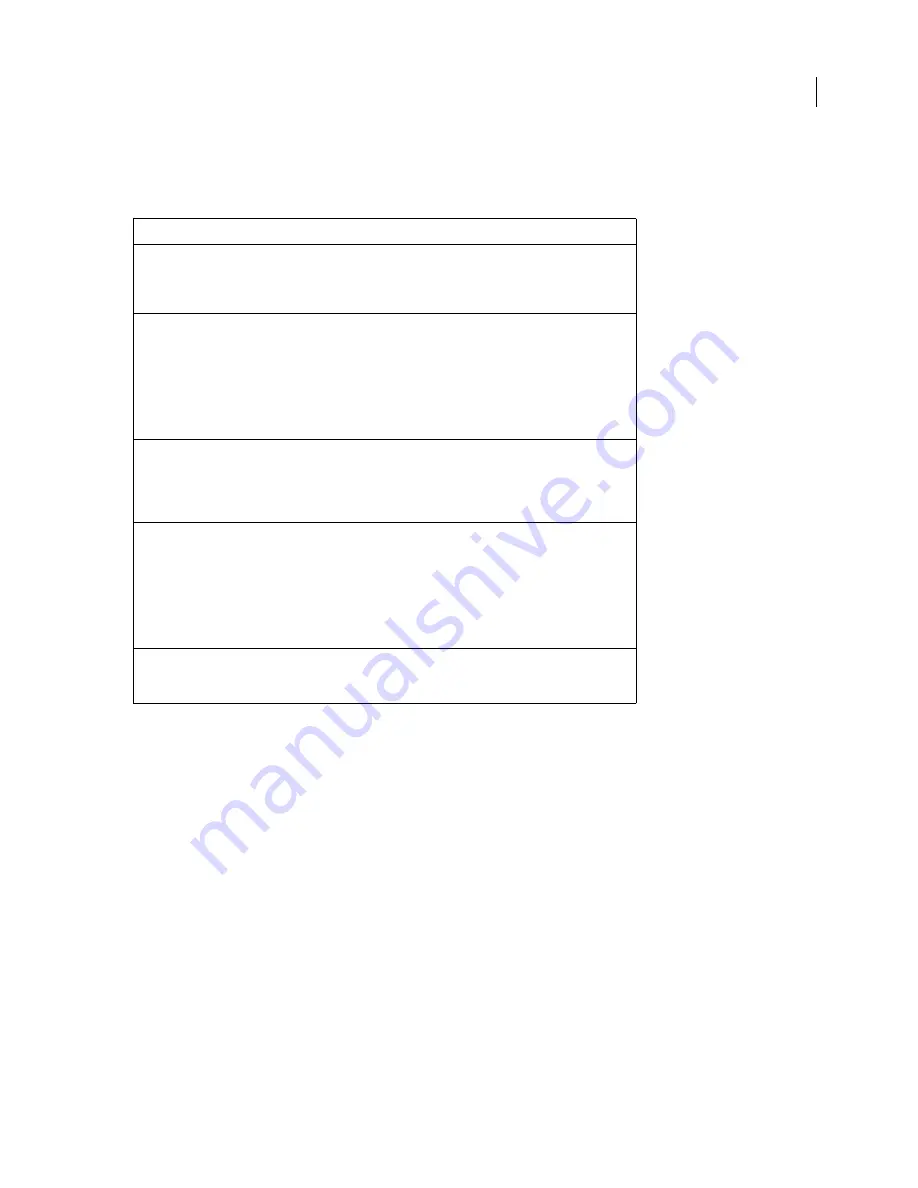
DREAMWEAVER CS3
User Guide
693
To change the DataGrid column type, click the Edit button and select a column type from the pop-up menu. A dialog
box specific to the chosen column type appears. Specify the content and formatting of the selected DataGrid column.
The following table lists the column types:
8
Repeat the previous step for each column you want to change.
9
To change the order of the columns in the DataGrid, select a column in the Grid Column box, and click the up or
down arrow to move the column left or right in the DataGrid.
In the Document window, the DataGrid is displayed with a tabbed, gray outline surrounding it. In the Live Data
window (View > Live Data), the gray outline disappears and the object’s placeholder is replaced with the specified
DataGrid.
Add an ASP.NET DataList control to a page
The Dreamweaver DataList server behavior lets you insert an ASP.NET DataList object into a page. This object is
only available with ASP.NET document types.
Note:
Before inserting the DataList server behavior, you must define a DataSet (referred to as a recordset by other
document types) for the DataList.
1
Open the Server Behaviors panel (Window > Server Behaviors), click the Plus (+) button, and select DataList.
2
(Optional) Change the default name of the DataList.
3
Associate a DataSet with the DataList.
DataGrid column type
Description
Simple Data Field
Referred to as a “bound column” in ASP.NET, the Simple Data Field column
lets you specify which data source field to display, and the data format the
field will use with a .NET formatting expression. For more information, see
“Specify and format a data source field in a DataGrid” on page 695.
Free Form
Referred to as a “template column” in ASP.NET, the Free Form column lets
you create combinations of HTML text and server controls to design a
custom layout for a column. The controls within a free-form column can be
data-bound. Free-form columns give you great flexibility in defining the
layout and functionality of the grid contents, because you have complete
control over how the data is displayed and what happens when users
interact with rows in the grid. For more information, see “Design a custom
layout for a free-form DataGrid column” on page 695.
Hyperlink
The Hyperlink Column displays information as hyperlinks. A typical use is
to display data (such as a customer number or product name) as a hyper-
link that users can click to navigate to a separate page that provides details
about that item. For more information, see “Display data as a hyperlink in
a DataGrid” on page 696.
Edit, Update, Cancel Buttons
Referred to as the “edit command” column in ASP.NET, the Edit, Update,
Cancel Buttons column lets users perform in-place editing of information
in DataGrid rows. To do so, create an Edit, Update, Cancel Buttons column.
At run time, this column displays a button labeled Edit. When the user
clicks the Edit button, the row data is displayed in editable controls such as
text fields, and the Edit button is replaced with Update and Cancel buttons.
For more information, see “Allow users to edit in DataGrid rows” on
page 696.
Delete Button
The Delete Button lets a user delete a particular row by clicking a button.
For more information, see “Allow users to delete a row in a DataGrid” on
page 697.
September 4, 2007