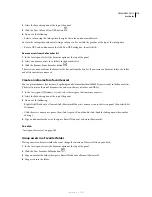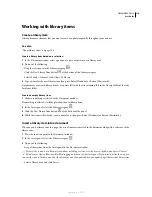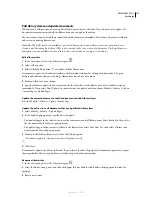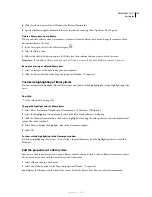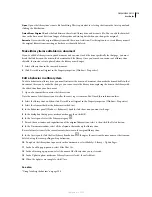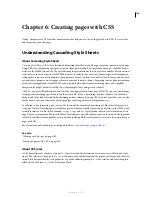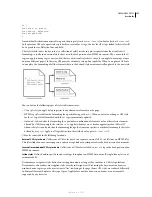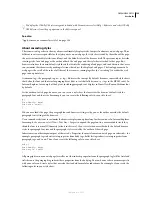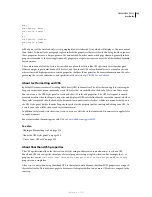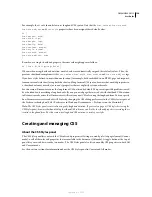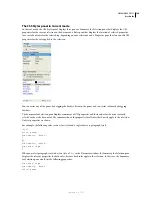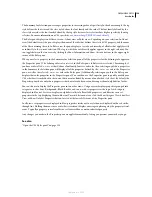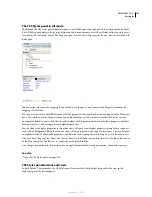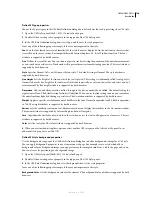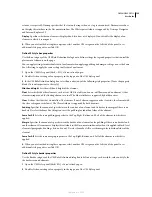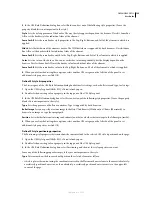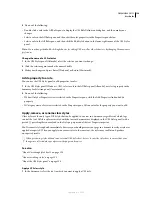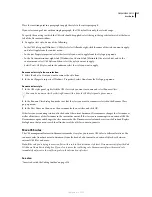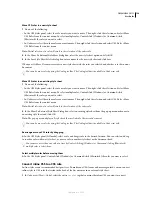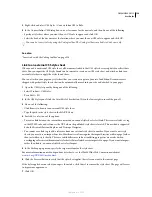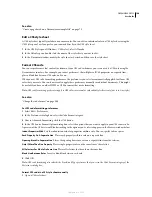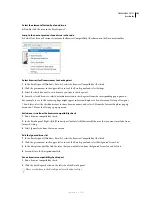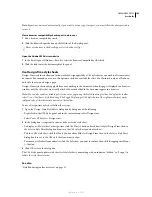DREAMWEAVER CS3
User Guide
129
2
Set the CSS style options you want to apply:
When Creating CSS Rules Use Shorthand For
Lets you select which CSS style properties Dreamweaver writes
in shorthand.
When Editing CSS Rules Use Shorthand
Controls whether Dreamweaver rewrites existing styles in shorthand.
Select If Original Used Shorthand to leave all styles as they are.
Select According to Settings Above to rewrite styles in shorthand for the properties selected in Use Shorthand For.
When Double-Clicking In CSS Panel
Lets you select a tool for editing CSS rules.
3
Click OK.
Create a new CSS rule
You can create a CSS rule to automate the formatting of HTML tags or a range of text identified by a
class
attribute.
1
Place the insertion point in the document, and then do one of the following to open the New CSS Rule dialog box:
•
Select Text > CSS Styles > New.
•
In the CSS Styles panel (Window > CSS Styles), click the New CSS Rule (+) button located in the lower-right side
of the panel.
2
Define the type of CSS style you want to create:
•
To create a custom style that can be applied as a
class
attribute to a range or block of text, select the Class option
and then enter a name for the style in the Name text box.
Note:
Class names must begin with a period and can contain any combination of letters and numbers (for example,
.myhead1). If you don’t enter a beginning period, Dreamweaver automatically enters it for you.
•
To redefine the default formatting of a specific HTML tag, select the Tag option and then enter an HTML tag in
the Tag text box or select one from the pop-up menu.
•
To define the formatting for a particular combination of tags or for all tags that contain a specific
Id
attribute,
select the Advanced option and then enter one or more HTML tags in the Selector text box or select one from the
pop-up menu. The selectors (known as pseudo-class selectors) available from the pop-up menu are
a:active
,
a:hover
,
a:link
, and
a:visited
.
3
Select the location in which the style will be defined, and then click OK:
•
To place the style in a style sheet that is already attached to the document, select the style sheet.
•
To create an external style sheet, select New Style Sheet File.
•
To embed the style in the current document, select This Document Only.
4
In the CSS Rule Definition dialog box, select the style options you want to set for the new CSS rule. For more infor-
mation, see the next section.
5
When you are finished setting style properties, click OK.
Note:
Clicking OK without setting style options results in a new, empty rule.
Set CSS properties
You can define properties for CSS rules such as text font, background image and color, spacing and layout properties,
and the appearance of list elements. First create a new rule, then set any of the following properties.
September 4, 2007