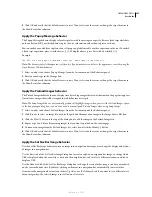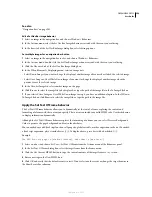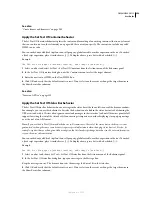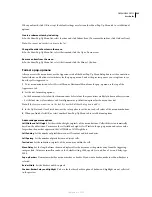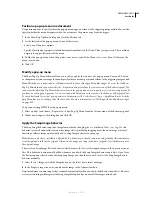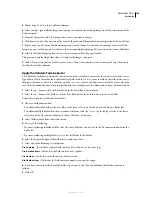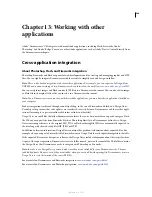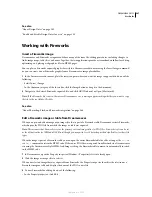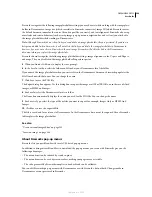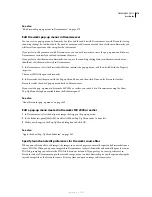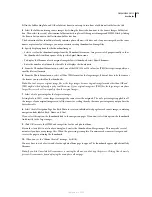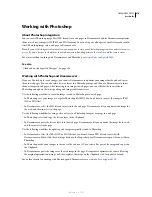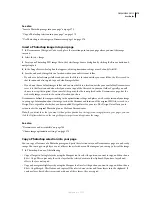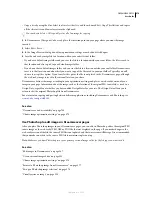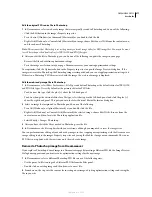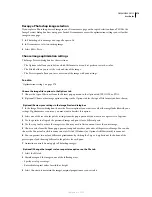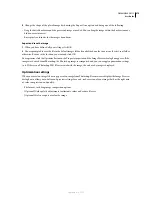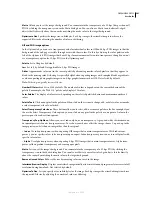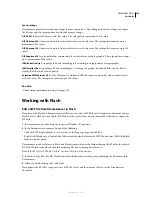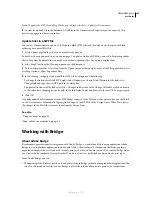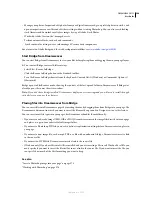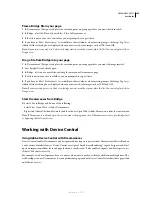DREAMWEAVER CS3
User Guide
371
Note:
Dreamweaver recognizes the Fireworks launch-and-edit preferences only in certain cases. Specifically, you must
be opening and optimizing an image that is not part of a Fireworks table and contains a correct Design Notes path to a
source PNG file.
1
In Fireworks, select Edit > Preferences (Windows) or Fireworks > Preferences (Macintosh) and then click the
Launch And Edit tab (Windows) or select Launch And Edit from the pop-up menu (Macintosh).
2
Specify the preference options to use when editing or optimizing Fireworks images placed in an external appli-
cation:
Always Use Source PNG
Automatically opens the Fireworks PNG file that is defined in the Design Note as the source
of the placed image. Updates are made to the source PNG file and its corresponding placed image.
Never Use Source PNG
Automatically opens the placed Fireworks image, whether or not a source PNG file exists.
Updates are made to the placed image only.
Ask When Launching
Displays a message asking whether to open the source PNG file. You can also specify global
launch-and-edit preferences from this message.
Insert Fireworks HTML code in a Dreamweaver document
From Fireworks, you can use the Export command to export and save optimized images and HTML files to a
location inside a Dreamweaver site folder. You can then insert the file in Dreamweaver. Dreamweaver lets you insert
Fireworks-generated HTML code, complete with associated images, slices, and JavaScript, into a document.
1
In Dreamweaver document, place the insertion point where you want to insert the Fireworks HTML code.
2
Do one of the following:
•
Select Insert > Image Objects > Fireworks HTML.
•
In the Common category of the Insert bar, click the Images button and choose Insert Fireworks HTML from the
popup menu.
3
Click Browse to select a Fireworks HTML file.
4
If you will have no further use for the file, select Delete File After Insertion. Selecting this option has no effect on
the source PNG file associated with the HTML file.
Note:
If the HTML file is on a network drive, it is permanently deleted—not moved to the Recycle Bin or Trash.
5
Click OK to insert the HTML code, along with its associated images, slices, and JavaScript, into the Dreamweaver
document.
Paste Fireworks HTML code into Dreamweaver
A fast way to place Fireworks-generated images and tables in Dreamweaver is to copy and paste Fireworks HTML
code directly into a Dreamweaver document.
Copy and paste Fireworks HTML code into Dreamweaver
1
In Fireworks, select Edit > Copy HTML Code.
2
Follow the wizard as it guides you through the settings for exporting your HTML and images. When prompted,
specify your Dreamweaver site folder as the destination for the exported images.
The wizard exports the images to the specified destination and copies the HTML code to the Clipboard.
3
In Dreamweaver document, place the insertion point where you want to paste the HTML code, and select Edit >
Paste.
September 4, 2007