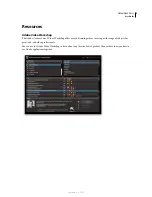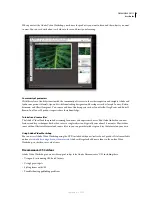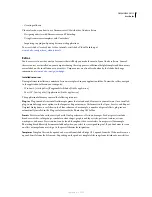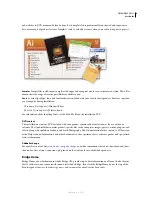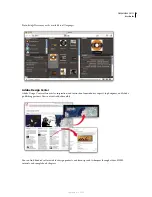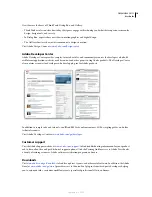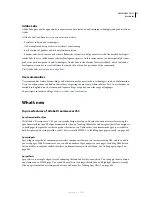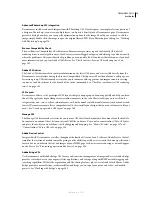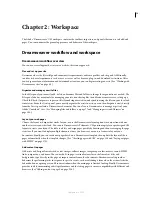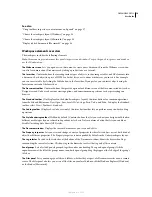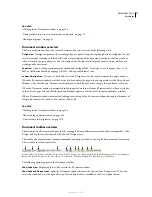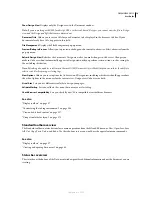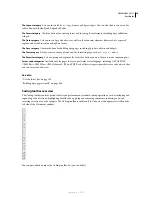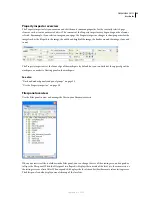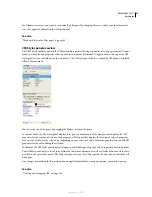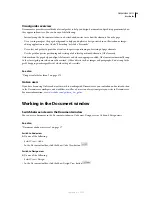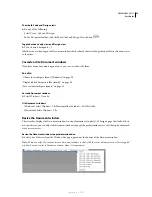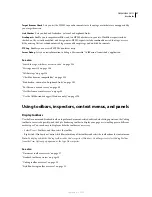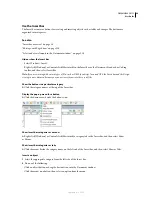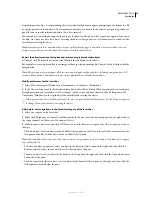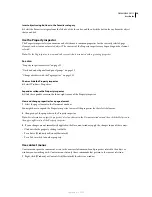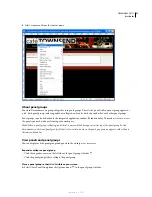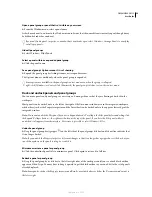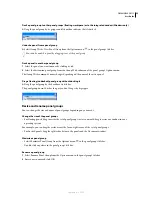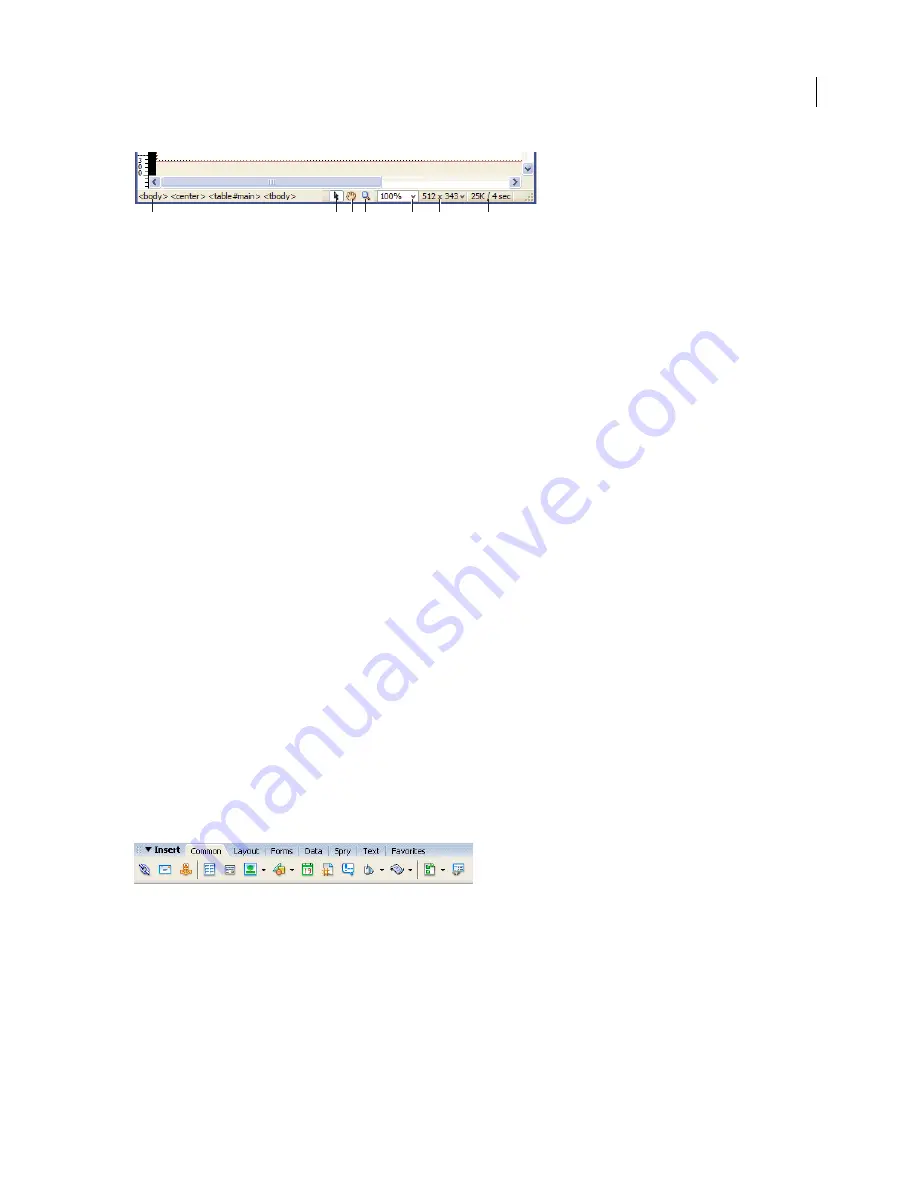
DREAMWEAVER CS3
User Guide
19
A.
Tag selector
B.
Select tool
C.
Hand tool
D.
Zoom tool
E.
Set magnification
F.
Window Size pop-up menu
G.
Document size and estimated
download time
Tag selector
Shows the hierarchy of tags surrounding the current selection. Click any tag in the hierarchy to select
that tag and all its contents. Click
<body>
to select the entire body of the document. To set the
class
or
id
attributes
for a tag in the tag selector, right-click (Windows) or Control-click (Macintosh) the tag and select a class or ID from
the context menu.
Select tool
Enables and disables the Hand tool.
Hand tool
Lets you click the document and drag it in the Document window.
Zoom tool and Set Magnification pop-up menu
Let you set a magnification level for your document.
Window Size pop-up menu
(Visible in Design view only.) Lets you resize the Document window to predetermined
or custom dimensions.
Document size and download time
Shows the estimated document size and estimated download time for the page,
including all dependent files such as images and other media files.
See also
“Set window size and connection speed” on page 26
“Zoom in and out” on page 223
“Resize the Document window” on page 25
“Set download time and size preferences” on page 225
Insert bar overview
The Insert bar contains buttons for creating and inserting objects such as tables, AP elements, and images. When you
roll the pointer over a button, a tooltip appears with the name of the button.
The buttons are organized into several categories, which you can switch by clicking the tabs along the top of the
Insert bar. Additional categories appear when the current document contains server code, such as ASP or CFML
documents. When you start Dreamweaver, the category you were last working in opens.
Some categories have buttons with pop-up menus. When you select an option from a pop-up menu, it becomes the
default action for the button. For example, if you select Image Placeholder from the Image button’s pop-up menu, the
next time you click the Image button, Dreamweaver inserts an image placeholder. Anytime you select a new option
from the pop-up menu, the default action for the button changes.
The Insert bar is organized in the following categories:
The Common category
Lets you create and insert the most commonly used objects, such as images and tables.
A
B C D
E
F
G
September 4, 2007