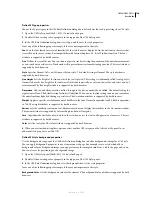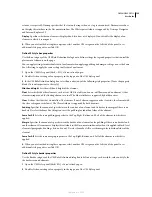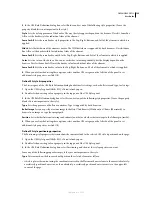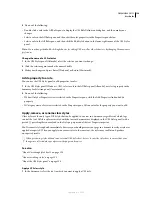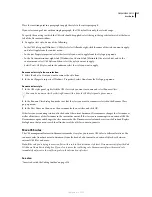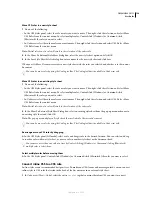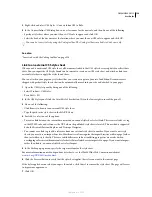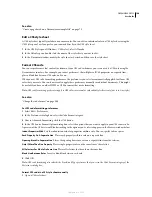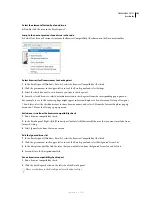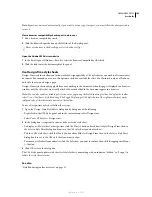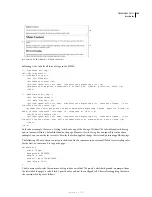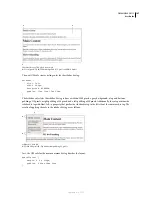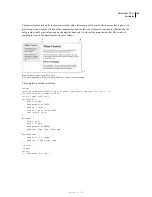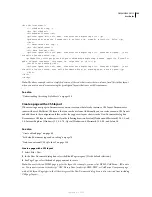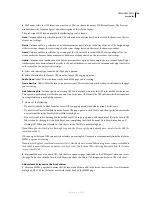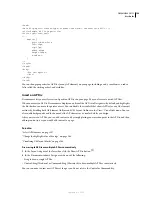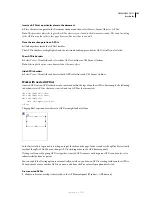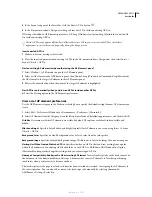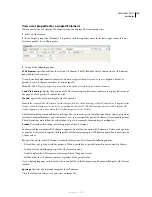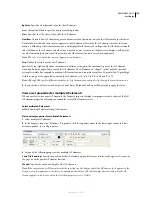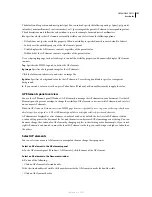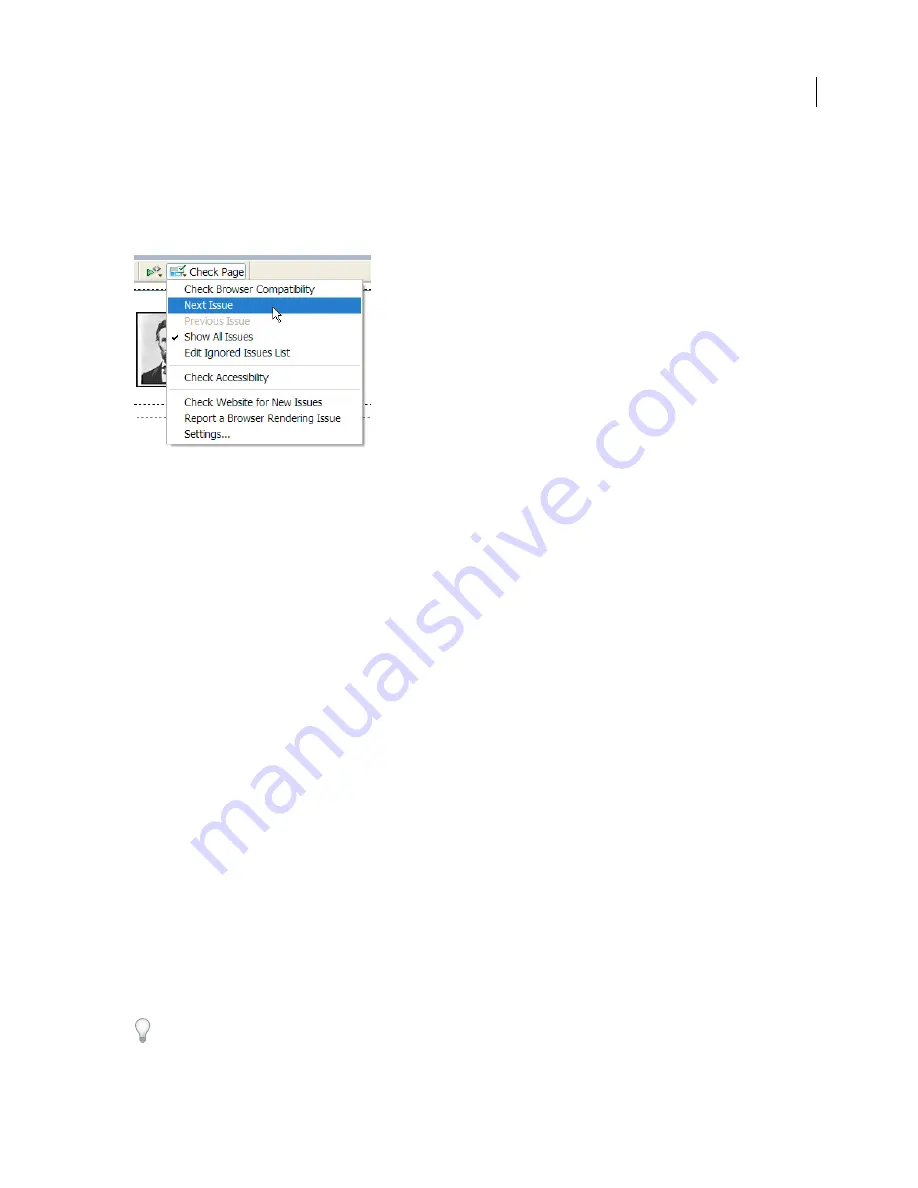
DREAMWEAVER CS3
User Guide
142
Select the element affected by a found issue
❖
Double-click the issue in the Results panel.
Jump to the next or previous found issue in the code
❖
Select Next Issue or Previous Issue from the Browser Compatibility Check menu in the Document toolbar.
Select browsers for Dreamweaver to check against
1
In the Results panel (Window > Results), select the Browser Compatibility Check tab.
2
Click the green arrow in the upper-left corner of the Results panel and select Settings.
3
Select the checkbox next to each browser you want to check against.
4
For each selected browser, select a minimum version to check against from the corresponding pop-up menu.
For example, to see if CSS rendering bugs might appear in Internet Explorer 5.0 and later and Netscape Navigator
7.0 and later, select the checkboxes next to those browser names, and select 5.0 from the Internet Explorer pop-up
menu and 7.0 from the Netscape pop-up menu.
Exclude an issue from the browser compatibility check
1
Run a browser compatibility check.
2
In the Results panel, Right-click (Windows) or Control-click (Macintosh) the issue that you want to exclude from
future checking.
3
Select Ignore Issue from the context menu.
Edit the Ignored Issues list
1
In the Results panel (Window > Results), select the Browser Compatibility Check tab.
2
Click the green arrow in the upper-left corner of the Results panel and select Edit Ignored Issues List.
3
In the Exceptions.xml file, find the issue that you want deleted from the Ignored Issues list and delete it.
4
Save and close the Exceptions.xml file.
Save a browser compatibility check report
1
Run a browser compatibility check.
2
Click the Save Report button on the left side of the Results panel.
Hover over buttons in the Results panel to see button tool tips.
September 4, 2007