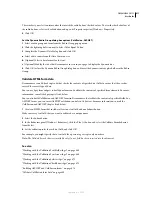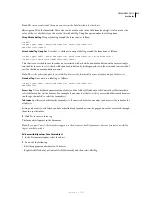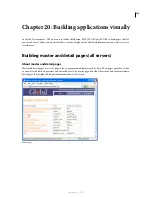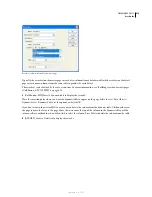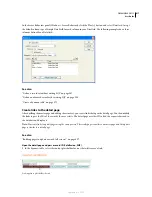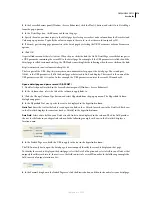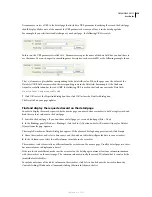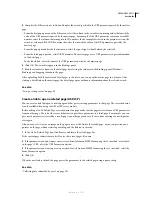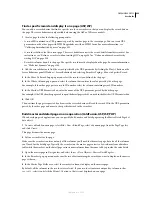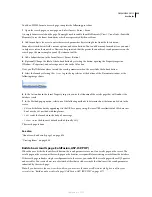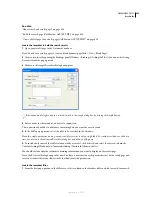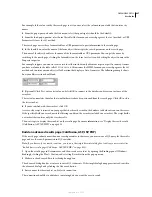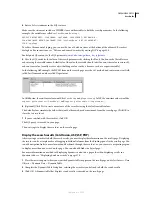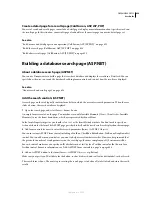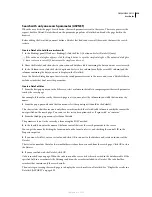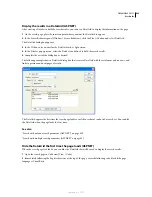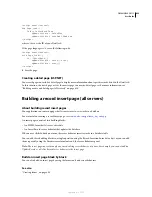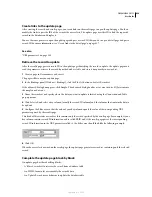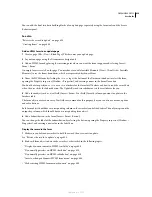DREAMWEAVER CS3
User Guide
625
To add an HTML form to a search page, complete the following procedure.
1
Open the search page or a new page, and select Insert > Form > Form.
An empty form is created on the page. You might need to enable Invisible Elements (View > Visual Aids > Invisible
Elements) to see the form’s boundaries, which are represented by thin red lines.
2
Add form objects for users to enter their search parameters by selecting Form from the Insert menu.
Form objects include text fields, menus, options, and radio buttons. You can add as many form objects as you want
to help users refine their searches. However, keep in mind that the greater the number of search parameters on the
search page, the more complex your SQL statement will be.
3
Add a Submit button to the form (Insert > Form > Button).
4
(Optional) Change the label of the Submit button by selecting the button, opening the Property inspector
(Window > Properties), and entering a new value in the Value box.
Next, you’ll tell the form where to send the search parameters when the user clicks the Submit button.
5
Select the form by selecting the
<form>
tag in the tag selector at the bottom of the Document window, as the
following image shows:
6
In the Action box in the form’s Property inspector, enter the filename of the results page that will conduct the
database search.
7
In the Method pop-up menu, select one of the following methods to determine how the form sends data to the
server:
•
GET
sends the form data by appending it to the URL as a query string. Because URLs are limited to 8192 characters,
don’t use the
GET
method with long forms.
•
POST
sends the form data in the body of a message.
•
Default
uses the browser’s default method (usually
GET
).
The search page is done.
See also
“About search and results pages” on page 624
“Creating forms” on page 600
Build a basic results page (ColdFusion, ASP, JSP, PHP)
When the user clicks the form’s Search button, the search parameters are sent to a results page on the server. The
results page on the server, not the search page on the browser, is responsible for retrieving records from the database.
If the search page submits a single search parameter to the server, you can build the results page without SQL queries
and variables. You create a basic recordset with a filter that excludes records that don’t meet the search parameter
submitted by the search page.
Note:
If you have more than one search condition, you must use the advanced Recordset dialog box to define your
recordset (see “Build an advanced results page (ColdFusion, ASP, JSP, PHP)” on page 627).
September 4, 2007