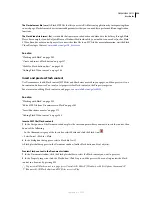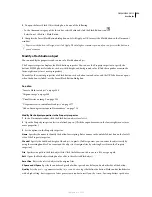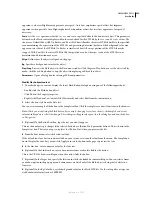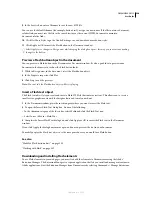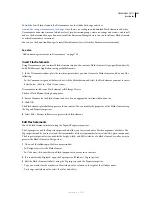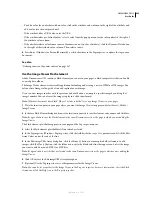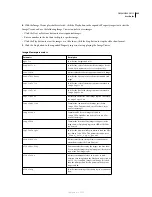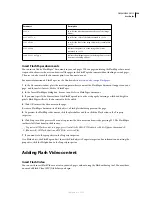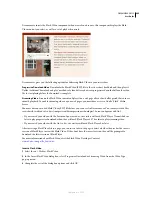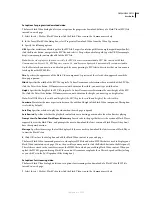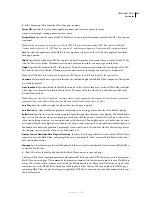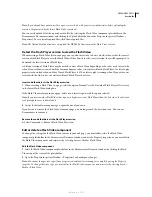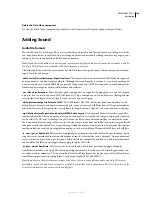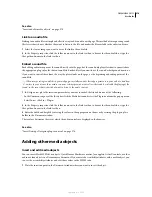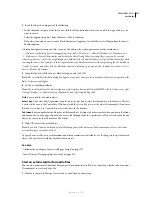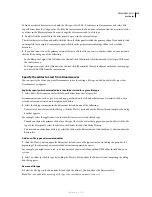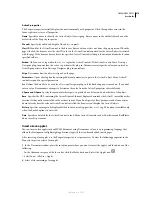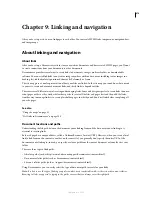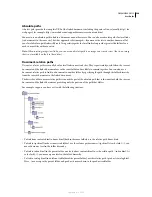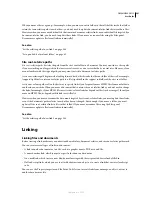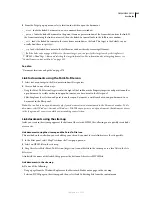DREAMWEAVER CS3
User Guide
270
See also
“Insert and edit media objects” on page 270
Link to an audio file
Linking to an audio file is a simple and effective way to add sound to a web page. This method of incorporating sound
files lets visitors choose whether they want to listen to the file, and makes the file available to the widest audience.
1
Select the text or image you want to use as the link to the audio file.
2
In the Property inspector, click the folder icon next to the Link text box to browse for the audio file, or type the
file’s path and name in the Link text box.
Embed a sound file
Embedding audio incorporates the sound directly into the page, but the sound only plays if visitors to your site have
the appropriate plug-in for the chosen sound file. Embed files if you want to use the sound as background music, or
if you want to control the volume, the way the player looks on the page, or the beginning and ending points of the
sound file.
When incorporating sound files in your web pages, carefully consider their appropriate use in your web site, and how
visitors to your site use these media resources. Always provide a control to either enable or disable the playing of the
sound, in the event that visitors don’t want to listen to the audio content.
1
In Design view, place the insertion point where you want to embed the file and do one of the following:
•
In the Common category of the Insert bar, click the Media button and select the Plugin icon from the pop-up menu.
•
Select Insert > Media > Plugin.
2
In the Property inspector, click the folder icon next to the Link text box to browse for the audio file, or type the
file’s path and name in the Link text box.
3
Enter the width and height by entering the values in the appropriate text boxes or by resizing the plug-in place-
holder in the Document window.
These values determine the size at which the audio controls are displayed in the browser.
See also
“Insert Netscape Navigator plug-in content” on page 274
Adding other media objects
Insert and edit media objects
You can insert Flash SWF files or objects, QuickTime or Shockwave movies, Java applets, ActiveX controls, or other
audio or video objects in a Dreamweaver document. If you inserted accessibility attributes with a media object, you
can set the accessibility attributes and edit those values in the HTML code.
1
Place the insertion point in the Document window where you want to insert the object.
September 4, 2007