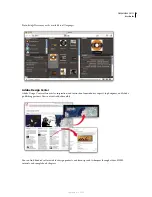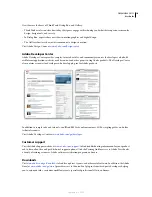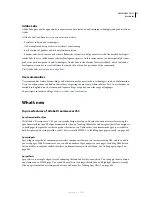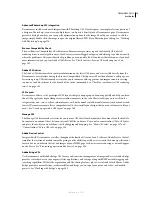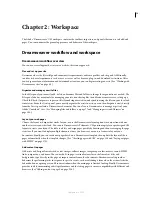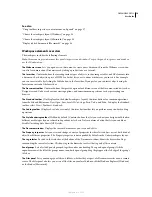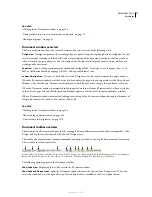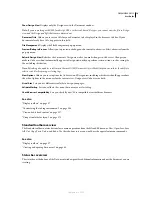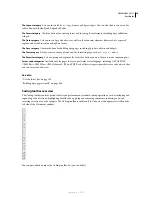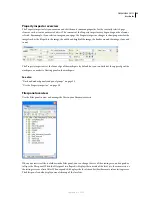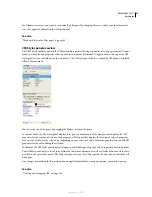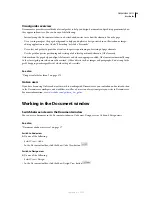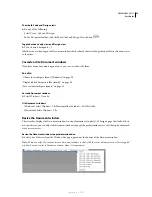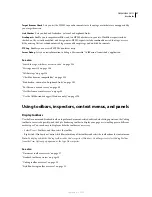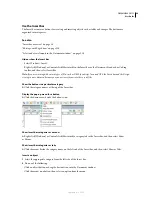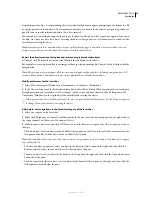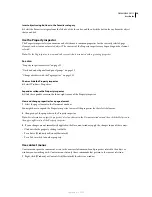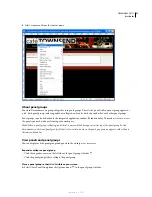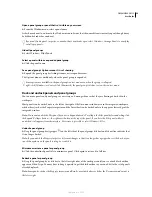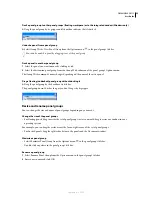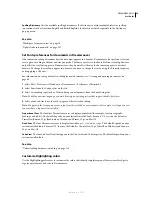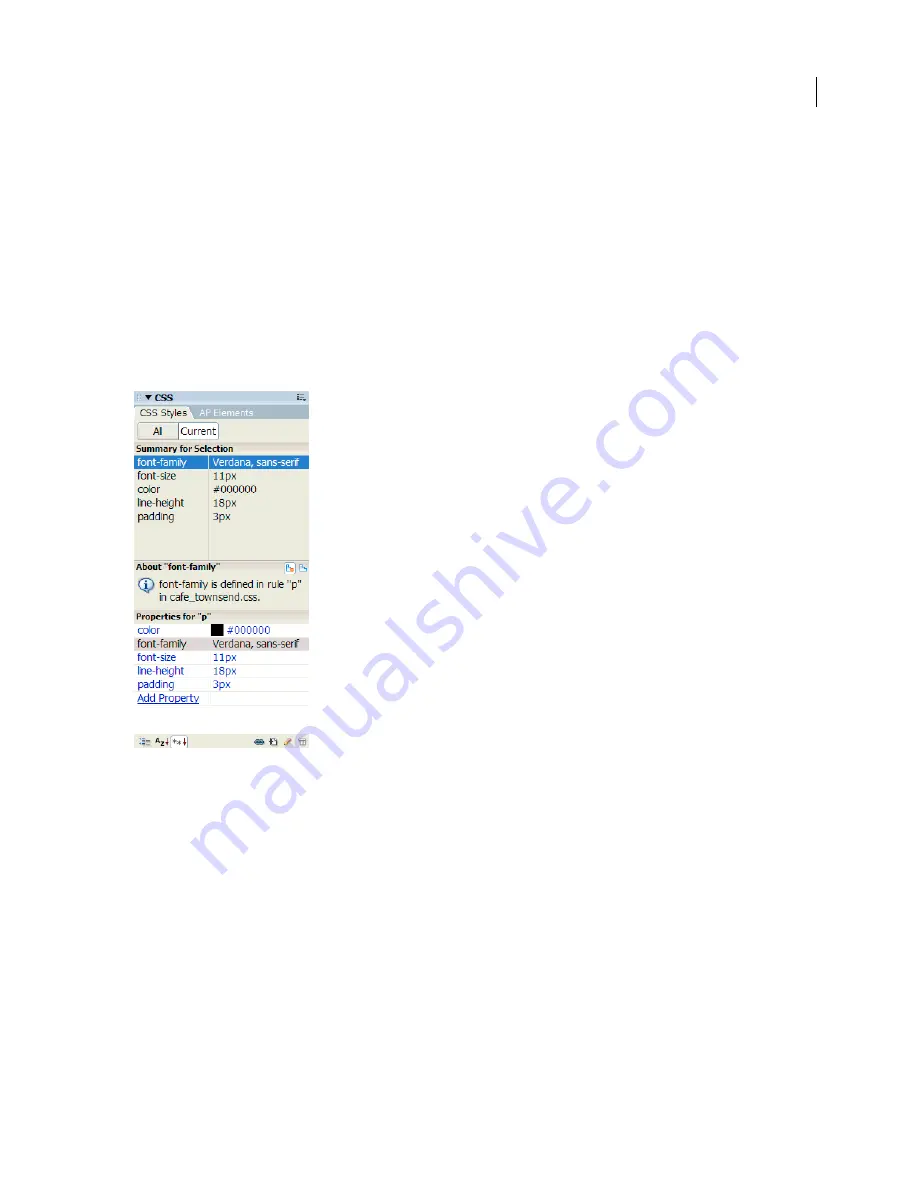
DREAMWEAVER CS3
User Guide
23
For Dreamweaver sites, you can also customize the Files panel by changing the view—either your local or remote
site—that appears by default in the collapsed panel.
See also
“Work with files in the Files panel” on page 80
CSS Styles panel overview
The CSS Styles panel lets you track the CSS rules and properties affecting a currently selected page element (Current
mode), or the rules and properties affecting an entire document (All mode). A toggle button at the top of the CSS
Styles panel lets you switch between the two modes. The CSS Styles panel also lets you modify CSS properties in both
All and Current mode.
You can resize any of the panes by dragging the borders between the panes.
In Current mode, the CSS Styles panel displays three panes: a Summary for Selection pane that displays the CSS
properties for the current selection in the document, a Rules pane that displays the location of selected properties
(or a cascade of rules for the selected tag, depending on your selection), and a Properties pane that lets you edit CSS
properties for the rule defining the selection.
In All mode, the CSS Styles panel displays two panes: an All Rules pane (on top), and a Properties pane (on bottom).
The All Rules pane displays a list of rules defined in the current document as well as all rules defined in style sheets
attached to the current document. The Properties pane lets you edit CSS properties for any selected rule in the All
Rules pane.
Any changes you make in the Properties pane are applied immediately, letting you preview your work as you go.
See also
“Creating and managing CSS” on page 124
September 4, 2007