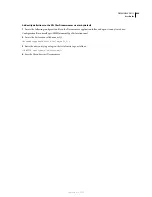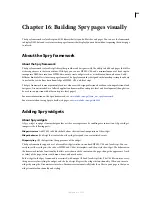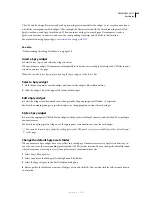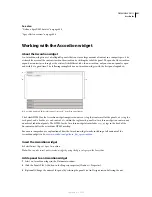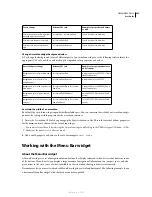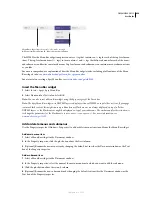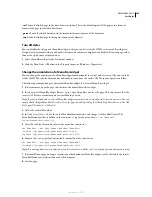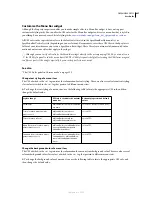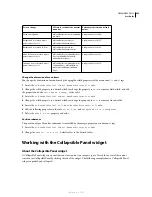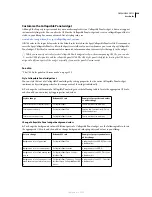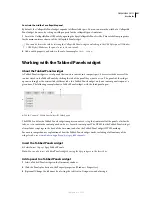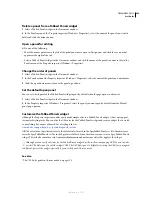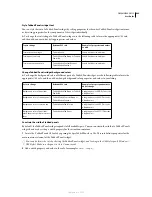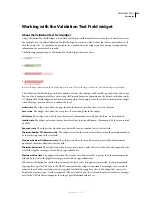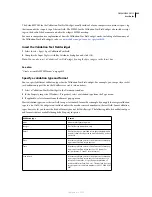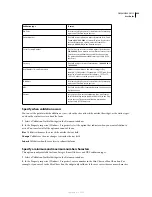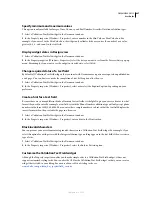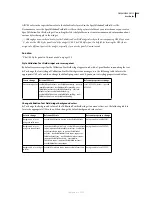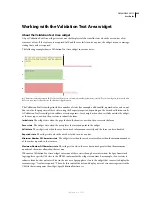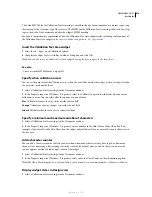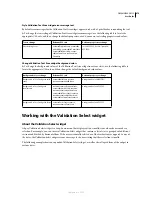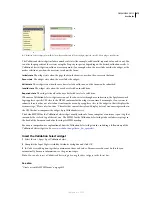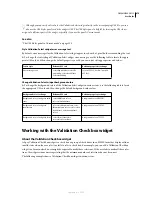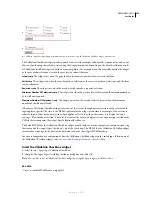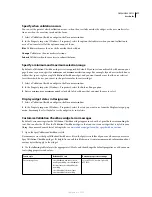DREAMWEAVER CS3
User Guide
462
Delete a panel from a Tabbed Panels widget
1
Select a Tabbed Panels widget in the Document window.
2
In the Panels menu of the Property inspector (Window > Properties), select the name of the panel you want to
delete and click the minus button.
O
pen a panel for editing
❖
Do one of the following:
•
Move the mouse pointer over the tab of the panel you want to open in Design view and click the eye icon that
appears at the right of the tab.
•
Select a Tabbed Panels widget in the Document window and click the name of the panel you want to edit in the
Panels menu of the Property inspector (Window > Properties).
Change the order of panels
1
Select a Tabbed Panels widget in the Document window.
2
In the Panels menu of the Property inspector (Window > Properties), select the name of the panel you want to move.
3
Click the up or down arrows to move the panel up or down.
Set the default open panel
You can set which panel of the Tabbed Panels widget opens by default when the page opens in a browser.
1
Select a Tabbed Panels widget in the Document window.
2
In the Property inspector (Window > Properties), select the panel you want open by default from the Default
panel pop-up menu.
Customize the Tabbed Panels widget
Although the Property inspector enables you to make simple edits to a Tabbed Panels widget, it does not support
customized styling tasks. You can alter the CSS rules for the Tabbed Panels widget and create a widget that is styled
to your liking. For a more advanced list of styling tasks, see
www.adobe.com/go/learn_dw_sprytabbedpanels_custom
.
All CSS rules in the topics below refer to the default rules located in the SpryTabbedPanels.css file. Dreamweaver
saves the SpryTabbedPanels.css file in the SpryAssets folder of your site whenever you create a Spry Tabbed Panels
widget. This file also contains useful commented information about various styles that apply to the widget.
Although you can easily edit rules for the Tabbed Panels widget directly in the accompanying CSS file, you can also
use the CSS Styles panel to edit the widget’s CSS. The CSS Styles panel is helpful for locating the CSS classes assigned
to different parts of the widget, especially if you use the panel’s Current mode.
See also
“The CSS Styles panel in Current mode” on page 125
September 4, 2007