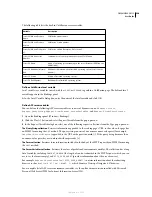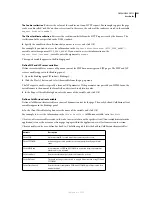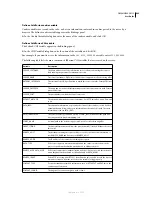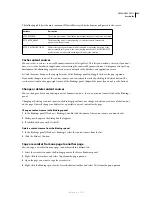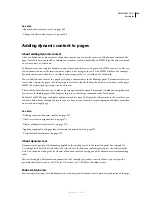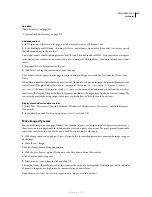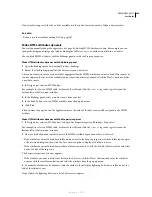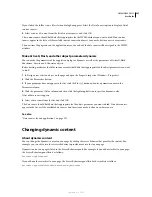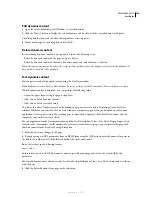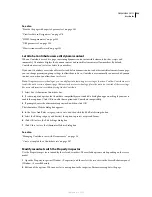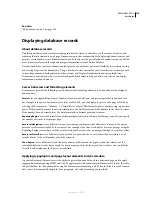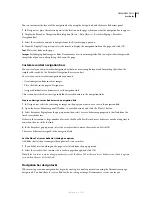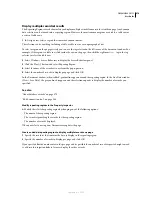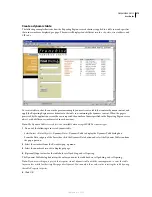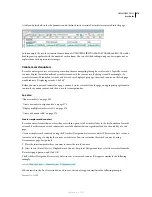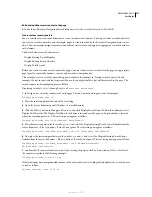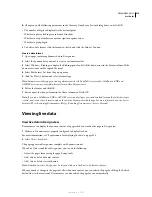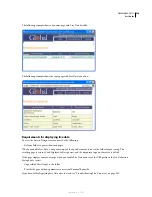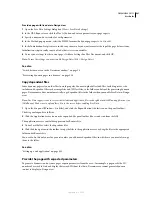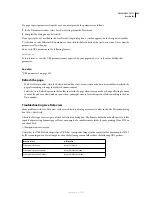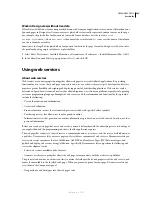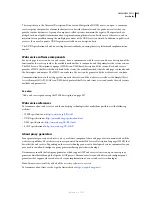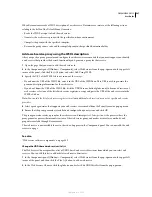DREAMWEAVER CS3
User Guide
572
You can customize the layout of the navigation bar by using the design tools and the Server Behaviors panel.
1
In Design view, place the insertion point at the location on the page where you want the navigation bar to appear.
2
Display the Recordset Navigation Bar dialog box (Insert > Data Objects > Recordset Paging > Recordset
Navigation Bar).
3
Select the recordset you want to navigate from the Recordset pop-up menu.
4
From the Display Using section, select the format to display the navigation links on the page, and click OK.
Text
Places text links on the page.
Images
Includes graphical images as links. Dreamweaver uses its own image files. You can replace these images with
image files of your own after placing the bar on the page.
Custom recordset navigation bars
You can create your own recordset navigation bar that uses more complex layout and formatting styles than the
simple table created by the Recordset Navigation Bar server object.
To create your own recordset navigation bar, you must:
•
Create navigation links in text or images
•
Place the links in the page in Design view
•
Assign individual server behaviors to each navigation link
This section describes how to assign individual server behaviors to the navigation links.
Create and assign server behaviors to a navigation link
1
In Design view, select the text string or image on the page you want to use as a record navigation link.
2
Open the Server Behaviors panel (Window > Server Behaviors), and click the Plus (+) button.
3
Select Recordset Paging from the pop-up menu; then select a server behavior appropriate to that link from the
listed server behaviors.
If the recordset contains a large number of records, the Move To Last Record server behavior can take a long time to
run when the user clicks the link.
4
In the Recordset pop-up menu, select the recordset that contains the records, and click OK.
The server behavior is assigned to the navigation link.
Set the Move To (server behavior) dialog box options
Add links that let the user navigate through records in a recordset.
1
If you didn’t select anything on the page, select a link from the pop-up menu.
2
Select the recordset that contains the records to page through, and click OK.
Note:
If the recordset contains a large number of records, the Move To Last Record server behavior can take a long time
to run when the user clicks the link.
Navigation bar design tasks
When creating a custom navigation bar, begin by creating its visual representation using the Dreamweaver page-
design tools. You don’t have to create a link for the text string or image, Dreamweaver creates one for you.
September 4, 2007