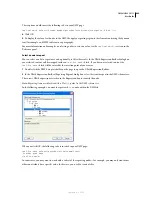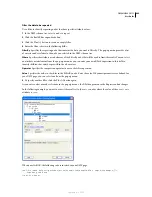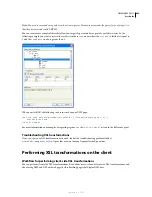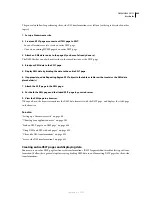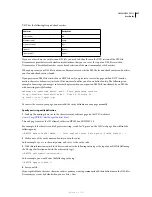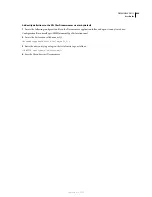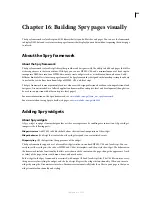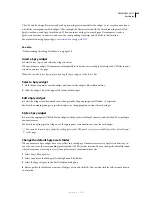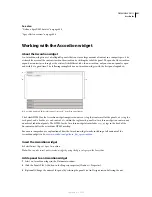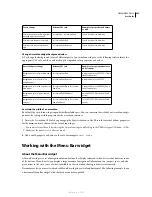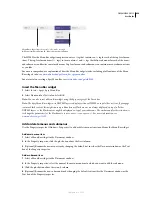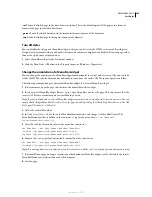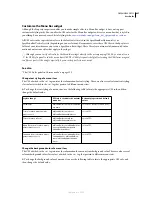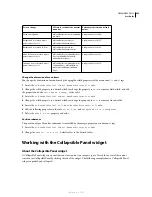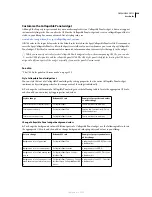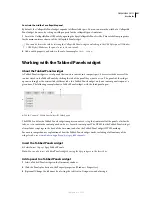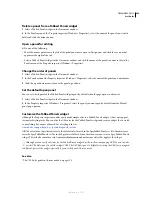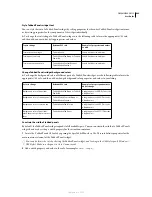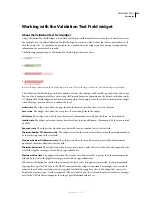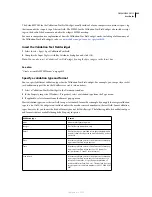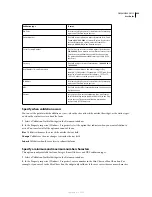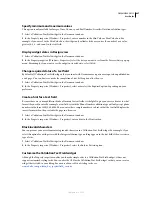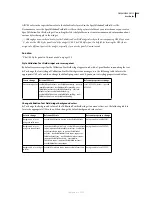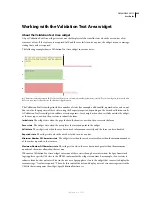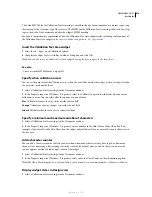DREAMWEAVER CS3
User Guide
456
_self
Loads the linked page in the same browser window. This is the default option. If the page is in a frame or
frameset, the page loads within that frame.
_parent
Loads the linked document in the immediate frameset parent of the document.
_top
Loads the linked page in the topmost window of a frameset.
Turn off styles
You can disable the styling of a Menu Bar widget so that you can better see the HTML structure of the widget in
Design view. For example, when you disable styles, menu bar items are displayed in a bulleted list on the page, rather
than as the styled items of the menu bar.
1
Select a Menu Bar widget in the Document window.
2
Click the Turn Styles Off button in the Property Inspector (Window > Properties).
Change the orientation of a Menu Bar widget
You can change the orientation of a Menu Bar widget from horizontal to vertical, and vice versa. All you need to do
is alter the HTML code for the menu bar and make sure you have the correct CSS file in your SpryAssets folder.
The following example changes a horizontal Menu Bar widget to a vertical Menu Bar widget.
1
In Dreamweaver, open the page that contains a horizontal Menu Bar widget.
2
Insert a vertical Menu Bar widget (Insert > Spry > Spry Menu Bar) and save the page. This step ensures that the
correct CSS file for a vertical menu bar is included in your site.
Note:
If your site already has a vertical Menu Bar widget somewhere else, you don’t need to insert a new one. You can
simply attach the SpryMenuBarVertical.css file to the page instead by clicking the Attach Style Sheet button in the CSS
Styles panel (Windows > CSS Styles).
3
Delete the vertical Menu Bar.
4
In Code view (View > Code), locate the MenuBarHorizontal class and change it to MenuBarVertical. The
MenuBarHorizontal class is defined in the container
ul
tag for the menu bar (
<ul id="MenuBar1"
class="MenuBarHorizontal">
).
5
After the code for the menu bar, locate the menu bar constructor:
var MenuBar1 = new Spry.Widget.MenuBar("MenuBar1",
{imgDown:"SpryAssets/SpryMenuBarDownHover.gif",
imgRight:"SpryAssets/SpryMenuBarRightHover.gif"});
6
Remove the
imgDown
preload option (and comma) from the constructor:
var MenuBar1 = new Spry.Widget.MenuBar("MenuBar1",
{imgRight:"SpryAssets/SpryMenuBarRightHover.gif"});
Note:
If converting from a vertical menu bar to a horizontal one, add the
imgDown
preload option and comma instead.
7
(Optional) If your page no longer contains any other horizontal Menu Bar widgets, delete the link to the former
MenuBarHorizontal.css file in the head of the document.
8
Save the page.
September 4, 2007