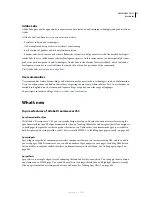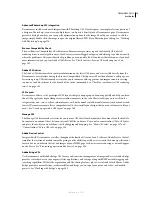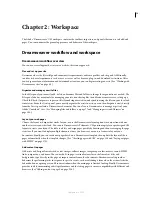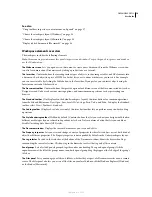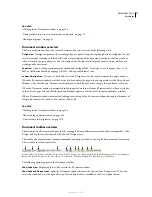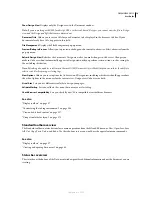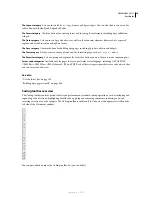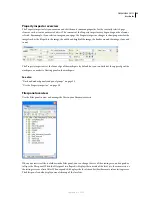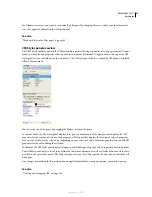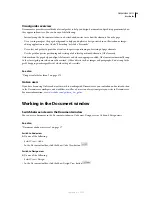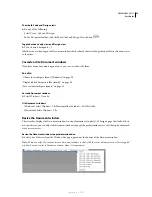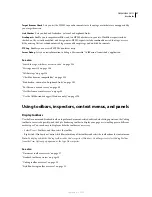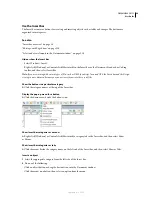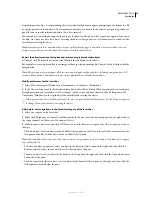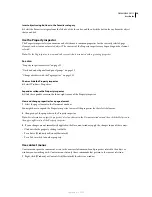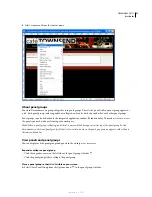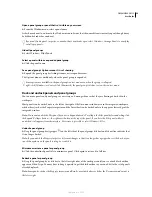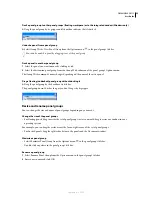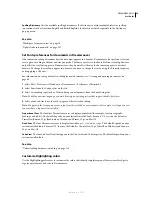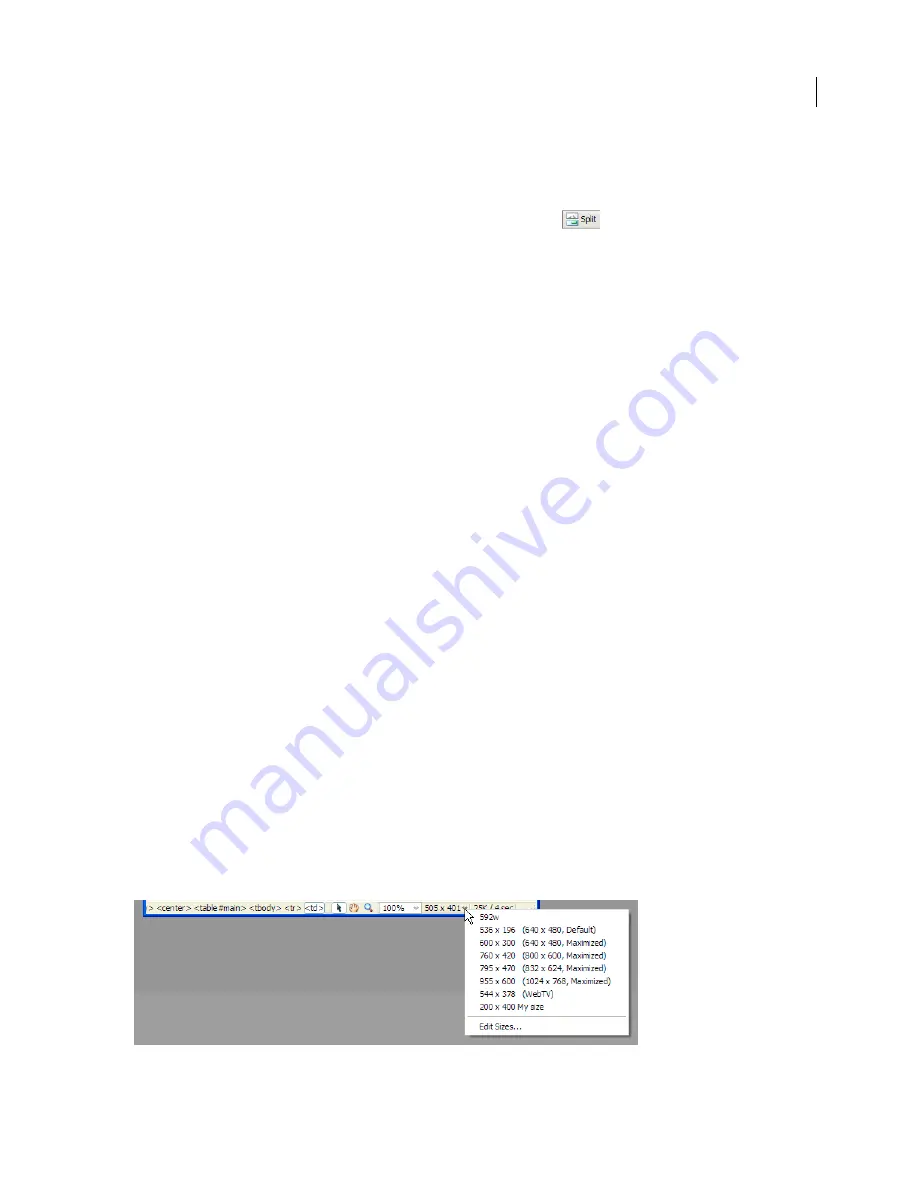
DREAMWEAVER CS3
User Guide
25
Show both Code and Design views
❖
Do one of the following:
•
Select View > Code and Design.
•
In the Document toolbar, click the Show Code and Design Views button
Toggle between Code view and Design view
❖
Press backquote (`).
If both views are showing in the Document window, this keyboard shortcut changes keyboard focus from one view
to the other.
Cascade or tile Document windows
If you have many documents open at once, you can cascade or tile them.
See also
“Choose the workspace layout (Windows)” on page 34
“Display tabbed documents (Macintosh)” on page 34
“Save custom workspace layouts” on page 35
Cascade Document windows
❖
Select Window > Cascade.
Tile Document windows
•
(Windows) Select Window > Tile Horizontally or Window > Tile Vertically.
•
(Macintosh) Select Window > Tile.
Resize the Document window
The status bar displays the Document window’s current dimensions (in pixels). To design a page that looks its best
at a specific size, you can adjust the Document window to any of the predetermined sizes, edit those predetermined
sizes, or create sizes.
Resize the Document window to a predetermined size
❖
Select one of the sizes from the Window Size pop-up menu at the bottom of the Document window.
Note:
(Windows only) You can maximize a Document window so that it fills the entire document area of the integrated
window. You can’t resize a Document window when it is maximized.
September 4, 2007