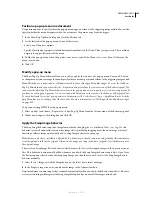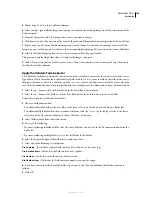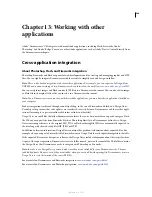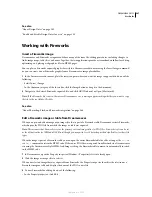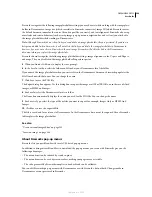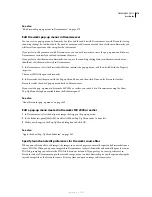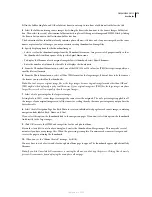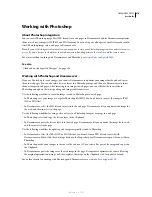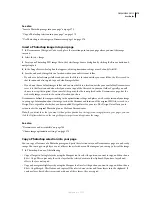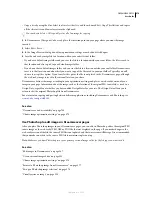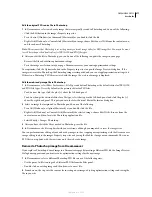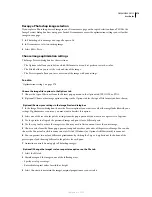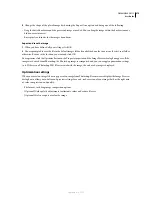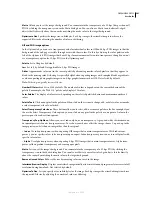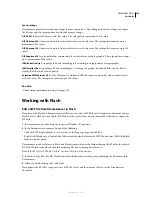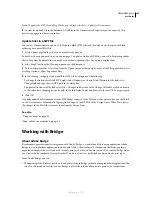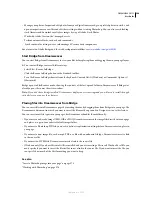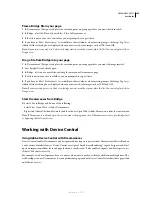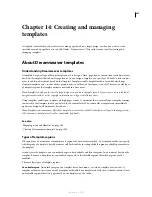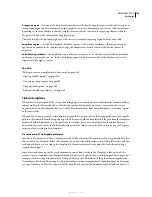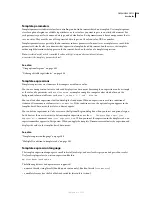DREAMWEAVER CS3
User Guide
377
Edit the original PSD source file in Photoshop
1
In Dreamweaver, select a web-ready image that was originally created in Photoshop and do one of the following:
•
Click the Edit button in the image’s Property inspector.
•
Press Control (Windows) or Command (Macintosh) as you double-click the file.
•
Right-click (Windows) or Control-click (Macintosh) an image, choose Edit Source With from the context menu,
and then choose Photoshop.
Note:
This assumes that Photoshop is set as the primary external image editor for PSD image files. You may also want
to set Photoshop as the default editor for JPEG, GIF, and PNG file types.
2
After you edit the file in Photoshop, you can do one of the following to update the image in your page:
•
Reinsert the file and redefine optimization settings.
•
Paste the image or selection into your page. Dreamweaver uses your existing optimization settings
To reoptimize, click the Optimize button in the Property inspector to open the Image Preview dialog box. If the
image was created in Photoshop, the Photoshop image is reimported and you can reapply optimization settings to it.
If there is no Photoshop PSD file associated with the image, the web-ready image is displayed.
Edit the web-ready image file in Photoshop
1
In Dreamweaver, select Edit > Preferences > File Types and define Photoshop as the default editor for JPEG, GIF,
and PNG file types. It is set by default as the primary editor for PSD files.
•
To add a new file type, click the plus (+) above the left-hand panel.
•
To add or change the external editor for a file type, select that type in the left-hand panel and click the plus (+)
above the right-hand panel. This puts you into the Select External Editor file locator dialog box.
2
Select an image that originated in Photoshop and do one of the following:
•
Press Alt (Windows) or Option (Macintosh) as you double-click the file.
•
Right-click (Windows) or Control-click (Macintosh) the selected image, choose Edit With > Browse from the
context menu, and then locate the Photoshop application file.
•
Select Modify > Image > Photoshop.
3
After you have edited the file as needed in Photoshop, save the file.
4
In Dreamweaver, the file is updated with your revisions, although you may need to reset the image’s size.
You can perform minor editing of your web-ready images, such as cropping or reoptimizing, with the Dreamweaver
image-editing tools in the image’s Property inspector or by using the Modify > Image menu commands. The source
PSD file is not updated with these actions, only the web-ready image.
Reinsert a Photoshop image from Dreamweaver
If you replace a Photoshop-derived image in a Dreamweaver page by inserting a different PSD file, the Image Preview
dialog box reappears and you must reenter optimization settings for the new image.
1
In Dreamweaver, select a different Photoshop PSD file in one of the following ways:
•
Use the point-to-file icon to grab a different PSD file from the Files panel.
•
Double-click an existing image and then browse to a new file.
2
From here on, the steps are the same as for inserting a new image: adjusting optimization settings and saving the
file in your site.
September 4, 2007