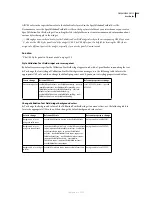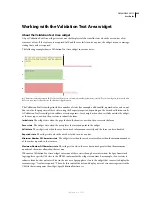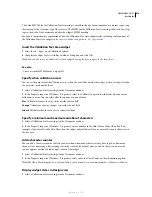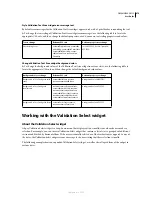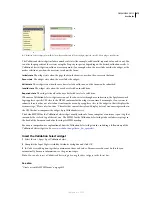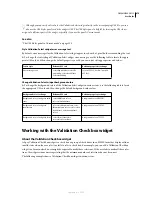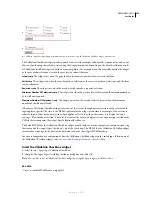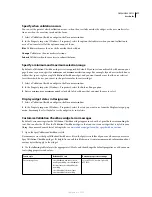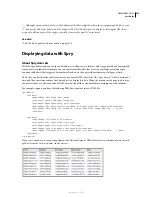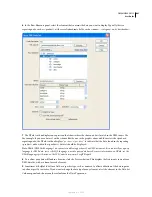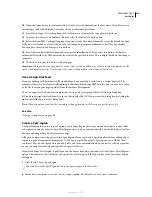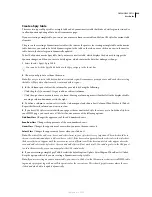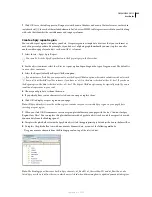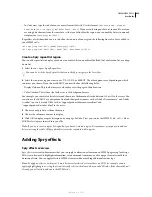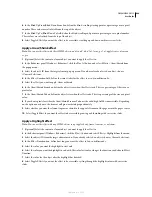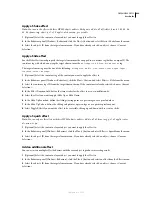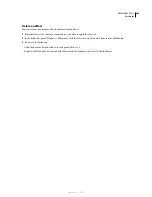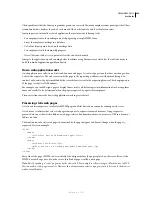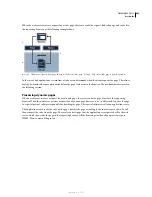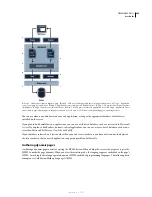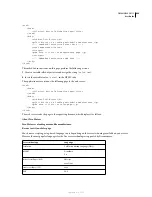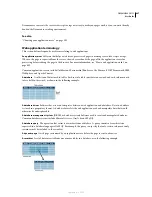DREAMWEAVER CS3
User Guide
482
10
If you want your data to sort automatically as it loads, select an element from the Sort menu. If you later insert a
sortable Spry table with a different sort order, that sort order takes precedence.
11
Select Ascending or Descending from the Direction menu to indicate the type of sort to perform.
12
To ensure that there are no duplicate columns, select the Distinct On Load option.
13
Select the Turn XML Caching Off option if you want to load data directly from the server. By default, the Spry
XML data set is loaded to a local cache on the user’s computer to improve performance, but if you have highly
dynamic data, there is no advantage to this method.
14
Select the Auto Refresh Data option and enter a value in milliseconds. If you select this option, the data set
automatically refreshes the XML data from the server at the specified interval. This is helpful with data that changes
frequently.
15
Click OK to associate this data set with your page.
Important:
When you define a Spry data set, various lines of code are added to your file to identify the Spry assets: the
xpath.js and SpryData.js files. Do not remove this code or the Spry data set functions will not work.
Use a design-time feed
If you are working with data that is still being developed, you may find it useful to use a design-time feed. For
example, if the server developer is still finalizing the database behind your XML data file, you can use a test version
of the file to design your page separately from the database development.
To use a design-time feed, you must complete the Testing Server category of the Site Definition dialog box.
❖
To obtain a design-time feed, browse to locate the file and click OK. (You arrive at this dialog box by clicking the
link in the Define Spry Data Set dialog box.)
Note:
When you upload your final file, remember to change the data set file location to use the server file.
See also
“Set up a testing server” on page 48
Create a Spry region
The Spry framework uses two types of regions: one is a Spry Region that wraps around data objects such as tables
and repeat lists, and the other is a Spry Detail Region that is used in conjunction with a master table object to allow
dynamic updating of data on a Dreamweaver page.
All Spry data objects must be enclosed in a Spry Region. (If you try to add a Spry data object before adding a Spry
region to a page, Dreamweaver prompts you to add a Spry region.) By default, Spry regions are in HTML <div>
containers. You can add them before you add a table, add them automatically when you insert a table or repeat list,
or you can wrap them around existing table or repeat list objects.
If you are adding a detail region, typically you add the master table object first and select the Update Detail Regions
option. The only value that is different and specific for a detail region is the Type option in the Insert Spry Region
dialog box.
1
Select Insert > Spry > Spry Region.
You can also click the Spry Region button in the Spry category in the Insert bar.
2
For the object container, select the <div> or <span> option. The default is to use a <div> container.
September 4, 2007