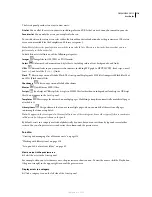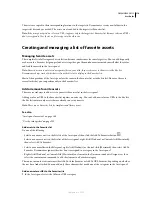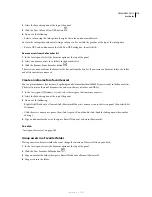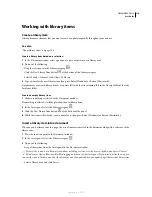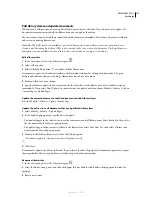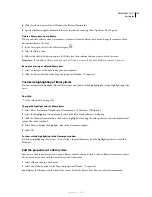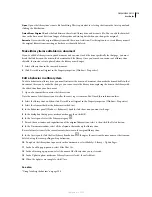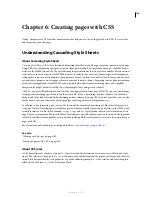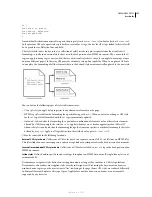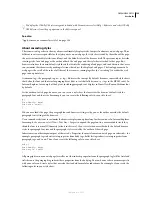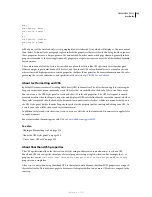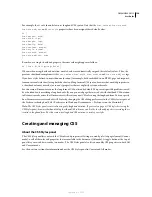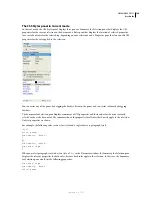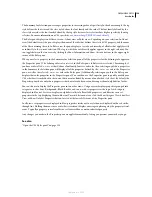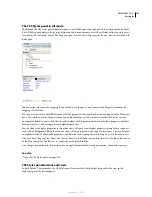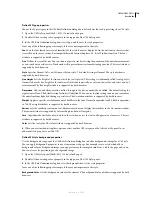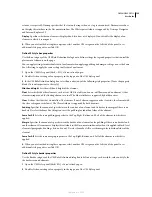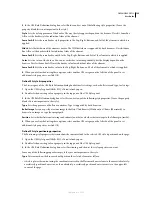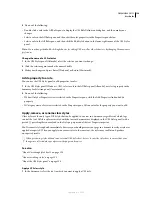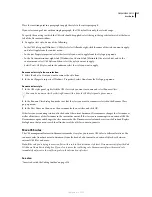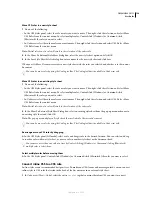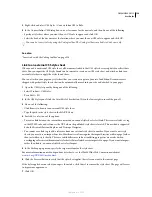DREAMWEAVER CS3
User Guide
124
For example, the
h1
rule shown below uses longhand CSS syntax. Note that the
font-variant
,
font-stretch
,
font-size-adjust
, and
font-style
properties have been assigned their default values.
h1 {
font-weight: bold;
font-size: 16pt;
line-height: 18pt;
font-family: Arial;
font-variant: normal;
font-style: normal;
font-stretch: normal;
font-size-adjust: none
}
Rewritten as a single, shorthand property, the same rule might appear as follows:
h1 { font: bold 16pt/18pt Arial }
When written using shorthand notation, omitted values are automatically assigned their default values. Thus, the
previous shorthand example omits the
font-variant
,
font-style
,
font-stretch
, and
font-size-adjust
tags.
If you have styles defined in more than one location (for example, both embedded in an HTML page and imported
from an external style sheet) using both the short and long forms of CSS syntax, be aware that omitted properties in
a shorthand rule may override (or
cascade
) properties that are explicitly set in another rule.
For this reason, Dreamweaver uses the long form of CSS notation by default. This prevents possible problems caused
by a shorthand rule overriding a longhand rule. If you open a web page that was coded with shorthand CSS notation
in Dreamweaver, be aware that Dreamweaver will create any new CSS rules using the longhand form. You can specify
how Dreamweaver creates and edits CSS rules by changing the CSS editing preferences in the CSS Styles category of
the Preferences dialog box (Edit > Preferences in Windows; Dreamweaver > Preferences on the Macintosh).
Note:
The CSS Styles panel creates rules using only longhand notation. If you create a page or CSS style sheet using the
CSS Styles panel, be aware that hand coding shorthand CSS rules may result in the shorthand properties overriding those
created in longhand form. For this reason, use longhand CSS notation to create your styles.
Creating and managing CSS
About the CSS Styles panel
The CSS Styles panel lets you track the CSS rules and properties affecting a currently selected page element (Current
mode), or all of the rules and properties that are available to the document (All mode). A toggle button at the top of
panel lets you switch between the two modes. The CSS Styles panel also lets you modify CSS properties in both All
and Current mode.
See the next two sections for information about the CSS Styles panel in Current and All modes.
September 4, 2007