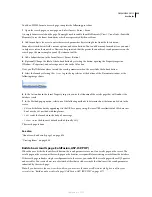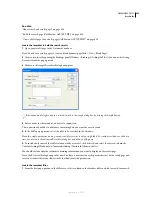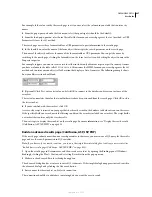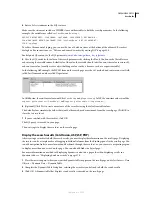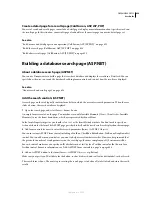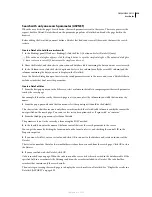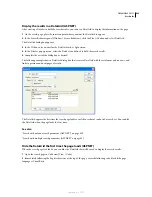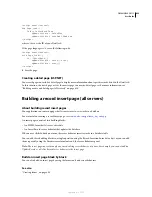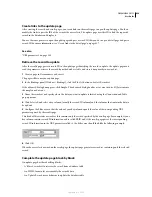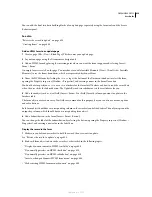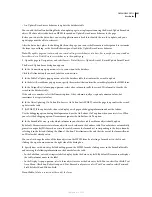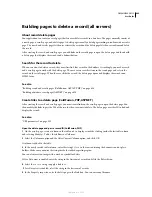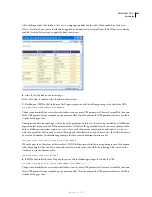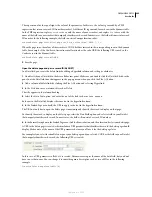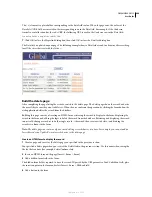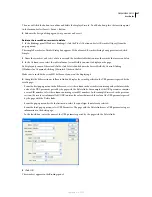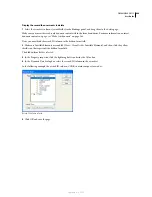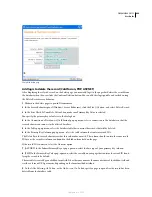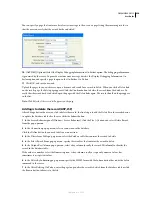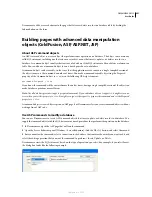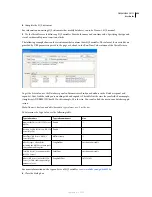DREAMWEAVER CS3
User Guide
637
You can also change the order of the form objects on the HTML form by selecting a form object in the list and
clicking the up or down arrow on the right side of the dialog box.
8
Specify how each data-entry field should be displayed on the HTML form by clicking a row in the Form Fields
table and entering the following information in the boxes below the table:
•
In the Label box, enter a descriptive label to display beside the data-entry field. By default, Dreamweaver displays
the table column’s name in the label.
•
In the Display As pop-up menu, select a form object to serve as the data-entry field. You can select Text Field, Text
Area, Menu, Checkbox, Radio Group, and Text. For read-only entries, select Text. You can also select Password
Field, File Field, and Hidden Field.
Note:
Hidden fields are inserted at the end of the form.
•
In the Submit As pop-up menu, select the data format accepted by your database table. For example, if the table
column only accepts numeric data, select Numeric.
•
Set the form object’s properties. You have different options depending on the form object you select as your data-
entry field. For text fields, text areas, and text, you can enter an initial value. For menus and radio groups, you open
another dialog box to set the properties. For options, select the Checked or Unchecked option.
•
If you use ASP.NET, you can choose to use web form control.
9
Click OK.
Dreamweaver adds both an HTML form and an Insert Record server behavior to your page. The form objects are
laid out in a basic table, which you can customize using the Dreamweaver page design tools. (Make sure all the form
objects remain within the form’s boundaries.)
To edit the server behavior, open the Server Behaviors panel (Window > Server Behaviors) and double-click the
Insert Record behavior.
Building pages to update a record (all servers)
About record update pages
Your application can contain a set of pages that lets users update existing records in a database table. The pages
normally consist of a search page, a results page, and an update page. The search and results page let users retrieve
the record and the update page lets users modify the record.
Search for the record to update
When users want to update a record, they must first find that record in the database. Accordingly, you need a search
and a results page to work with the update page. The user enters search criteria in the search page and selects the
record on the results page. When the user clicks the record on the results page, the update page opens and displays
the record in an HTML form.
See also
“Building search and results pages (ColdFusion, ASP, JSP, PHP)” on page 624
“Building a database search page (ASP.NET)” on page 629
September 4, 2007