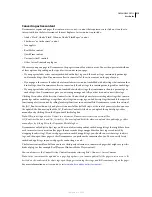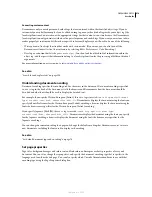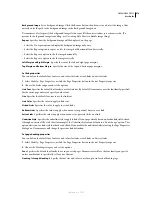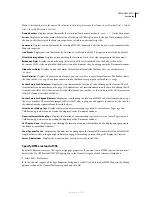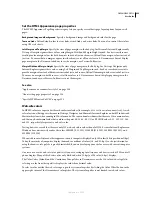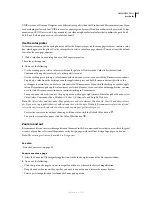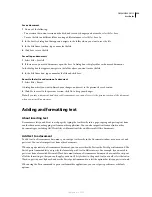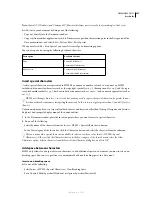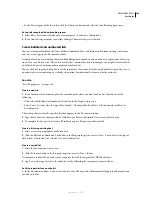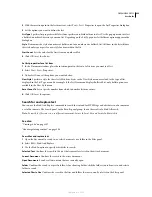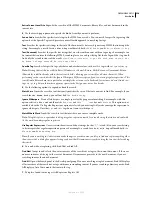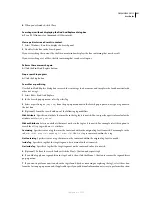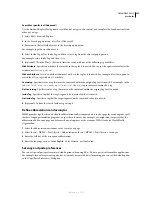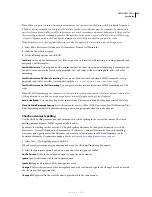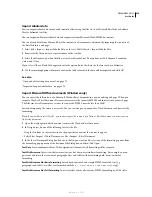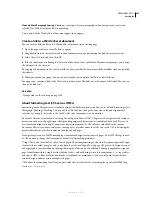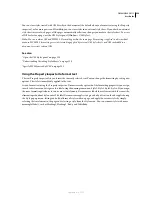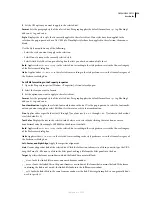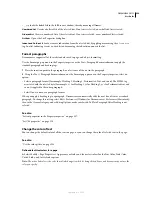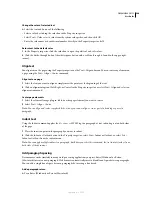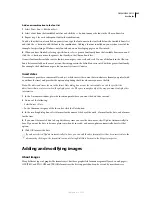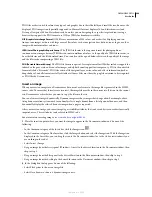DREAMWEAVER CS3
User Guide
229
2
With the insertion point in the list item’s text, select Text > List > Properties to open the List Properties dialog box.
3
Set the options you want to define the list:
List Type
Specifies list properties while List Item specifies an individual item in a list. Use the pop-up menu to select
a bulleted, numbered, directory, or menu list. Depending on the List Type you select different options appear in the
dialog box.
Style
Determines the style of numbers or bullets used for a numbered or bulleted list. All items in the list will have
this style unless you specify a new style for items within the list.
Start Count
Sets the value for the first item in a numbered list.
4
Click OK to set the choices.
Set list properties for a list item
1
In the Document window, place the insertion point in the text of a list item you want to affect
2
Select Text > List > Properties.
3
Under List Item, set the options you want to define:
New Style
Specifies a style for the selected list item. Styles in the New Style menu are related to the type of list
displayed in the List Type menu. For example, if the List Item menu displays Bulleted List, only bullet options are
available in the New Style menu.
Reset Count To
Sets a specific number from which to number list item entries.
4
Click OK to set the options.
Search for and replace text
You can use the Find And Replace command to search for text and for HTML tags and attributes in a document or
a set of documents. The Search panel, in the Results panel group, shows the results of a Find All search.
Note:
To search for files in a site, use different commands: Locate In Local Site and Locate In Remote Site.
See also
“Viewing code” on page 307
“About regular expressions” on page 304
Search for and replace text
1
Open the document to search in, or select documents or a folder in the Files panel.
2
Select Edit > Find And Replace.
3
Use the Find In option to specify which files to search:
Selected Text
Confines the search to the text that’s currently selected in the active document.
Current Document
Confines the search to the active document.
O
pen Documents
Searches all documents that are currently open.
Folder
Confines the search to a specific folder. After choosing Folder, click the folder icon to browse to and select a
folder to search.
Selected Files In Site
Confines the search to the files and folders that are currently selected in the Files panel.
September 4, 2007