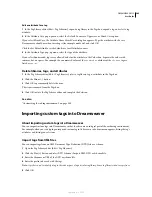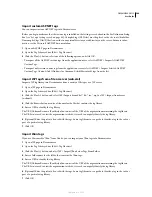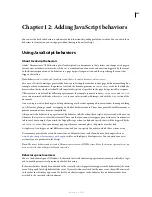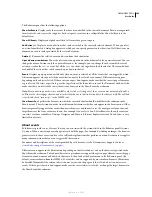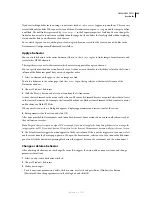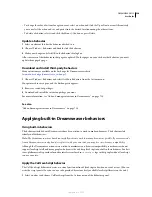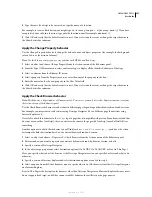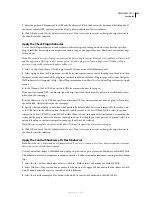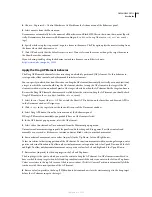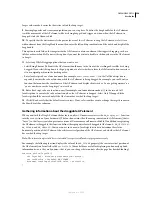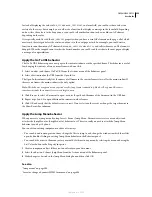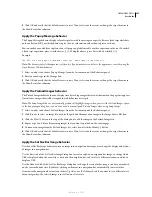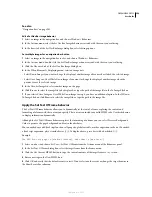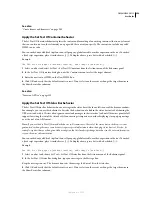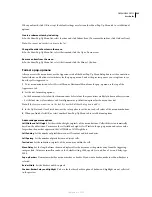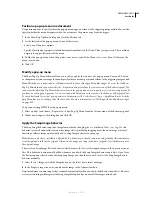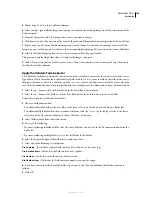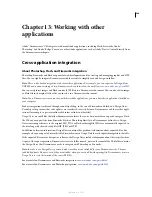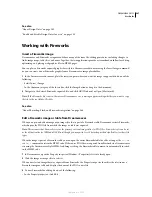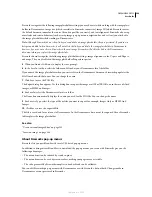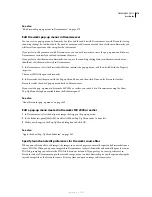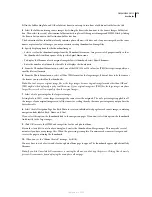DREAMWEAVER CS3
User Guide
358
See also
“Navigation bars” on page 291
Edit a Set Nav Bar Image behavior
1
Select an image in the navigation bar, and choose Window > Behaviors.
2
In the Actions menu, select the Set Nav Bar Image behavior associated with the event you’re altering.
3
In the Basic tab of the Set Nav Bar Image dialog box, select editing options.
Set multiple images for a navigation bar button
1
Select an image in the navigation bar to edit, and choose Window > Behaviors.
2
In the Actions menu, double-click the Set Nav Bar Image action associated with the event you’re altering.
3
Click the Advanced tab of the Set Nav Bar Image dialog box.
4
In the When Element Is Displaying menu, select an image state.
•
Select Down Image if you want to change the display of another image after a user has clicked the selected image.
•
Select Over Image or Over While Down Image if you want to change the display of another image when the
pointer is over the selected image.
5
In the Also Set Image list, select another image on the page.
6
Click Browse to select the image file to be displayed, or type the path of the image file in the To Image File box.
7
If you selected Over Image or Over While Down Image in step 4, you have an additional option. In the If Down,
To Image File box, click Browse to select the image file, or type the path to the image file.
Apply the Set Text
O
f Frame behavior
The Set Text Of Frame behavior allows you to dynamically set the text of a frame, replacing the content and
formatting of a frame with the content you specify. The content can include any valid HTML code. Use this behavior
to display information dynamically.
Although the Set Text Of Frame behavior replaces the formatting of a frame, you can select Preserve Background
Color to preserve the page background and text color attributes.
You can embed any valid JavaScript function call, property, global variable, or other expression in the text. To embed
a JavaScript expression, place it inside braces (
{}
). To display a brace, precede it with a backslash (
\{
).
Example:
The URL for this page is {window.location}, and today is {new Date()}.
1
Select an object and choose Set Text > Set Text Of Frame from the Actions menu of the Behaviors panel.
2
In the Set Text Of Frame dialog box, select the target frame from the Frame menu.
3
Click the Get Current HTML button to copy the current contents of the target frame’s
body
section.
4
Enter a message in the New HTML box.
5
Click OK and verify that the default event is correct. If not, select another event or change the target browser in
the Show Events For submenu.
September 4, 2007