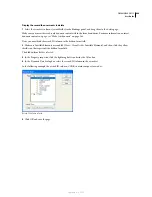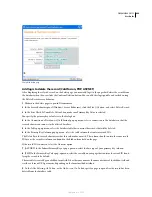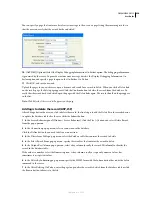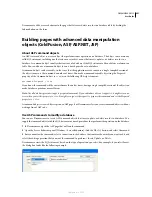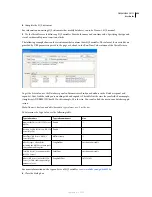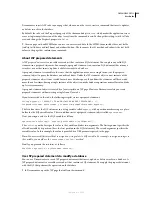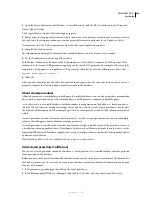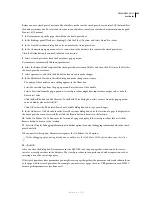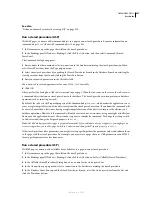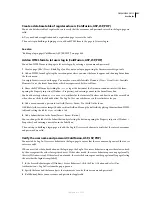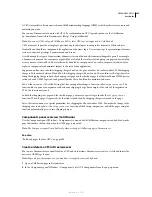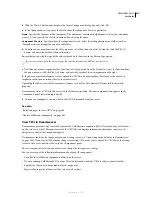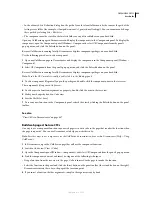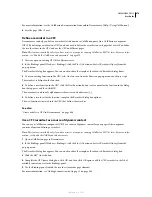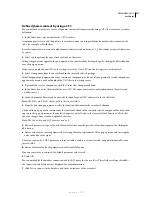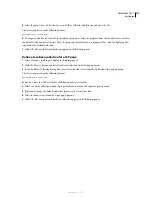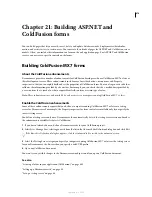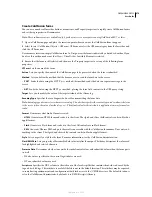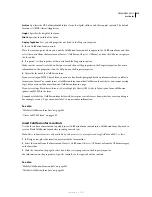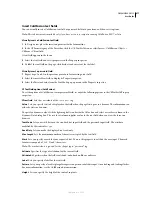DREAMWEAVER CS3
User Guide
662
4
Specify the database table and columns that contain the user names and passwords of all the registered users.
The server behavior compares the user name and password a visitor enters on the login page against the values in
these columns.
5
Specify a page to open if the login process succeeds.
The specified page is usually the site’s Welcome screen.
6
Specify a page to open if the login process fails.
The specified page usually alerts the user that the login process failed and lets the user try again.
7
If you want users forwarded to the login page after attempting to access a restricted page to return to that restricted
page after logging in, select the Go To Previous URL option.
If a user tries to access your site by opening a restricted page without first logging in, the restricted page can forward
the user to the login page. After the user logs in successfully, the login page redirects the user to the restricted page
that forwarded them to the login page in the first place.
When you complete the dialog box for the Restrict Access To Page server behavior on these pages, ensure that you
specify your login page in the If Access Denied, Go To box.
8
Specify whether to grant access to the page based on user name and password alone, or based on authorization
level too, and click OK.
A server behavior is added to the login page that ensures the user name and password entered by a visitor are valid.
See also
“Redirect unauthorized users (ColdFusion, ASP, JSP, PHP)” on page 663
“Building a page only authorized users can access (ColdFusion, ASP, JSP, PHP)” on page 662
Building a page only authorized users can access
(ColdFusion, ASP, JSP, PHP)
About protected pages
Your web application can contain a protected page that only authorized users can access.
Note:
Dreamweaver does not have authentication server behaviors for ASP.NET pages.
For example, if a user attempts to bypass the login page by typing the protected page’s URL in a browser, the user is
redirected to another page. Similarly, if you set the authorization level for a page to Administrator only users with
Administrator access privileges can view the page. If a logged-in user attempts to access the protected page without
the proper access privileges, the user is redirected to another page.
You can also use authorization levels to review newly registered users before granting them full access to the site. For
example, you may want to receive payment before allowing a user access to the member pages of the site. To do so,
you can protect the member pages with a Member authorization level and only grant newly registered users Guest
privileges. After receiving payment from the user, you can upgrade the user’s access privileges to Member (in the
database table of registered users).
September 4, 2007