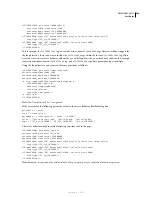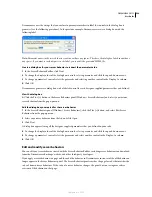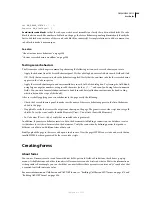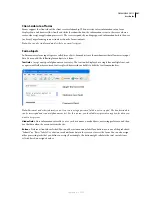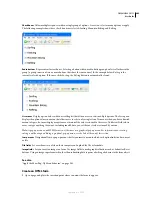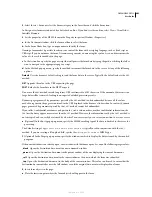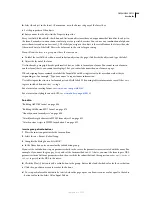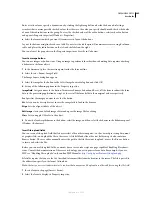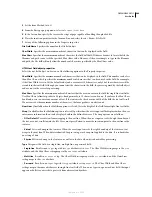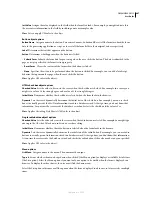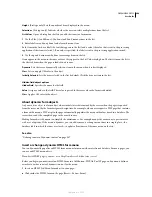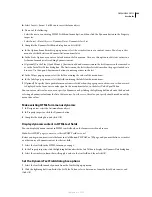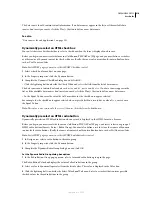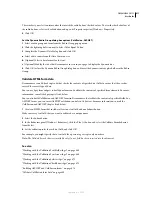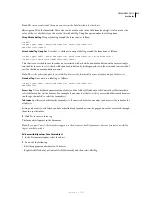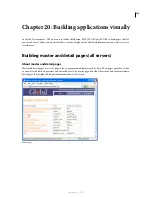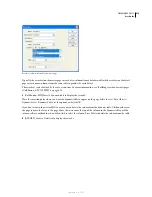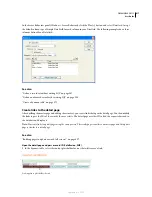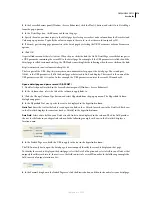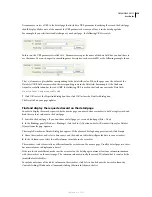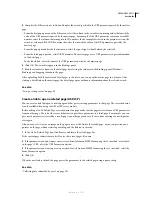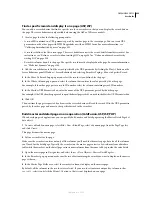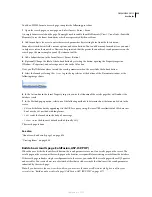DREAMWEAVER CS3
User Guide
610
The data source should contain textual information. If no data sources appear in the list, or if the available data
sources don’t meet your needs, click the Plus (+) button to define a new data source.
See also
“Data sources for web applications” on page 531
Dynamically preselect an HTML check box
You can let the server decide whether to select a check box when the form is displayed in a browser.
Before you begin, you must create the form in a ColdFusion, PHP, ASP, or JSP page, and you must define a recordset
or other source of dynamic content for the check boxes. Ideally, the source of content should contain Boolean data,
such as Yes/No or true/false.
Note:
For ASP.NET pages, you must use the ASP.NET CheckBox control.
1
Select a check box form object on your page.
2
In the Property inspector, click the Dynamic button.
3
Complete the Dynamic CheckBox dialog box, and click OK:
•
Click the lightning bolt icon beside the Check If box and select the field from the list of data sources.
The data source must contain Boolean data such as
Yes
and
No
, or
true
and
false
. If no data sources appear in the
list, or if the available data sources don’t meet your needs, click the Plus (+) button to define a new data source.
•
In the Equal To box, enter the value the field must have for the check box to appear selected.
For example, for the check box to appear selected when a specific field in a record has a value of
Yes
, enter
Yes
in
the Equal To box.
Note:
This value is also returned to the server if the user clicks the form’s Submit button.
Dynamically preselect an HTML radio button
Dynamically preselect an HTML radio button when a record is displayed in the HTML form in a browser.
Before you begin, you must create the form in a ColdFusion, PHP, ASP, or JSP page, and insert at least one group of
HTML radio buttons (Insert > Form > Radio Group). You must also define a recordset or other source of dynamic
content for the radio buttons. Ideally, the source of content should contain Boolean data, such as Yes/No or true/false.
Note:
For ASP.NET pages, you must use the ASP.NET RadioButtonList control.
1
In Design view, select a radio button in the radio group.
2
In the Property inspector, click the Dynamic button.
3
Complete the Dynamic Radio Group dialog box, and click OK.
Set the Dynamic Radio Group dialog box options
1
In the Radio Button Group pop-up menu, select a form and radio button group in the page.
The Radio Button Value box displays the values of all radio buttons in the group.
2
Select a value to dynamically preselect from the list of values. This value is displayed in the Value box.
3
Click the lightning bolt icon beside the Select Value Equal To box and select a recordset that contains possible
checked values for the radio buttons in the group.
September 4, 2007