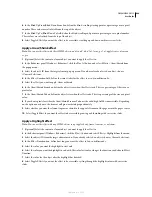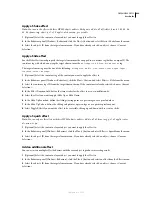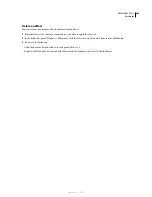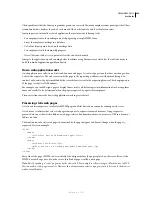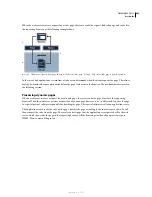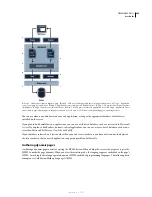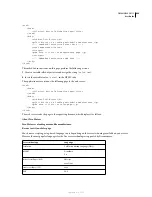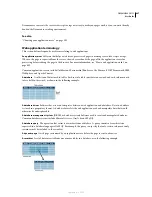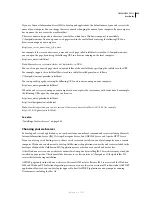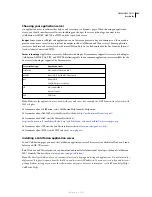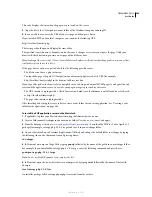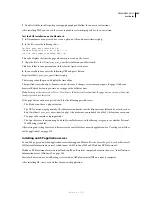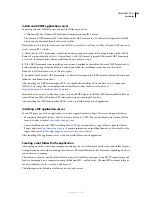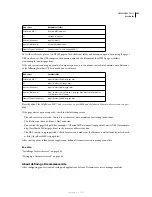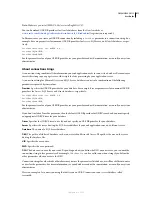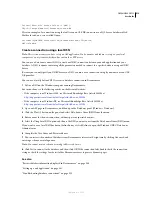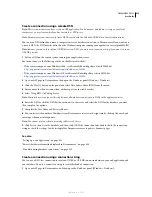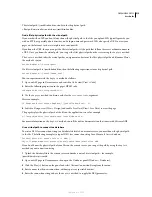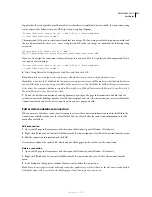DREAMWEAVER CS3
User Guide
501
Test the Macintosh web server
1
Create a simple HTML page called myTestFile.html and save it in the /Users/
your_user_name
/Sites/ folder on
your Macintosh (where
your_user_name
is your Macintosh user name). The HTML page can consist of a single line,
such as:
<p>My web server is working.</p>
2
Open the test page in a web browser with an HTTP request by entering the following URL in your web browser:
http://localhost/~
your_user_name
/myTestFile.html
3
If the browser displays your page, the web server is running normally. If the browser fails to display the page, make
sure you specified your Macintosh user name prefixed with the ~ character.
Note:
Your Apache web server won’t work with PHP by default; you must configure it before you can use PHP.
See also
“Install a PHP application server” on page 503
Setting up a web application
What you need to build web applications
To build web applications in Adobe® Dreamweaver® CS3, you need the following software:
•
A web server
•
An application server that works with your web server
Note:
In the context of web applications, the terms web server and application server refer to software, not hardware.
If you want to use a database with your application, you require the following additional software:
•
A database system
•
A database driver that supports your database
Several web hosting companies offer plans that let you use their software to test and deploy web applications. In some
cases, you can install the required software on the same computer as Dreamweaver for development purposes. You
can also install the software on a network computer (typically a Windows 2000 or XP computer) so that other devel-
opers on your team can work on a project.
If you want to use a database with your web application, you must first connect to it.
See also
“Installing a local web server” on page 498
September 4, 2007