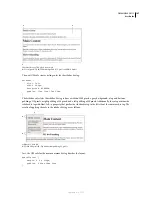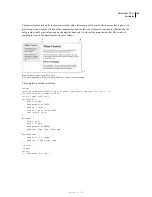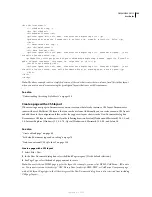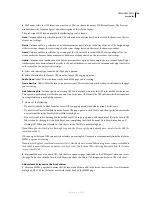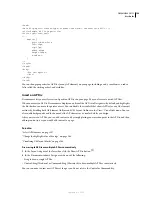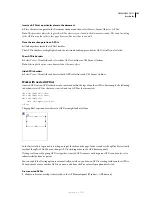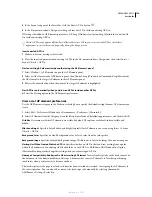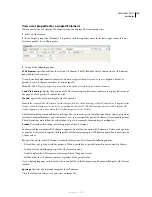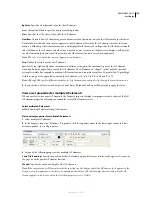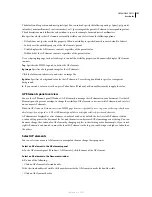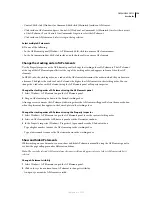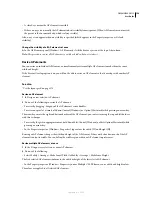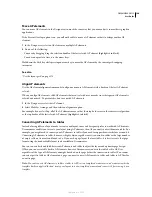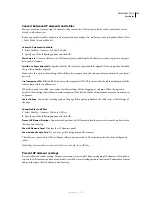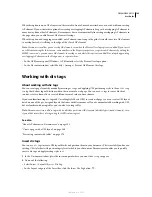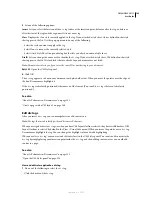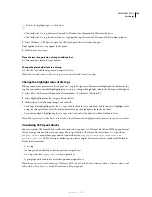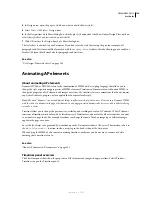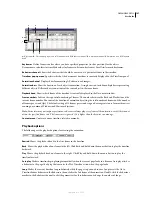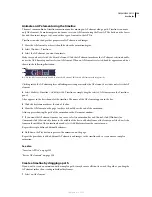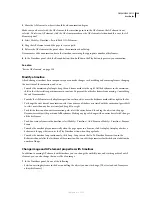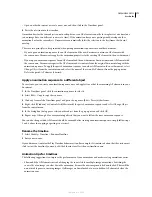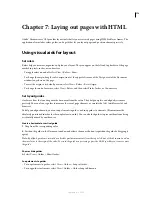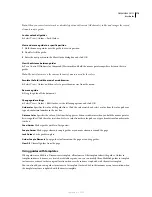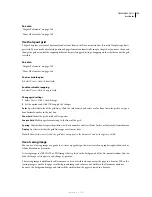DREAMWEAVER CS3
User Guide
161
Convert between AP elements and tables
You can create your layout using AP elements, then convert the AP elements to tables so that your layout can be
viewed in older browsers.
Before you convert to tables, make sure AP elements do not overlap. Also, make sure you’re in Standard Mode (View
> Table Mode > Standard Mode).
Convert AP elements to a table
1
Select Modify > Convert > AP Divs To Table.
2
Specify any of the following options and click OK:
Most Accurate
Creates a cell for every AP element, plus any additional cells that are necessary to preserve the space
between AP elements.
Smallest: Collapse Empty Cells
Specifies that the AP elements’ edges should be aligned if they are positioned within
the specified number of pixels.
If you select this option, the resulting table will have fewer empty rows and columns, but may not match your layout
precisely.
Use Transparent GIFs
Fills the table’s last row with transparent GIFs. This ensures that the table is displayed with the
same column widths in all browsers.
When this option is enabled, you cannot edit the resulting table by dragging its columns. When this option is
disabled, the resulting table will not contain transparent GIFs, but the widths of the columns may vary from browser
to browser.
Center
O
n Page
Centers the resulting table on the page. If this option is disabled, the table starts at the left edge of
the page.
Convert tables to AP Divs
1
Select Modify > Convert > Tables to AP Divs.
2
Specify any of the following options and click OK:
Prevent AP Element
O
verlaps
Constrains the positions of AP elements when they are created, moved, and resized so
that they don’t overlap.
Show AP Elements Panel
Displays the AP elements panel.
Show Grid and Snap To Grid
Let you use a grid to help position AP elements.
The tables are converted to AP Divs. Empty cells are not converted to AP elements unless they have background
colors.
Note:
Page elements that were outside of tables are also placed in AP Divs.
Prevent AP element overlaps
Because table cells cannot overlap, Dreamweaver cannot create a table from overlapping AP elements. If you plan to
convert the AP elements in a document to tables, use the Prevent Overlap option to constrain AP element movement
and positioning so that AP elements don’t overlap.
September 4, 2007