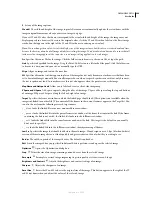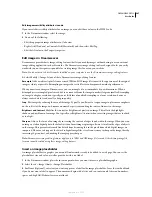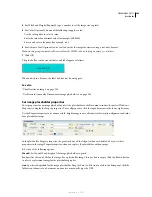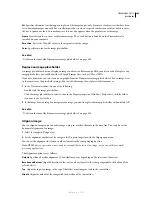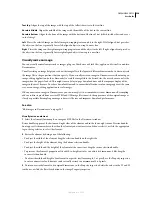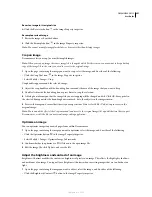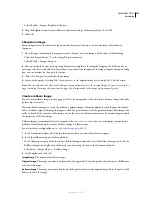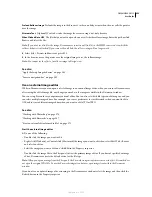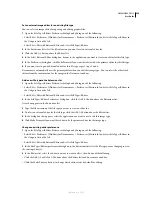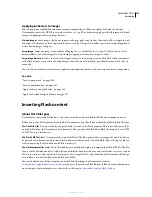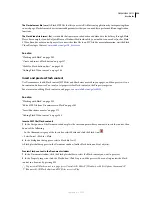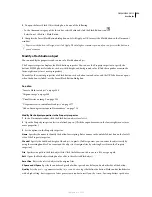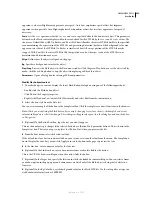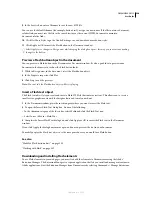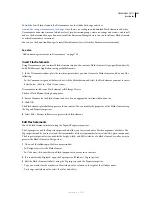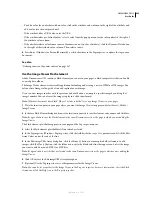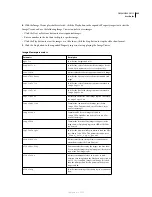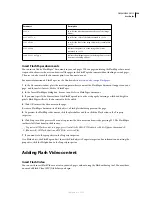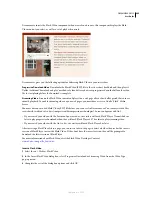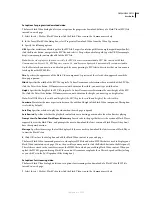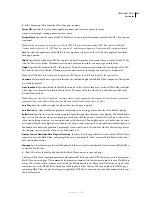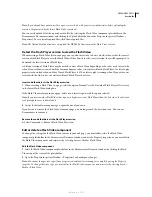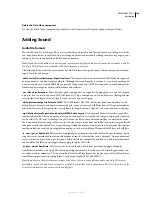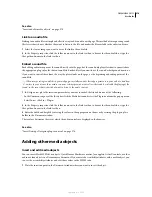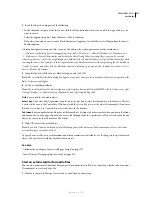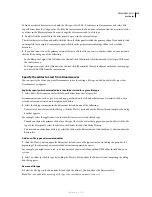DREAMWEAVER CS3
User Guide
260
9
In the Save As box, enter a filename to save the new SWF file.
You can use the default filename (for example, button1.swf), or type in a new name. If the file contains a document-
relative link, you must save the file to the same directory as the current HTML document to maintain
document-relative links.
10
Click Get More Styles to go the Adobe Exchange site and download more button styles.
11
Click Apply or OK to insert the Flash button in the Document window.
Select Apply to see changes in Design view, while keeping the dialog box open—this way you can continue making
changes to the button.
Preview a Flash button object in the document
You can preview a Flash button in the Dreamweaver Document window. It’s also a good idea to preview your
document in the browser to see how the Flash button looks.
1
While in Design view, in the document, select the Flash button object.
2
In the Property inspector, click Play.
3
Click Stop to end the preview.
Note:
You can’t edit the Flash button object while it is playing.
Insert a Flash text object
The Flash text object lets you create and insert a Flash SWF file that contains just text. This allows you to create a
small, vector-graphic movie with the designer fonts and text of your choice.
1
In the Document window, place the insertion point where you want to insert the Flash text.
2
To open the Insert Flash Text dialog box, do one of the following:
•
In the Common category of the Insert bar, select Media and click the Flash Text icon.
•
Select Insert > Media > Flash Text.
3
Complete the Insert Flash Text dialog box, and click Apply or OK to insert the Flash text in the Document
window.
If you click Apply, the dialog box remains open, and you can preview the text in your document.
To modify or play the Flash text object, use the same procedure as you would for a Flash button.
See also
“Modify a Flash button object” on page 258
“Working with Flash” on page 382
Downloading and installing Flash elements
To use Flash elements in your web pages, you must first add the elements to Dreamweaver using the Adobe®
Extension Manager. The Extension Manager is a separate application that lets you install and manage extensions in
Adobe applications. Start the Extension Manager from Dreamweaver by selecting Commands > Manage Extensions.
September 4, 2007