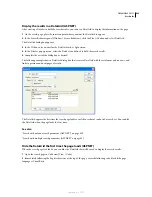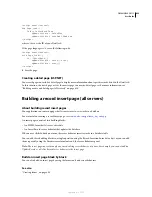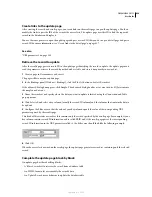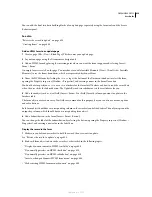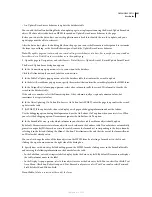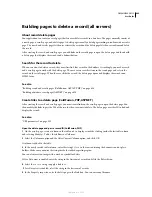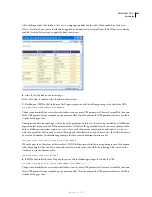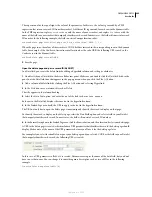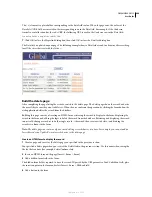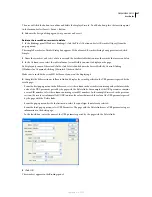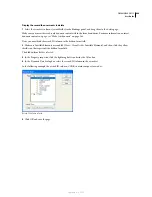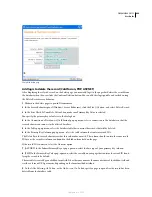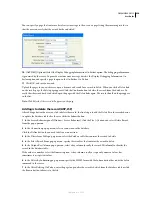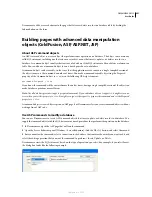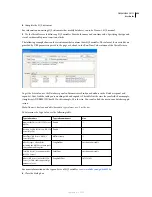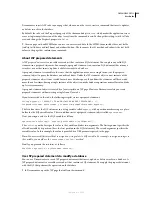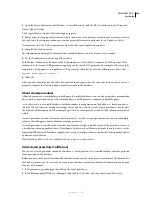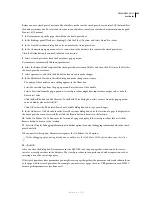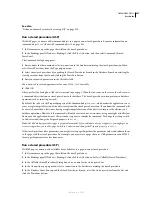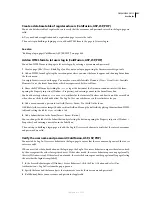DREAMWEAVER CS3
User Guide
646
The
{0}
element is a placeholder corresponding to the data field’s value. When the page runs, the values of the
DataSet’s CODE field are inserted in the corresponding rows in the DataGrid. For example, if the Canberra,
Australia, rental location has the code CBR, the following URL is used in the Canberra row in the DataGrid:
locationDelete.aspx?recordID=CBR
7
Click OK to close the Hyperlink dialog box; then click OK to close the DataGrid dialog box.
The DataGrid is updated on your page. The following example shows a DataGrid viewed in a browser after searching
for all the cities that start with the letter
c
:
Build the delete page
After completing the page listing the records, switch to the delete page. The delete page shows the record and asks
the user if they're sure they want to delete it. When the user confirms the operation by clicking the form button, the
web application deletes the record from the database.
Building this page consists of creating an HTML form, retrieving the record to display in the form, displaying the
record in the form, and adding the logic to delete the record from the database. Retrieving and displaying the record
consists of defining a recordset to hold a single record—the record the user wants to delete—and binding the
recordset columns to the form.
Note:
The delete page can contain only one record-editing server behavior at a time. For example, you cannot add an
Insert Record or an Update Record server behavior to the delete page.
Create an HTML form to display the record
1
Create a page and save it as the delete page you specified in the previous section.
You specified a delete page when you created the Delete link in the previous section. Use this name when saving the
file for the first time (for example, deleteConfirm.cfm).
2
Insert an HTML form on the page (Insert > Form > Form).
3
Add a hidden form field to the form.
The hidden form field is required to store the record ID passed by the URL parameter. To add a hidden field, place
the insertion point in the form and select Insert > Form > Hidden Field.
4
Add a button to the form.
September 4, 2007