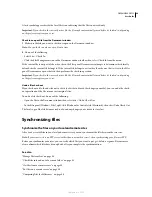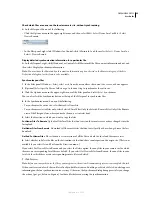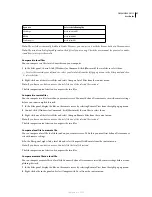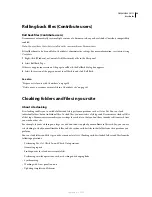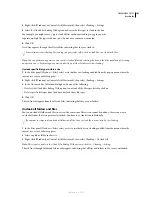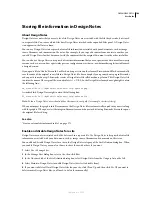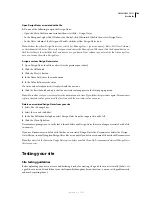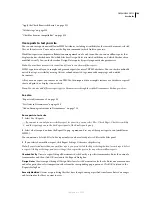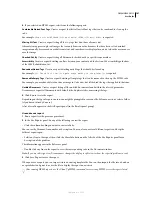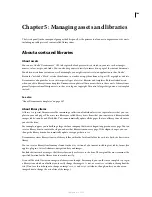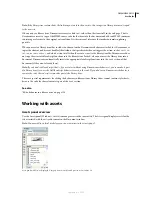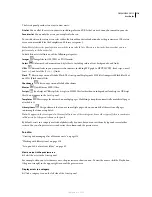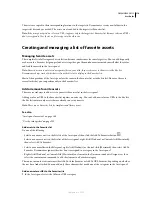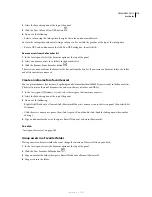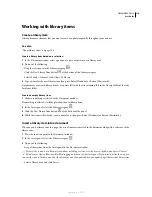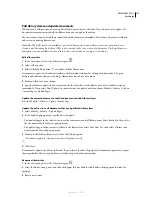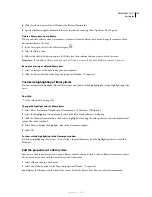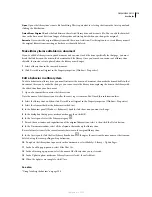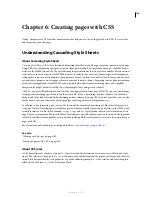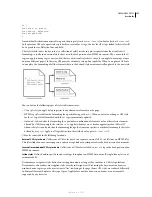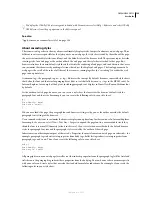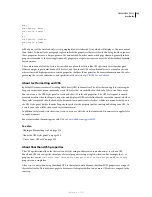108
Chapter 5: Managing assets and libraries
The Assets panel (in the same panel group as the Files panel), is the primary tool you use to organize your site assets,
including reusable pieces of content called library items.
About assets and libraries
About assets
You can use Adobe® Dreamweaver® CS3 to keep track of and preview
assets
stored in your site, such as images,
movies, colors, scripts, and links. You can also drag an asset directly to insert it in a page of the current document.
You obtain assets from various sources. For example, you might create assets in an application such as Adobe®
Fireworks® or Adobe® Flash®, receive them from a co-worker, or copy them from a clip-art CD or graphics website.
Dreamweaver also provides access to two special types of assets—libraries and templates. Both are linked assets:
when you edit a library item or template, Dreamweaver updates all documents that use those assets. Library items
generally represent small design assets, such as a site logo or copyright. To control a larger design area, use a template
instead.
See also
“About Dreamweaver templates” on page 387
About library items
A
library
is a special Dreamweaver file containing a collection of individual assets or copies of assets that you can
place in your web pages. The assets in a library are called
library items
. Items that you can store in a library include
images, tables, sounds, and Flash files. You can automatically update all the pages that use a library item whenever
you edit the item.
For example, suppose you’re building a large site for a company that wants a slogan to appear on every page. You can
create a library item to contain the slogan and use that library item on every page. If the slogan changes, you can
change the library item and automatically update every page that uses it.
Dreamweaver stores library items in a Library folder within the local root folder for each site. Each site has its own
library.
You can create a library item from any element in the
body
section of a document, including text, tables, forms, Java
applets, plug-ins, ActiveX elements, navigation bars, and images.
For linked items such as images, the library stores only a reference to the item. The original file must remain at the
specified location for the library item to work correctly.
It can still be useful to store an image in a library item, though. For example, you could store a complete
img
tag in
a library item, which would allow you to easily change the image’s
alt
text, or even its
src
attribute, throughout the
site. (Don’t use this technique to change an image’s
width
and
height
attributes, though, unless you also use an
image editor to change the actual size of the image.)
September 4, 2007