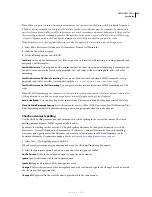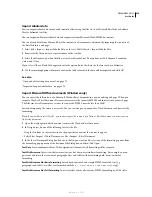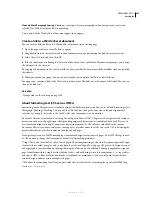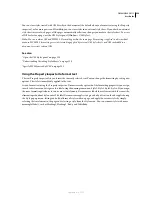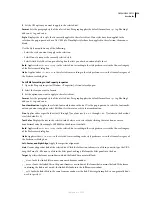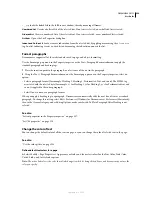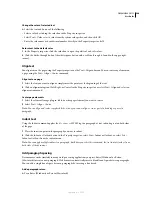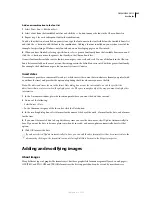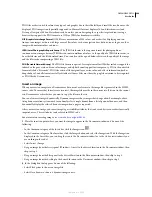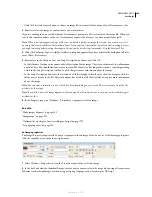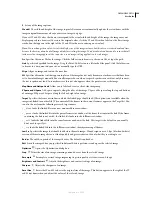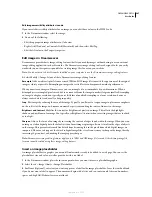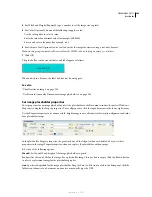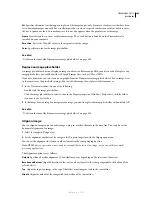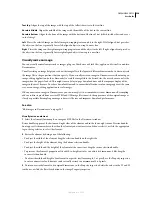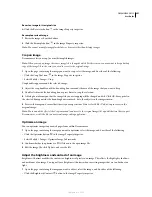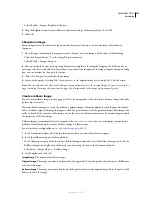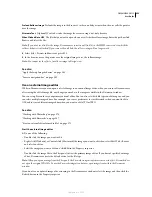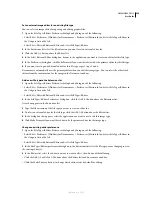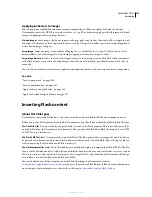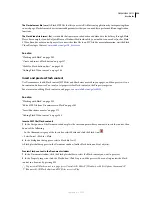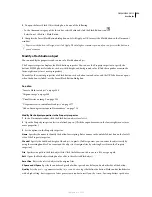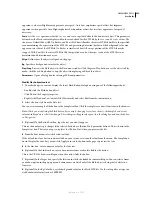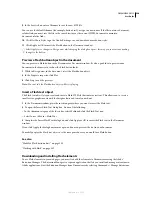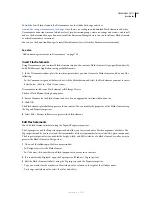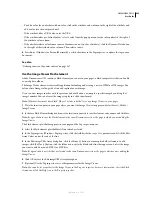DREAMWEAVER CS3
User Guide
247
Edit image accessibility attributes in code
If you inserted accessibility attributes for an image, you can edit those values in the HTML code.
1
In the Document window, select the image.
2
Do one of the following:
•
Edit the appropriate image attributes in Code view.
•
Right-click (Windows) or Control-click (Macintosh), and then select Edit Tag.
•
Edit the Alt value in the Property inspector.
Edit images in Dreamweaver
Dreamweaver provides basic image-editing features that let you modify images without having to use an external
image-editing application such as Fireworks. The Dreamweaver image-editing tools are designed to let you easily
work with content designers responsible for creating image files for use on your website.
Note:
You do not need to have Fireworks installed on your computer to use the Dreamweaver image-editing features.
❖
Select Modify > Image. Set any of these Dreamweaver image-editing features:
Resample
Adds or subtracts pixels from a resized JPEG and GIF image files to match the appearance of the original
image as closely as possible. Resampling an image reduces its file size and improves download performance.
When you resize an image in Dreamweaver, you can resample it to accommodate its new dimensions. When a
bitmap object is resampled, pixels are added to or removed from the image to make it larger or smaller. Resampling
an image to a higher resolution typically causes little loss of quality. Resampling to a lower resolution, however,
always causes data loss and usually a drop in quality.
Crop
Edit images by reducing the area of the image. Typically, you’ll want to crop an image to place more emphasis
on the subject of the image, and remove unwanted aspects surrounding the center of interest in the image.
Brightness and Contrast
Modifies the contrast or brightness of pixels in an image. This affects the highlights,
shadows, and midtones of an image. You typically use Brightness/Contrast when correcting images that are too dark
or too light.
Sharpen
Adjusts the focus of an image by increasing the contrast of edges found within the image. When you scan
an image, or take a digital photo, the default action of most image capturing software is to soften the edges of objects
in the image. This prevents extremely fine details from becoming lost in the pixels from which digital images are
composed. However, to bring out the details in digital image files, it is often necessary to sharpen the image, thereby
increasing edge contrast, and making the image appear sharper.
Note:
Dreamweaver image-editing features apply only to JPEG and GIF image file formats. Other bitmap image file
formats cannot be edited using these image-editing features.
Insert an image placeholder
An image placeholder is a graphic you use until final artwork is ready to be added to a web page. You can set the
placeholder’s size and color, as well as provide it with a text label.
1
In the Document window, place the insertion point where you want to insert a placeholder graphic.
2
Select Insert > Image Objects > Image Placeholder.
3
For Name (Optional), enter text you want to appear as a label for the image placeholder. Leave the text box blank
if you do not want a label to appear. The name must begin with a letter and can contain only letters and numbers;
spaces and high ASCII characters are not allowed.
September 4, 2007