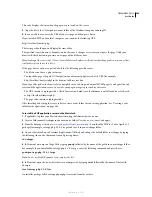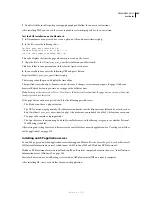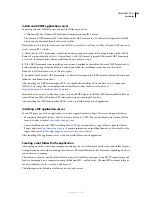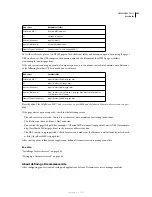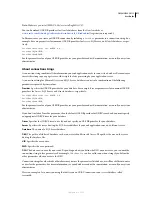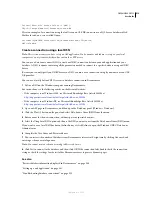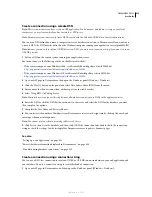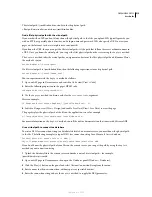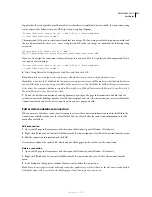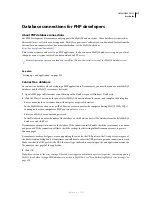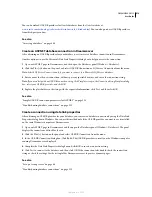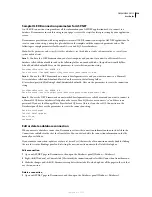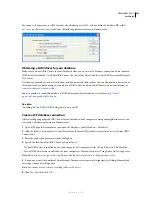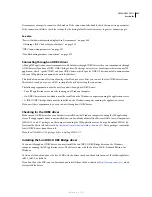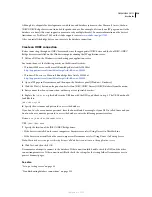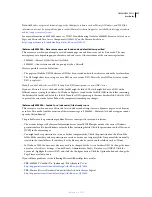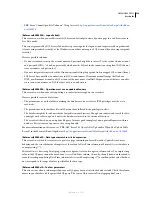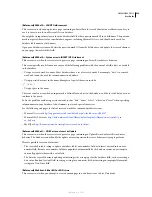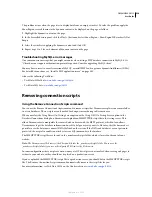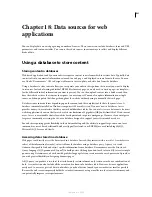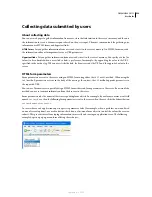DREAMWEAVER CS3
User Guide
517
Database connections for PHP developers
About PHP database connections
For PHP development, Dreamweaver only supports the MySQL database system. Other database systems such as
Microsoft Access or Oracle are not supported. MySQL is open-source software you can download for free from the
Internet for non-commercial use. For more information, see the MySQL website at
http://dev.mysql.com/downloads/
.
This section assumes you have set up a PHP application. It also assumes a MySQL database is set up on your local
computer or on a system to which you have network or FTP access.
For development purposes, download and install the Windows Essentials version of the MySQL database server.
See also
“Setting up a web application” on page 501
Connect to a database
To connect to a database when developing a PHP application in Dreamweaver, you must have one or more MySQL
databases and the MySQL server must be started.
1
Open a PHP page in Dreamweaver, and then open the Databases panel (Window > Databases).
2
Click the Plus (+) button on the panel, select MySQL Connection from the menu, and complete the dialog box.
•
Enter a name for the new connection, without spaces or special characters.
•
In the MySQL Server box, enter an IP address or a server name for the computer hosting MySQL. If MySQL is
running on the same computer as PHP, you can enter
localhost
.
•
Enter your MySQL user name and password.
•
In the Database box, enter the name of the database, or click Select and select the database from the list of MySQL
databases, and click Test.
Dreamweaver attempts to connect to the database. If the connection fails, double-check the server name, user name,
and password. If the connection still fails, check the settings for the testing folder Dreamweaver uses to process
dynamic pages.
Dreamweaver makes a best guess at auto-populating the value for the URL prefix in the Testing Server category of
the Site Definition dialog box, but sometimes you will have to adjust the URL prefix to get your connection to work.
Make sure that the URL prefix is the URL that users type in their browsers to open the web application, minus the
file name (or start page) of the application.
3
Click OK.
Note:
If you encounter the error message “Client does not support authentication protocol requested. Consider upgrading
MySQL client” when testing a PHP database connection to MySQL 4.1, see “Troubleshooting MySQL error messages” on
page 530.
September 4, 2007