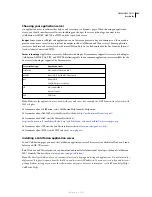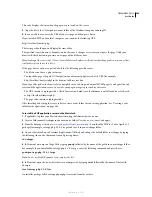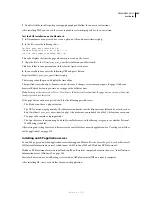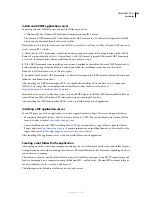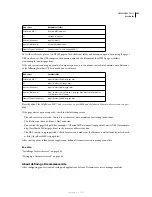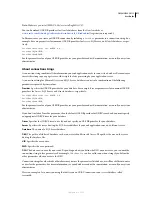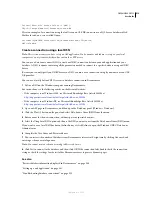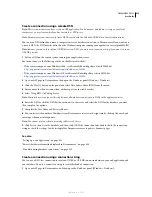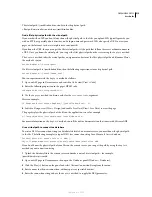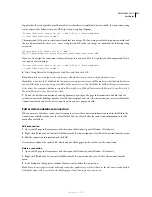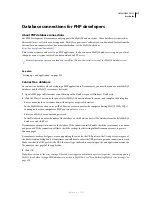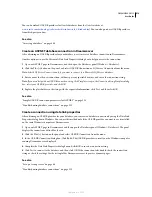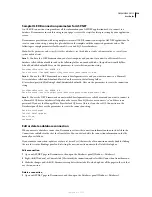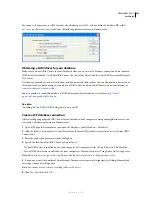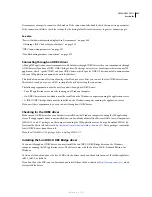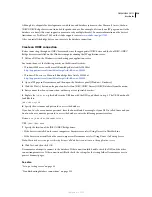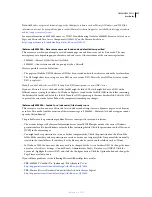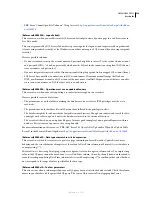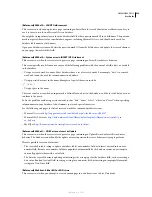DREAMWEAVER CS3
User Guide
514
2
Click the Plus (+) button on the panel, select Custom Connection String from the menu, complete the options,
and click OK.
3
Enter a name for the new connection without spaces or special characters.
4
Enter a connection string to the database. If you do not specify an OLE DB provider in the connection string—
that is, if you don’t include a
Provider
parameter—ASP will automatically use the OLE DB provider for ODBC
drivers. In that case, you must specify an appropriate ODBC driver for your database.
If your site is hosted by an ISP and you don’t know the full path to your database, use the
MapPath
method of the
ASP server object in your connection string.
5
If the database driver specified in the connection string is not installed on the same computer as Dreamweaver,
select Using Driver On Testing Server.
Note:
Macintosh users can ignore this step because all database connections use the application server.
6
You can restrict the number of database items Dreamweaver retrieves at design time by clicking Advanced and
entering a schema or catalog name.
Note:
You cannot create a schema or catalog in Microsoft Access.
7
Click Test to connect to the database, and then click OK. If the connection fails, double-check the connection
string or check the settings for the testing folder Dreamweaver uses to process dynamic pages.
See also
“Connecting to a ColdFusion database” on page 508
“Restrict database information displayed in Dreamweaver” on page 540
“Troubleshooting database connections” on page 525
Connecting to a database on an ISP
If you’re an ASP developer working with a commercial Internet service provider (ISP), you often don’t know the
physical path of the files you upload, including your database file or files.
If your ISP doesn’t define a DSN for you or is slow to do so, you must find another way to create the connections to
your database files. One alternative is to create a DSN-less connection to a database file, but you can define such a
connection only if you know the physical path of the database file on the ISP server.
You can obtain the physical path of a database file on a server by using the
MapPath
method of the ASP server object.
Note:
The techniques discussed in this section apply only if your database is file-based, such as a Microsoft Access
database where data is stored in an .mdb file.
Understanding physical and virtual paths
After using Dreamweaver to upload your files to a remote server, the files reside in a folder in the server’s local
directory tree. For example, on a server running Microsoft IIS, the path to your home page could be as follows:
c:\Inetpub\wwwroot\accounts\users\jsmith\index.htm
This path is known as the physical path to your file.
The URL to open your file, however, does not use the physical path. It uses the name of the server or domain followed
by a virtual path, as in the following example:
www.plutoserve.com/jsmith/index.htm
September 4, 2007