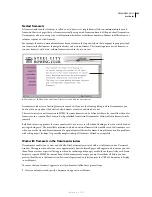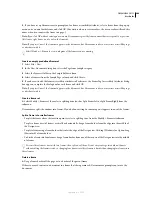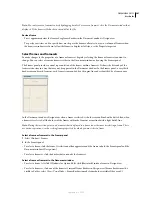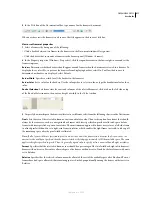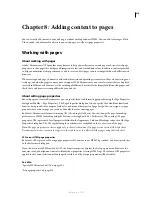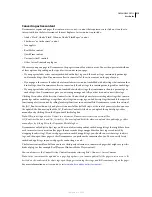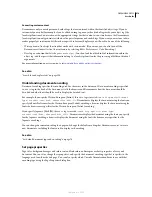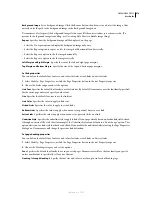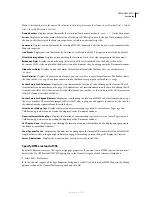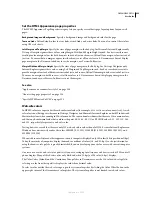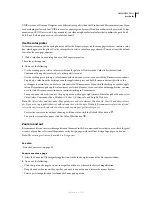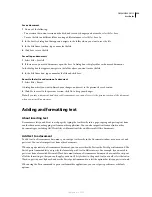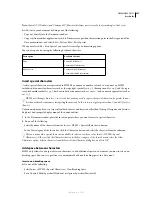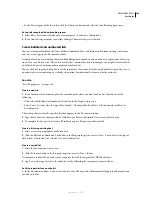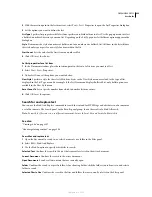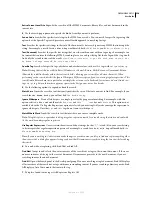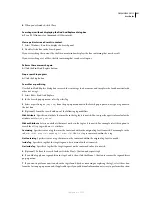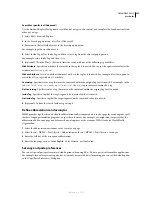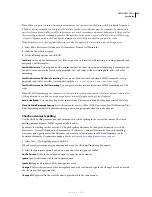DREAMWEAVER CS3
User Guide
218
Background Image
Sets a background image. Click the Browse button, then browse to and select the image. Alter-
natively, enter the path to the background image in the Background Image box.
Dreamweaver tiles (repeats) the background image if it does not fill the entire window, just as browsers do. (To
prevent the background image from tiling, use Cascading Style Sheets to disable image tiling.)
Repeat
Specifies how the background image will be displayed on the page:
•
Select the No-repeat option to display the background image only once.
•
Select the Repeat option to repeat, or tile, the image both horizontally and vertically.
•
Select the Repeat-x option to tile the image horizontally.
•
Select the Repeat-y option to tile the image vertically.
Left Margin and Right Margin
Specify the size of the left and right page margins.
Top Margin and Bottom Margin
Specify the size of the top and bottom page margins.
Set link properties
You can define the default font, font size, and colors for links, visited links, and active links.
1
Select Modify > Page Properties, or click the Page Properties button in the text Property inspector.
2
Choose the Links category and set the options.
Link Font
Specifies the default font family to use for link text. By default, Dreamweaver uses the font family specified
for the entire page unless you specify another font.
Size
Specifies the default font size to use for link text.
Link Color
Specifies the color to apply to link text.
Visited Links
Specifies the color to apply to visited links.
Rollover Links
Specifies the color to apply when a mouse (or pointer) hovers over a link.
Active Links
Specifies the color to apply when a mouse (or pointer) clicks on a link
Underline Style
Specifies the underline style to apply to links. If your page already has an underline link style defined
(through an external CSS style sheet for example), the Underline Style menu defaults to a “don’t change” option. This
option alerts you to a link style that has been defined. If you modify the underline link style using the Page Properties
dialog box, Dreamweaver will change the previous link definition.
Set page heading properties
You can define the default font, font size, and colors for links, visited links, and active links.
1
Select Modify > Page Properties, or click the Page Properties button in the text Property inspector.
2
Choose the Headings category and set the options.
Font
Specifies the default font family to use in your web pages. Dreamweaver will use the font family you specify
unless another font is specifically set for a text element.
Heading 1 through Heading 6
Specify the font size and color to use for up to six levels of heading tags.
September 4, 2007