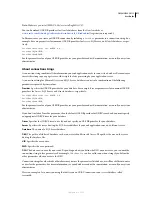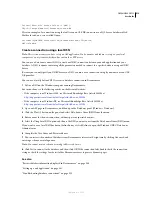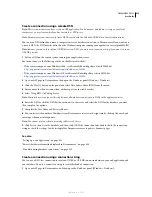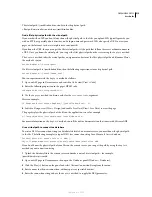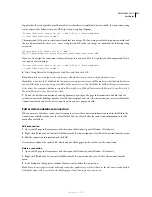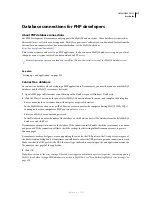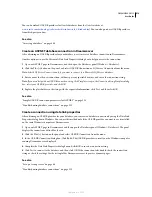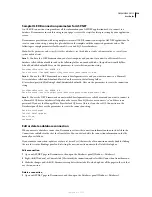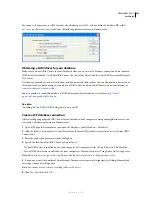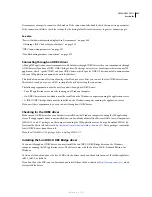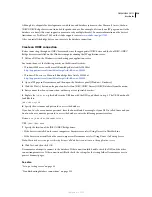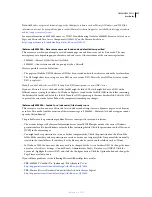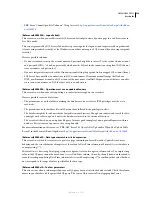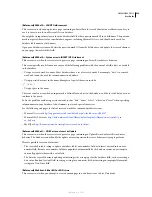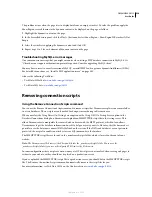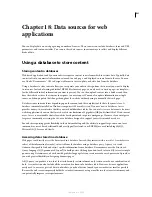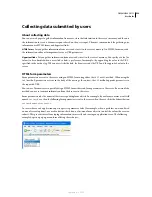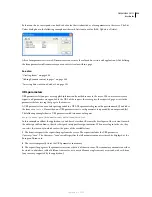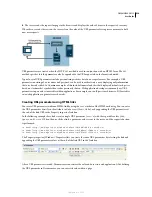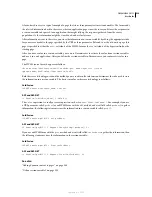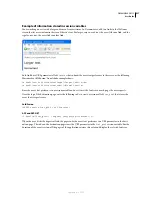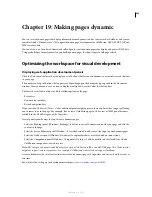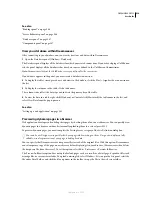DREAMWEAVER CS3
User Guide
525
Edit or delete a database connection
When you create a database connection, Dreamweaver stores the connection information in an include file in the
Connections subfolder in the site’s local root folder. You can edit or delete the connection information in the file
manually or as follows.
Edit a connection
1
Open a JSP page in Dreamweaver, and then open the Databases panel (Window > Databases).
2
Right-click (Windows) or Control-click (Macintosh) the connection and select Edit Connection from the menu.
3
Edit the connection formation and click OK.
Dreamweaver updates the include file, which updates all of the pages in the site that use the connection.
If you rename a connection, update every recordset that uses the old connection name by double-clicking the
recordset in the Bindings panel and choosing the new connection name in the Recordset dialog box.
Delete a connection
1
Open a JSP page in Dreamweaver, then open the Databases panel (Window > Databases).
2
Right-click (Windows) or Control-click (Macintosh) the connection, and select Delete Connection from the
menu.
3
In the dialog box that appears, confirm that you want to delete the connection.
Note:
To avoid getting errors after deleting a connection, update every recordset that uses the old connection by double-
clicking the name of the recordset in the Bindings panel and choosing a new connection in the Recordset dialog box.
Troubleshooting database connections
Troubleshooting permissions problems
One of the most common problems is insufficient folder or file permissions. If your database is located on a Windows
2000 or Windows XP computer and you receive an error message when you try to view a dynamic page in a web
browser or in Live Data mode, the error might be due to a permissions problem.
The Windows account attempting to access the database doesn’t have sufficient permissions. The account might be
either the anonymous Windows account (by default, IUSR_
computername
) or a specific user account, if the page has
been secured for authenticated access.
You must change the permissions to give the IUSR_
computername
account the correct permissions so the web server
can access the database file. In addition, the folder containing the database file must also have certain permissions
set to write to that database.
If the page is meant to be accessed anonymously, give the IUSR_
computername
account full control to the folder and
database file, as described in the procedure below.
Additionally, if the path to the database is being referenced using UNC (\\Server\Share), make sure the Share Permis-
sions give the IUSR_
computername
account full access. This step applies even if the share is on the local web server.
If you copy the database from another location, it may not inherit the permissions from its destination folder and
you may have to change the permissions for the database.
September 4, 2007