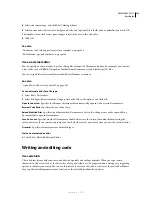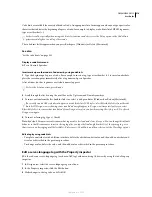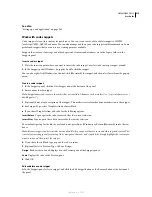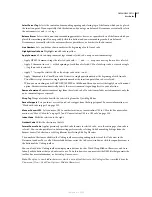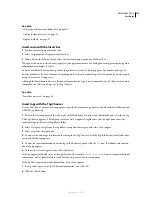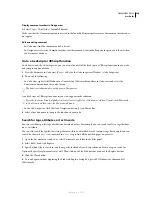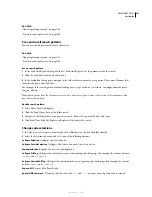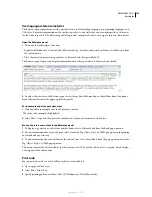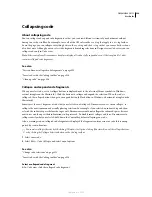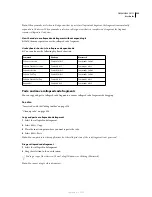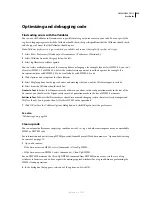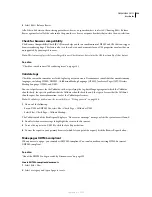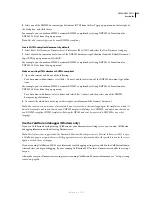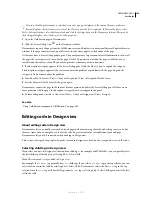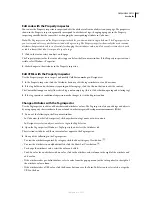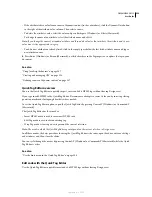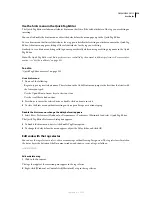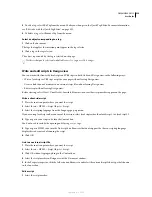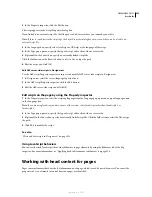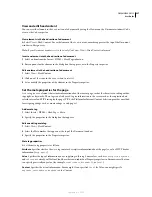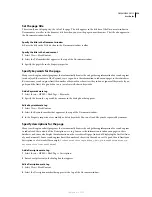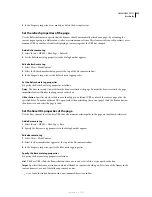DREAMWEAVER CS3
User Guide
327
Note:
Depending on the size of your document and the number of options selected, it may take several seconds to
complete the cleanup.
Remove Empty Container Tags
Removes any tags that have no content between them. For example,
<b></b>
and
<font color="#FF0000"></font>
are empty tags, but the
<b>
tag in
<b>some text</b>
is not.
Remove Redundant Nested Tags
Removes all redundant instances of a tag. For example, in the code
<b>This is
what I <b>really</b> wanted to say</b>
, the
b
tags surrounding the word
really
are redundant and would be
removed.
Remove Non-Dreamweaver HTML Comments
Removes all comments that were not inserted by Dreamweaver. For
example,
<!--begin body text-->
would be removed, but
<!-- TemplateBeginEditable name="doctitle"
-->
wouldn’t, because it’s a Dreamweaver comment that marks the beginning of an editable region in a template.
Remove Dreamweaver Special Markup
Removes comments that Dreamweaver adds to code to allow documents to
be automatically updated when templates and library items are updated. If you select this option when cleaning up
code in a template-based document, the document is detached from the template. For more information, see
“Detach a document from a template” on page 414.
Remove Specific Tag(s)
Removes the tags specified in the adjacent text box. Use this option to remove custom tags
inserted by other visual editors and other tags that you don’t want to appear on your site (for example,
blink
).
Separate multiple tags with commas (for example,
font,blink
).
Combine Nested <font> Tags When Possible
Consolidates two or more
font
tags when they control the same range
of text. For example,
<font size="7"><font color="#FF0000">big red</font></font>
would be changed to
<font size="7" color="#FF0000">big red</font>
.
Show Log
O
n Completion
Displays an alert box with details about the changes made to the document as soon as the
cleanup is finished.
See also
“Change the code format” on page 309
“Set the code colors” on page 312
Verify tags and braces are balanced
You can check to make sure the tags, parentheses (( )), braces ({ }), and square brackets ([ ]) in your page are
balanced. Balanced means that every opening tag, parenthesis, brace, or bracket has a corresponding closing one,
and vice versa.
Check for balanced tags
1
Open the document in Code view.
2
Place the insertion point in the nested code you want to check.
3
Select Edit > Select Parent Tag.
The enclosing matching tags (and their contents) are selected in your code. If you keep selecting Edit > Select Parent
Tag, and your tags are balanced, eventually Dreamweaver will select the outermost
html
and
/html
tags.
Check for balanced parentheses, braces, or square brackets
1
Open the document in Code view.
2
Place the insertion point in the code you want to check.
September 4, 2007