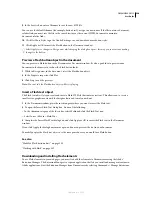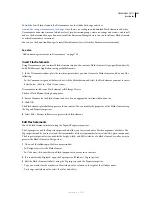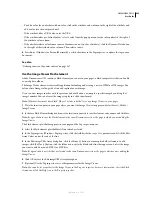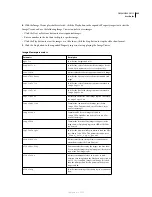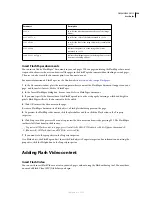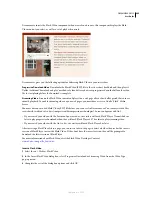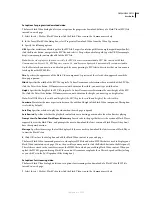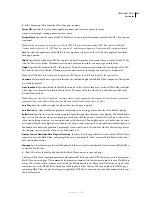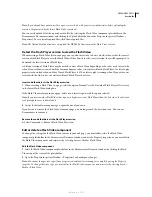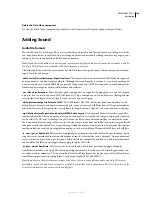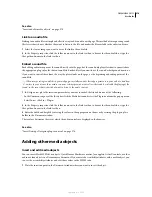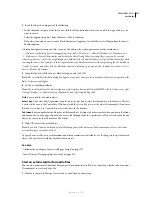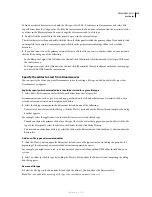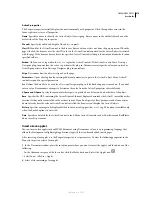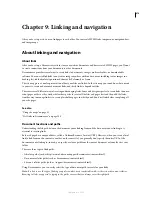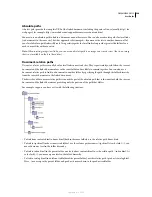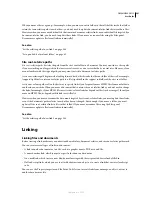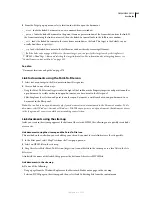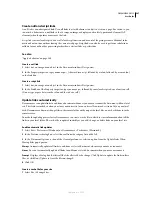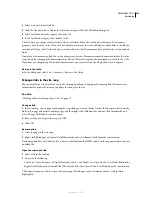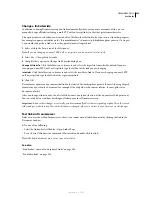DREAMWEAVER CS3
User Guide
274
Note:
The user must download a helper application (a plug-in) to view common streaming formats like Real Media,
QuickTime, and Windows Media.
Insert Netscape Navigator plug-in content
You can create content such as a QuickTime movie for a Netscape Navigator plug-in, and then use Dreamweaver to
insert that content into an HTML document. Typical plug-ins include RealPlayer and QuickTime, while some
content files include mp3s and QuickTime movies.
You can preview movies and animations that rely on Netscape Navigator plug-ins directly in the Design view of the
Document window. You can play all plug-in elements at one time to see how the page will look to the user, or you
can play each one individually to ensure that you have embedded the correct media element.
Note:
You cannot preview movies or animations that rely on ActiveX controls.
After inserting content for a Netscape Navigator plug-in, use the Property inspector to set parameters for that
content. To view the following properties in the Property inspector, select a Netscape Navigator plug-in object.
The Property inspector initially displays the most commonly used properties. Click the expander arrow in the lower-
right corner to see all properties.
Insert Netscape Navigator plug-in content and set its properties
1
In the Design view of the Document window, place the insertion point where you want to insert the content, then
do one of the following:
•
In the Common category of the Insert bar, click the Media button and select the Plugin icon
from the menu.
•
Select Insert > Media > Plugin.
2
In the dialog box that appears, select a content file for a Netscape Navigator plug-in and click OK.
3
Set the plug-in options in the Property inspector.
Name
Specifies a name to identify the plug-in for scripting. Enter a name in the unlabeled text box on the far left
side of the Property inspector.
W and H
Specify, in pixels, the width and height allocated to the object on the page.
Src
Specifies the source data file. Click the folder icon to browse to a file, or enter a filename.
Plg Url
Specifies the URL of the
pluginspace
attribute. Enter the complete URL of the site where users can
download the plug-in. If the user viewing your page does not have the plug-in, the browser tries to download it from
this URL.
Align
Determines how the object is aligned on the page.
V Space and H Space
Specify the amount of white space in pixels above, below, and on both sides of the plug-in.
Border
Specifies the width of the border around the plug-in.
Parameters
Opens a dialog box for entering additional parameters to pass to the Netscape Navigator plug-in. Many
plug-ins respond to special parameters. The Flash plug-in, for example, includes parameters for
bgcolor
,
salign
,
and
scale
.
You can also view the attributes assigned to the selected plug-in by clicking the Attribute button. You can edit, add,
and delete attributes such as width and height in this dialog box.
September 4, 2007