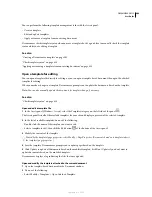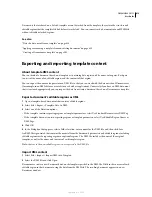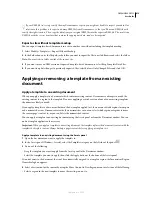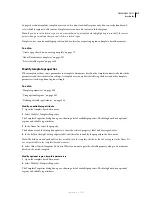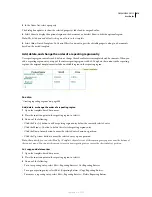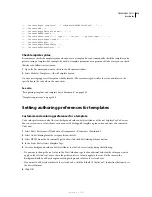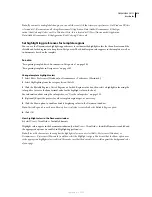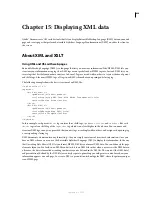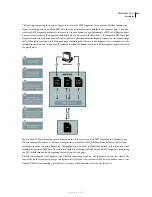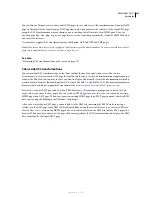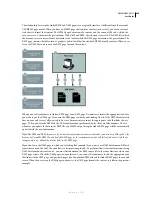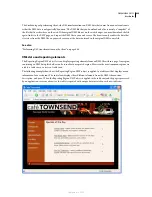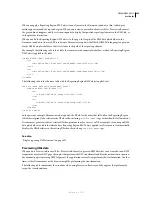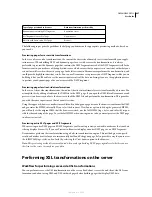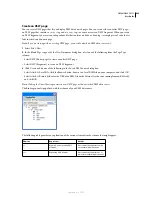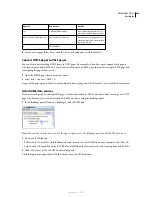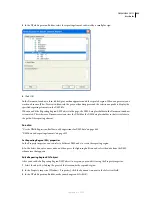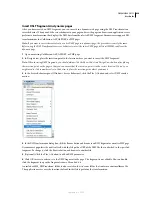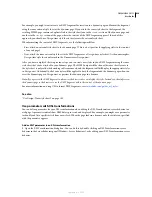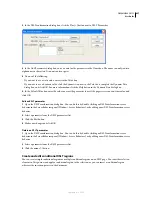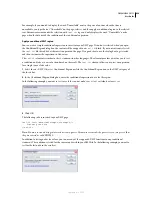DREAMWEAVER CS3
User Guide
423
You can also use Dreamweaver to create entire XSLT pages for use with server-side transformations. An entire XSLT
page works in exactly the same way as an XSLT fragment, only when you insert the reference to the entire XSLT page
using the XSL Transformation server behavior, you are inserting the full contents of an HTML page. Thus, the
dynamic page (the .cfm, .php, .asp, or .net page that acts as the container page) must be cleared of all HTML before
you insert the reference.
Dreamweaver supports XSL transformations for ColdFusion, ASP, ASP.NET, and PHP pages.
Note:
Your server must be correctly configured to perform server-side transformations. For more information, contact
your server administrator, or visit
www.adobe.com/go/dw_xsl
.
See also
“Performing XSL transformations on the server” on page 427
Client-side XSL transformations
You can perform XSL transformations on the client without the use of an application server. You can use
Dreamweaver to create an entire XSLT page that will do this; however, client-side transformations require manipu-
lation of the XML file that contains the data you want to display. Additionally, client-side transformations will only
work in modern browsers (Internet Explorer 6, Netscape 8, Mozilla 1.8, and Firefox 1.0.2). For more information on
browsers that do and don’t support XSL transformations, see
www.w3schools.com/xsl/xsl_browsers.asp
.
First, create an entire XSLT page and attach an XML data source. (Dreamweaver prompts you to attach the data
source when you create the new page.) You can create an XSLT page from scratch, or you can convert an existing
HTML page to an XSLT page. When you convert an existing HTML page to an XSLT page you must attach an XML
data source using the Bindings panel (Window > Bindings).
After you’ve created your XSLT page, you must link it to the XML file containing the XML data by inserting a
reference to the XSLT page in the XML file itself (much like you would insert a reference to an external CSS style
sheet in the
<head>
section of an HTML page). Your site visitors must view the XML file (not the XSLT page) in a
browser. When your site visitors view the page, the browser performs the XSL transformation and displays the XML
data, formatted by the linked XSLT page.
September 4, 2007