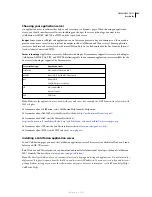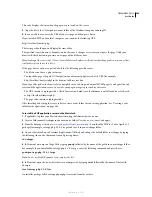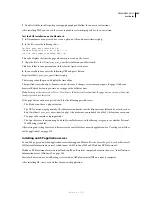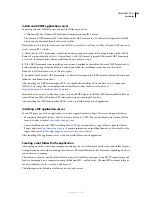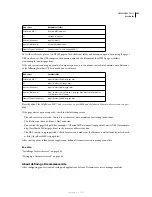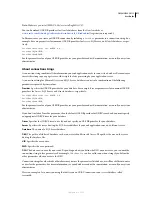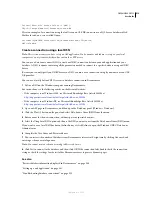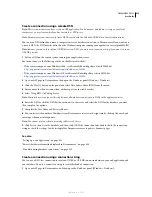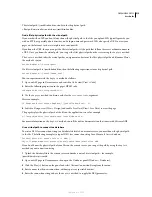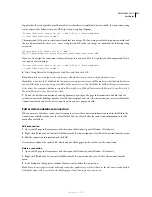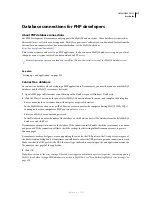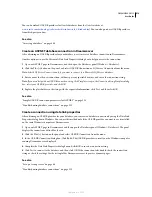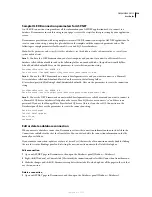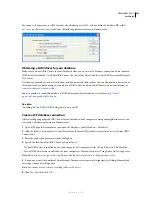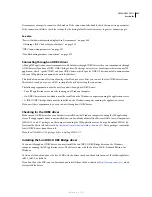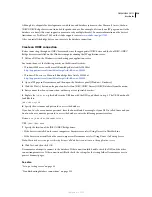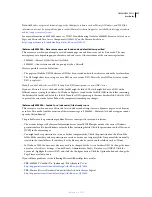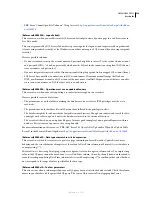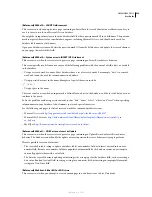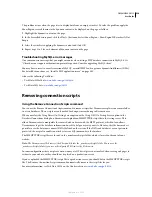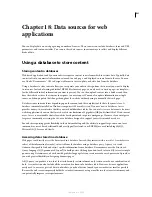DREAMWEAVER CS3
User Guide
516
Suppose that the virtual path to your Microsoft Access database is /jsmith/data/statistics.mdb; the connection string
can be expressed as follows if you use VBScript as your scripting language:
“Driver={Microsoft Access Driver (*.mdb)};DBQ=” & Server.MapPath¬
("/jsmith/data/statistics.mdb")
The ampersand (&) is used to concatenate (combine) two strings. The first string is enclosed in quotation marks and
the second is returned by the
Server.MapPath
expression. When the two strings are combined, the following string
is created:
Driver={Microsoft Access Driver (*.mdb)};
DBQ=C:\Inetpub\wwwroot\accounts\users\jsmith\data\statistics.mdb
If you use JavaScript, the expression is identical except that you use a Plus (+) sign instead of an ampersand (&) to
concatenate the two strings:
“Driver={Microsoft Access Driver (*.mdb)};DBQ=” + Server.MapPath¬
("/jsmith/data/statistics.mdb")
6
Select Using Driver On Testing Server, click Test, and then click OK.
Note:
Macintosh users can ignore this step because all database connections use the application server.
Note:
If the connection fails, double-check the connection string or contact your ISP to make sure that the database driver
you specified in the connection string is installed on the remote server. Also check that the ISP has the most recent version
of the driver. For example, a database created in Microsoft Access 2000 will not work with Microsoft Access Driver 3.5.
You need Microsoft Access Driver 4.0 or later.
7
Update the database connection of existing dynamic pages (open the page in Dreamweaver, double-click the
recordset name in the Bindings panel or Server Behaviors panel, and select the connection you just created from the
Connection menu) and use the new connection with any new page you build.
Edit or delete a database connection
When you create a database connection, Dreamweaver stores the connection information in an include file in the
Connections subfolder in the site’s local root folder. You can edit or delete the connection information in the file
manually or as follows.
Edit a connection
1
Open an ASP page in Dreamweaver and then open the Databases panel (Window > Databases).
2
Right-click (Windows) or Control-click (Macintosh) the connection and select Edit Connection from the menu.
3
Edit the connection information and click OK.
Dreamweaver updates the include file, which updates all the pages in the site that use the connection.
Delete a connection
1
Open an ASP page in Dreamweaver and then open the Databases panel (Window > Databases).
2
Right-click (Windows) or Control-click (Macintosh) the connection and select Delete Connection from the
menu.
3
In the dialog box that appears, confirm that you want to delete the connection.
Note:
To avoid receiving errors after deleting a connection, update every recordset that uses the old connection by double-
clicking the name of the recordset in the Bindings panel and choosing a new connection.
September 4, 2007