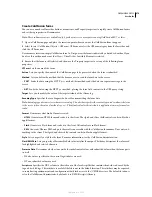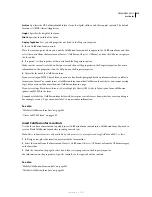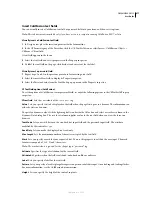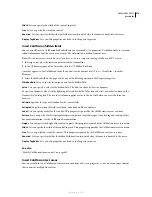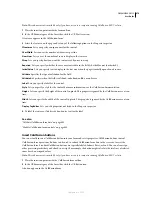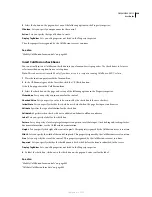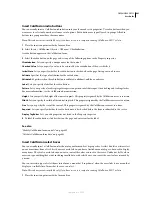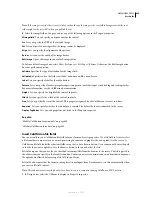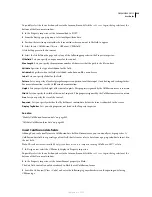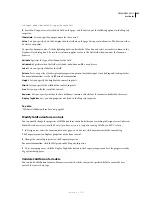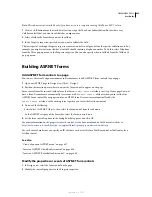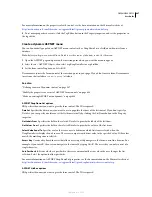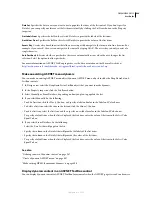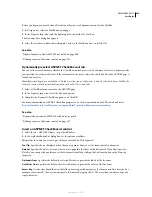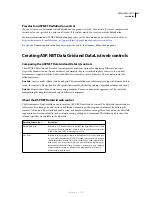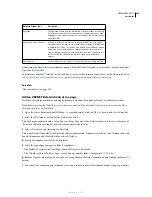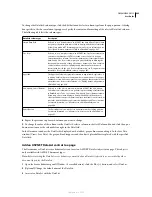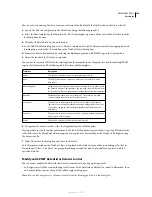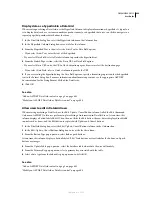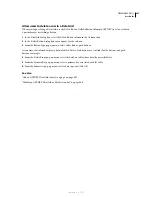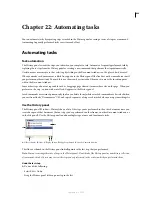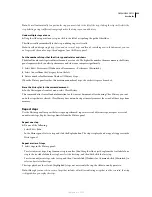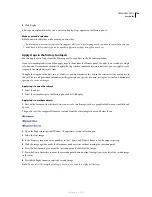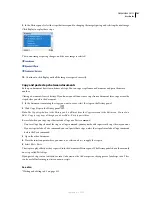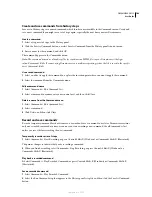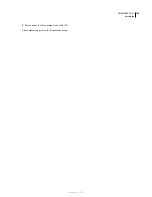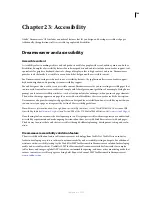DREAMWEAVER CS3
User Guide
689
Before you begin, you must define a DataSet or other source of dynamic content for the TextBox.
1
In Design view, select the TextBox on your page.
2
In the Property inspector, click the lightning bolt icon beside the Text box.
The Dynamic Data dialog box appears.
3
Select the recordset column that will supply a value to the TextBox object, and click OK.
See also
“Display dynamic content in HTML text fields” on page 609
“Defining sources of dynamic content” on page 547
Dynamically preselect ASP.NET CheckBox controls
You can let the server determine whether the CheckBox control is selected. At run time, the server compares a value
you specified to a value in a DataSet. If the values match, the server selects the check box when the ASP.NET page is
loaded in a browser.
Note:
Before you begin, you must define a DataSet or other source of dynamic content for the check boxes. Ideally, the
source of content should contain Boolean data, such as Yes/No or true/false.
1
Select a CheckBox form control on the ASP.NET page.
2
In the Property inspector, select the Dynamic option.
3
Complete the Dynamic CheckBox options, and click OK.
For more information on ASP.NET CheckBox properties, see the documentation on the Microsoft website at
http://msdn.microsoft.com/library/en-us/cpgenref/html/cpconcheckboxwebservercontrol.asp
.
See also
“Dynamically preselect an HTML check box” on page 610
“Defining sources of dynamic content” on page 547
Insert an ASP.NET CheckBoxList control
1
Select Insert > ASP.NET Objects > asp:CheckBoxList.
2
In the asp:RadioButtonList dialog box, set the options as follows:
ID
specifies the name you want to give the form control. The ID is required.
Tool Tip
Specifies the text displayed when the mouse pointer hovers over the form control in a browser.
DataSet
Specifies the data source you want to use to populate the items of the list control. If you don’t specify a
DataSet, you can specify one later or set the list items statically by clicking the List Items button in the Property
inspector.
Get Labels From
Specifies the field in the selected DataSet to provide the labels of the list items.
Get Values From
Specifies the field in the selected DataSet to provide the values of the list items.
Access Key
Creates a keyboard shortcut that allows users to quickly navigate to the form control in a browser. For
example, if you enter K, the user can navigate to the control by typing Alt+K. The access key can only consist of a
single character.
September 4, 2007