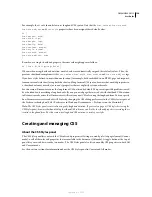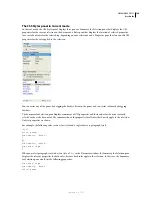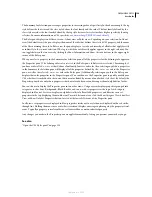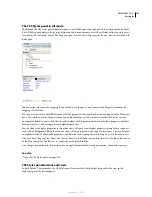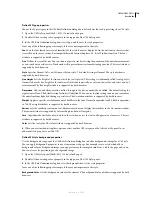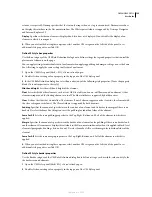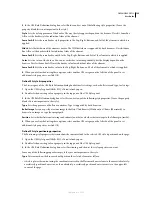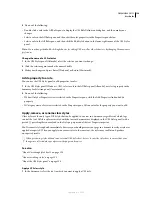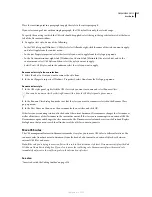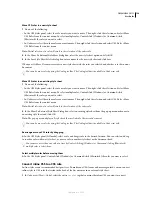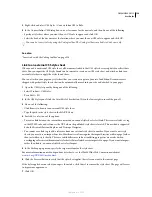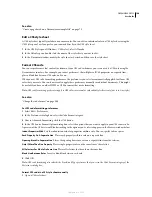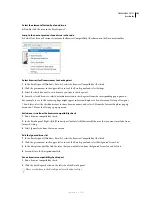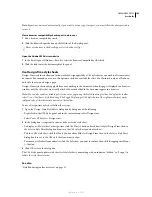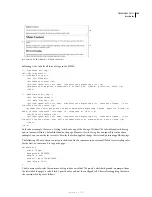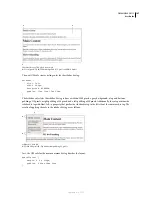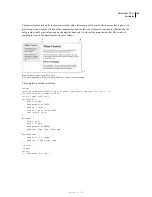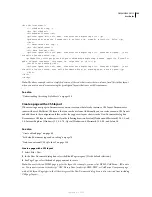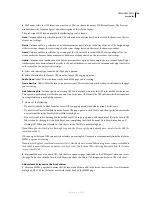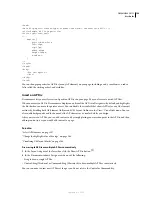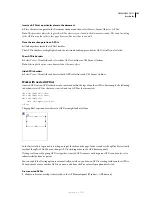DREAMWEAVER CS3
User Guide
138
Move CSS rules to a new style sheet
1
Do one of the following:
•
In the CSS Styles panel, select the rule or rules you want to move. Then right-click the selection and select Move
CSS Rules from the context menu. To select multiple rules, Control-click (Windows) or Command-click
(Macintosh) the rules you want to select.
•
In Code view, select the rule or rules you want to move. Then right-click the selection and select CSS Styles > Move
CSS Rules from the context menu.
Note:
Partial selection of a rule will result in the relocation of the entire rule.
2
In the Move To External Style Sheet dialog box, select the new style sheet option and click OK.
3
In the Save Style Sheet File As dialog box, enter a name for the new style sheet and click Save.
When you click Save, Dreamweaver saves a new style sheet with the rules you selected and attaches it to the current
document.
You can also move rules by using the Coding toolbar. The Coding toolbar is available in Code view only.
Move CSS rules to an existing style sheet
1
Do one of the following:
•
In the CSS Styles panel, select the rule or rules you want to move. Then right-click the selection and select Move
CSS Rules from the context menu. To select multiple rules, Control-click (Windows) or Command-click
(Macintosh) the rules you want to select.
•
In Code view, select the rule or rules you want to move. Then right-click the selection and select CSS Styles > Move
CSS Rules from the context menu.
Note:
Partial selection of a rule will result in the relocation of the entire rule.
2
In the Move To External Style Sheet dialog box, select an existing style sheet from the pop-up menu or browse to
an existing style sheet and click OK.
Note:
The pop-up menu displays all style sheets that are linked to the current document.
You can also move rules by using the Coding toolbar. The Coding toolbar is available in Code view only.
Rearrange or move CSS rules by dragging
❖
In the CSS Styles panel (All mode), select a rule and drag it rule to the desired location. You can select and drag
to re-order rules within a style sheet, or move a rule to another style sheet or the document head.
You can move more than one rule at a time by Control-clicking (Windows) or Command-clicking (Macintosh)
multiple rules to select them.
Select multiple rules before moving them
❖
In the CSS Styles panel, Control-click (Windows) or Command-click (Macintosh) the rules you want to select.
Convert inline CSS to a CSS rule
In-line styles are not recommended best practices. To make your CSS cleaner and more organized, you can convert
inline styles to CSS rules that reside in the head of the document or in an external style sheet.
1
In Code view (View > Code), select the entire
<style>
tag that contains the inline CSS you want to convert
September 4, 2007