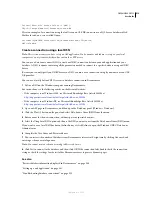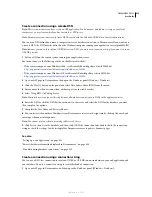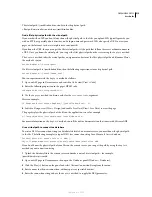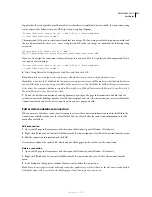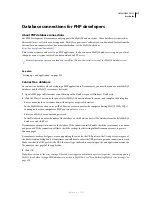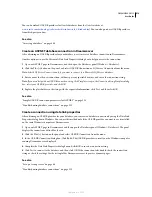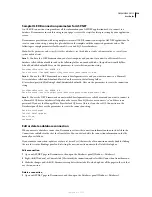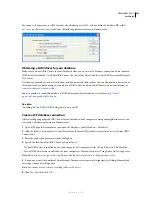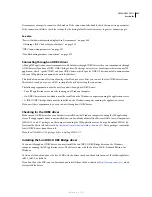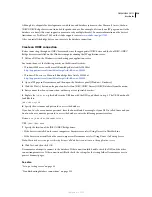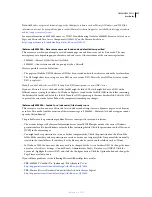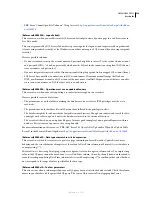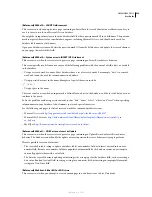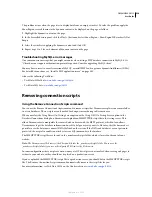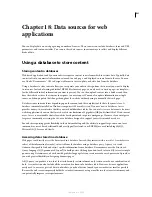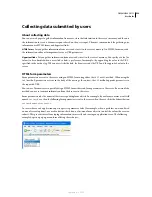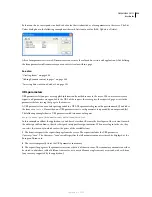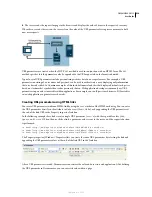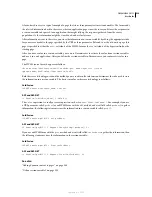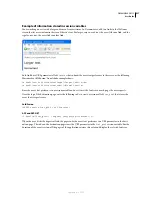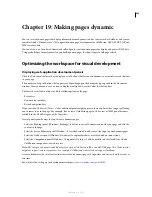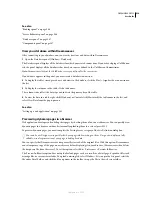DREAMWEAVER CS3
User Guide
526
Check or change the database file permissions (Windows XP)
1
Make sure that you have administrator privileges on the computer.
2
In Windows Explorer, locate the database file or the folder containing the database, right-click the file or folder,
and select Properties.
3
Select the Security tab.
Note:
This step applies only if you have an NTFS file system. If you have an FAT file system, the dialog box won't have
a Security tab.
4
If the IUSR_
computername
account is not listed in the Group or User Names list, click the Add button to add it.
5
In the Select Users or Groups dialog box, click Advanced.
The dialog box changes to show more options.
6
Click Locations and select the computer’s name.
7
Click Find Now to display a list of account names associated with the computer.
8
Select the IUSR_
computername
account and click OK; then click OK again to clear the dialog box.
9
To assign the IUSR account full permissions, select Full Control and click OK.
Check or change the database file permissions (Windows 2000)
1
Make sure that you have administrator privileges on the computer.
2
In Windows Explorer, locate the database file or the folder containing the database, right-click the file or folder,
and select Properties.
3
Select the Security tab.
Note:
This step applies only if you have an NTFS file system. If you have an FAT file system, the dialog box won't have
a Security tab.
4
If the IUSR_
computername
account is not listed among the Windows accounts in the File Permissions dialog box,
click the Add button to add it.
5
In the Select Users, Computers, or Groups dialog box, select the computer name from the Look In menu to display
a list of account names associated with the computer.
6
Select the IUSR_
computername
account and click Add.
7
To assign the IUSR account full permissions, select Full Control from the Type Of Access menu and click OK.
For added security, permissions can be set so that Read permission is disabled for the web folder containing the
database. Browsing the folder won’t be permitted, but web pages will still be able to access the database.
For more information about the IUSR account and web server permissions, see the following TechNotes on the
Adobe Support Center:
•
Understanding anonymous authentication and the IUSR account at
www.adobe.com/go/authentication
•
Setting IIS web server permissions at
www.adobe.com/go/server_permissions
Troubleshooting Microsoft error messages
These Microsoft error messages can occur when you request a dynamic page from the server if you use Internet
Information Server (IIS) with a Microsoft database system such as Access or SQL Server.
September 4, 2007