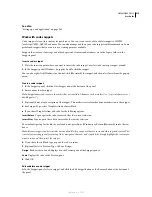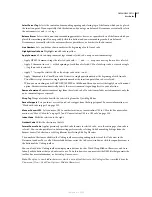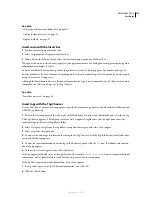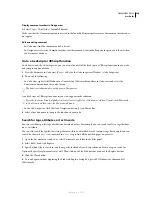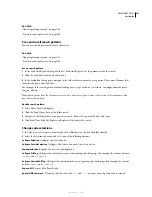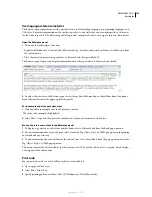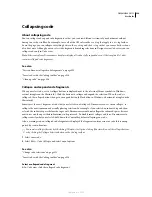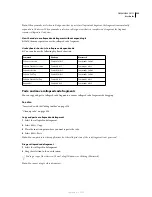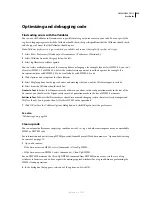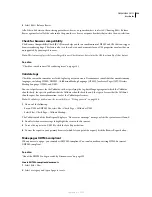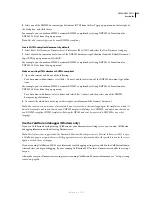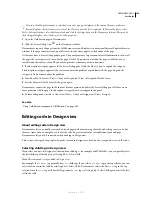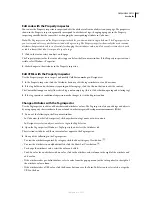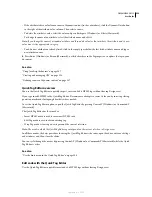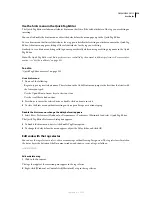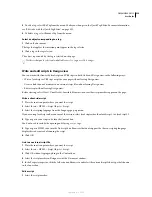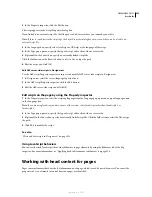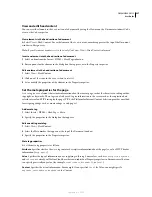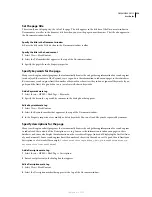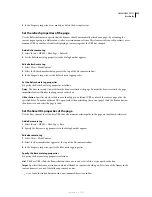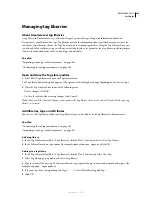DREAMWEAVER CS3
User Guide
329
3
Select one of the XHTML document type definitions (DTD) from the DocType pop-up menu on the far right of
the dialog box, and click Create.
For example, you can make an HTML document XHTML-compliant by selecting XHTML 1.0 Transitional or
XHTML 1.0 Strict from the pop-up menu.
Note:
Not all document types can be made XHTML-compliant.
Create XHTML-compliant documents by default
1
Select Edit > Preferences or Dreamweaver > Preferences (Mac OS X), and select the New Document category.
2
Select a default document and select one of the XHTML document type definitions from the Default Document
Type (DTD) pop-up menu, and click OK.
For example, you can make an HTML document XHTML-compliant by selecting XHTML 1.0 Transitional or
XHTML 1.0 Strict from the pop-up menu.
Make an existing HTML document XHTML-compliant
1
Open a document, and do one of the following:
•
For a document without frames, select File > Convert, and then select one of the XHTML document type defini-
tions.
For example, you can make an HTML document XHTML-compliant by selecting XHTML 1.0 Transitional or
XHTML 1.0 Strict from the pop-up menu.
•
For a document with frames, select a frame and select File > Convert, and then select one of the XHTML
document type definitions.
2
To convert the whole document, repeat this step for every frame and the frameset document.
Note:
You can’t convert an instance of a template, because it must be in the same language as the template on which it’s
based. For example, a document based on an XHTML template will always be in XHTML, and a document based on a
non-XHTML-compliant HTML template will always be HTML and can’t be converted to XHTML or any other
language.
Use the ColdFusion debugger (Windows only)
If you’re a ColdFusion developer using ColdFusion as your Dreamweaver testing server, you can view ColdFusion
debugging information without leaving Dreamweaver.
Note:
This feature is not supported on the Macintosh. Macintosh developers can use Preview In Browser (F12) to open
a ColdFusion page in a separate browser. If the page contains errors, information about the possible causes for the errors
appears at the bottom of the page.
If you’re running ColdFusion MX 6.1 or earlier, make sure debugging settings are enabled in the ColdFusion Admin-
istrator before you begin debugging. If you’re running ColdFusion MX 7 or later, Dreamweaver enables the settings
for you.
Also, make sure your Dreamweaver testing server is running ColdFusion. For more information, see “Set up a testing
server” on page 48.
September 4, 2007