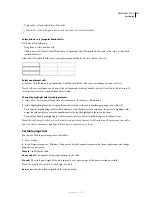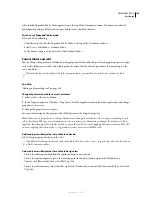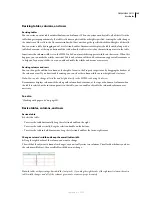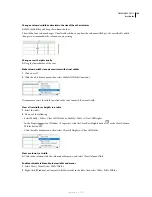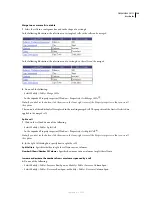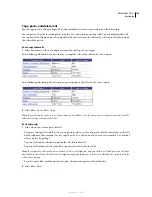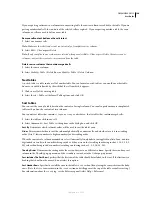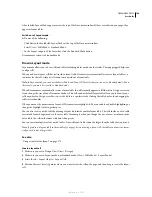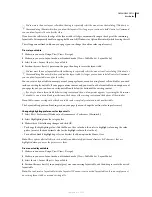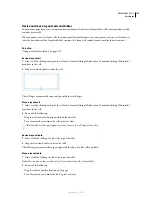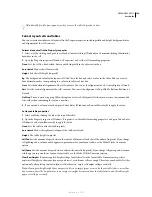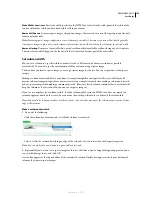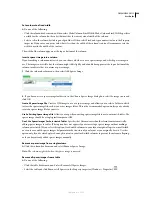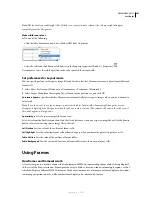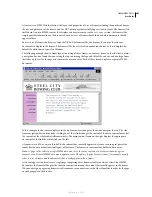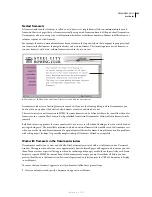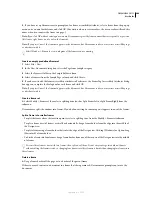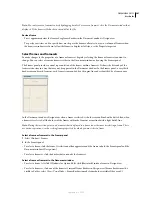DREAMWEAVER CS3
User Guide
195
To draw more than one layout cell without having to repeatedly select the menu item, Control-drag (Windows) or
Command-drag (Macintosh) when you draw the layout cell. As long as you continue to hold Control or Command,
you can draw layout cells one after the other.
If you draw the cell close to the edge of the layout table, cell edges automatically snap to the edges of the containing
layout table. To temporarily disable snapping, hold down Alt (Windows) or Option (Macintosh) while drawing the cell.
The cell appears outlined in blue on your page (you can change the outline color in preferences).
Draw a layout table
1
Make sure you are in Design View (View > Design).
2
Make sure you are in Layout mode, not Standard mode (View > Table Mode > Layout Mode).
3
Select Insert > Layout Objects > Layout Table.
4
Position the cross hair (+) pointer on the page, then drag to create the layout table.
To draw more than one layout table without having to repeatedly select the menu item, Control-drag (Windows) or
Command-drag (Macintosh) when you draw the layout table. As long as you continue to hold Control or Command,
you can draw layout tables one after the other.
You can create a layout table in an empty area of your page layout, around existing layout cells and tables, or nested
inside an existing layout table. If your page contains content, and you want to add a layout table in an empty area of
your page layout, you can draw a new layout table only below the bottom of the existing content.
If you try to draw a layout table below existing content and the no-draw pointer appears, try resizing the Document
window to create more blank space between the bottom of the existing content and the bottom of the window.
Note:
Tables cannot overlap each other, but a table can be completely contained inside another table.
The Layout table appears outlined in green on your page (you can change the outline color in preferences).
Change highlighting preferences for layout cells
1
Select Edit > Preferences (Windows) or Dreamweaver > Preferences (Macintosh).
2
Select Highlighting from the category list.
3
Make either of the following changes and click OK.
•
To change the highlighting color, click the Mouse-Over color box, then select a highlight color using the color
picker (or enter the hexadecimal value for the highlight color in the text box).
•
To enable or disable highlighting, select or deselect the Show option for Mouse-Over.
Note:
These options affect all objects, such as tables and absolutely-positioned elements (AP elements), that are
highlighted when you move the pointer over them.
Draw a nested layout table
1
Make sure you are in Design View (View > Design).
2
Make sure you are in Layout mode, not Standard mode (View > Table Mode > Layout Mode).
3
Select Insert > Layout Objects > Layout Table.
4
Position the cross hair (+) in an empty (gray) area in an existing layout table, and then drag to create the nested
layout table.
Note:
You can’t create a layout table inside a layout cell. You can create a nested layout table only in an empty area of
an existing layout table, or around existing cells.
September 4, 2007