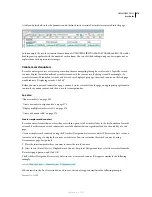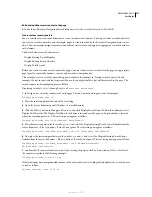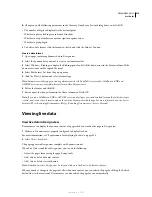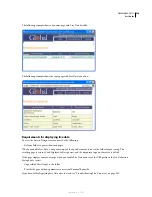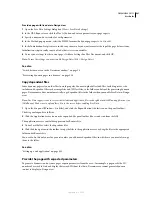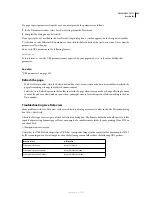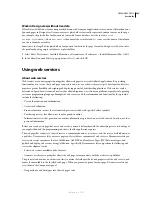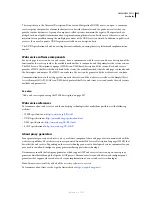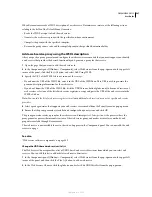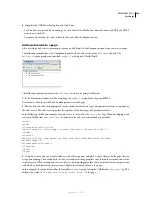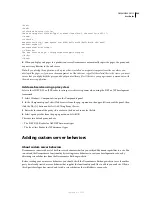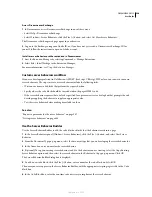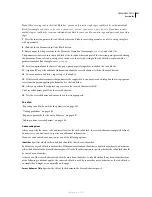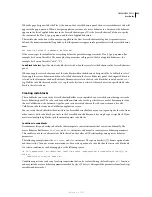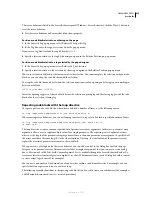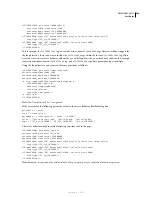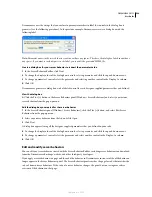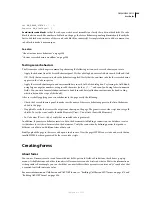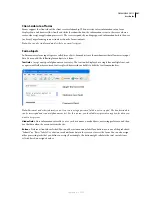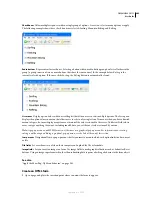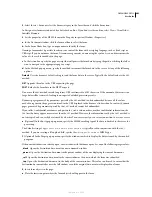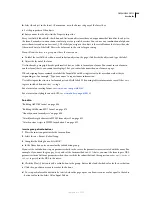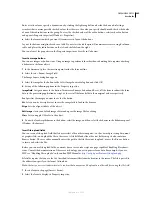DREAMWEAVER CS3
User Guide
590
Access Dreamweaver Exchange
1
In Dreamweaver, access Dreamweaver Exchange in one of these ways:
•
Select Help > Dreamweaver Exchange.
•
Select Window > Server Behaviors, click the Plus (+) button, and select Get More Server Behaviors.
The Dreamweaver Exchange web page opens in your browser.
2
Log on to the Exchange using your Adobe ID, or, if you have not yet created a Dreamweaver Exchange ID for
yourself, follow the instructions to open an Adobe account.
Install a server behavior or other extension in Dreamweaver
1
Start the Extension Manager by selecting Commands > Manage Extensions.
2
Select File > Install Package in the Extension Manager.
For more information, see
Using the Extension Manager
.
Custom server behaviors workflow
If you are a developer proficient in ColdFusion, ASP.NET, JavaScript, VBScript, PHP, or Java, you can write your own
server behaviors. The steps to create a server behavior include the following tasks:
•
Write one or more code blocks that perform the required action.
•
Specify where the code block should be inserted within the page’s HTML code.
•
If the server behavior requires that a value be specified for a parameter, create a dialog box that prompts the web
developer applying the behavior to supply an appropriate value.
•
Test the server behavior before making it available to others.
See also
“Request a parameter for the server behavior” on page 597
“Testing server behaviors” on page 600
Use the Server Behavior Builder
Use the Server Behavior Builder to add the code block or blocks that the behavior inserts into a page.
1
In the Server Behaviors panel (Window > Server Behaviors), click the Plus (+) button, and select New Server
Behavior.
2
From the Document Type pop-up menu, select the document type that you are developing the server behavior for.
3
In the Name box, enter a name for the server behavior.
4
(Optional) To copy an existing server behavior to add to the behavior you are creating, select the Copy Existing
Server Behavior option, and then select the server behavior in the Behavior to Copy pop-up menu. Click OK.
The Server Behavior Builder dialog box is displayed.
5
To add a new code block, click the Plus (+) button, enter a name for the code block, and click OK.
The name you enter appears in the Server Behavior Builder, with the appropriate scripting tags visible in the Code
block box.
6
In the Code Block box, enter the run-time code necessary to implement the server behavior.
September 4, 2007