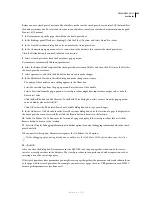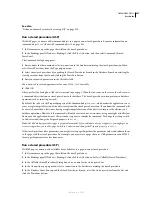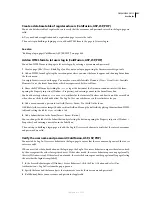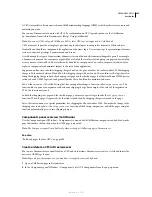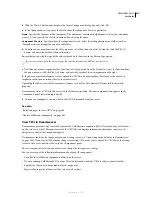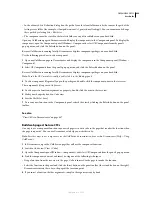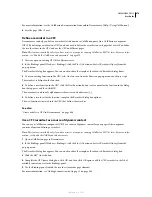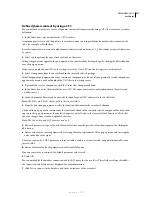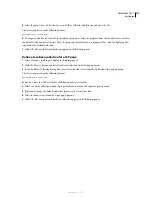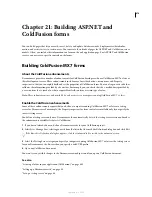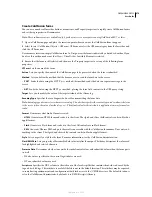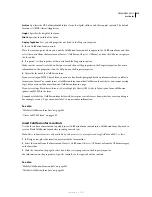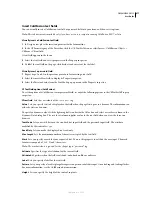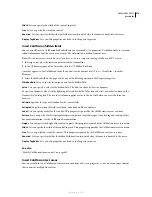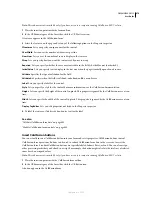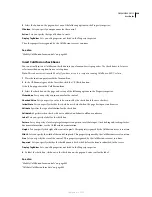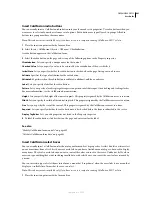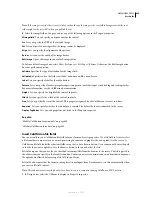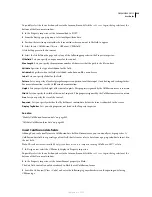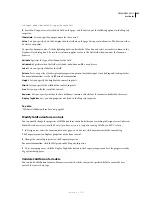DREAMWEAVER CS3
User Guide
670
For more information, see the ColdFusion documentation from within Dreamweaver (Help > Using ColdFusion).
6
Save the page (File > Save).
Define a recordset in a CFC
Dreamweaver can help you define a recordset (also known as a ColdFusion query) in a ColdFusion component
(CFC). By defining a recordset in a CFC, you don’t need to define the recordset on each page that uses it. You define
the recordset once in the CFC and use the CFC on different pages.
Note:
This feature is available only if you have access to a computer running ColdFusion MX 7 or later. For more infor-
mation, see “Enable the ColdFusion enhancements” on page 674.
1
Create or open an existing CFC file in Dreamweaver.
2
In the Bindings panel (Window > Bindings), click the Plus (+) button and select Recordset (Query) from the
pop-up menu.
The Recordset dialog box appears. You can work in either the simple or the advanced Recordset dialog boxes.
3
To use an existing function in the CFC, select the function from the Function pop-up menu and skip to step 5.
The recordset is defined in the function.
4
To define a new function in the CFC, click the New Function button, enter a name for the function in the dialog
box that appears, and then click OK.
The name must contain only alphanumeric characters and underscores (_).
5
To define a recordset for the function, complete the Recordset dialog box options.
The new function is inserted into the CFC that defines the recordset.
See also
“Create or delete a CFC in Dreamweaver” on page 666
Use a CFC recordset as a source of dynamic content
You can use a ColdFusion component (CFC) as a source of dynamic content for your pages if the component
contains a function defining a recordset.
Note:
This feature is available only if you have access to a computer running ColdFusion MX 7 or later. For more infor-
mation, see Enable the ColdFusion enhancements.
1
Open a ColdFusion page in Dreamweaver.
2
In the Bindings panel (Window > Bindings), click the Plus (+) button and select Recordset (Query) from the
pop-up menu.
The Recordset dialog box appears. You can work in either the simple or the advanced Recordset dialog box.
3
Click the CFC Query button.
4
Complete the CFC query dialog box, click OK, and then click OK again to add the CFC recordset to the list of
available content sources in the Bindings panel.
5
Use the Bindings panel to bind the recordset to various page elements.
For more information, see “Adding dynamic content to pages” on page 564.
September 4, 2007