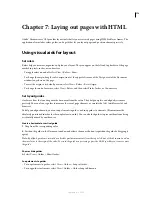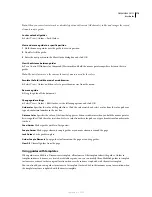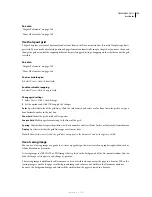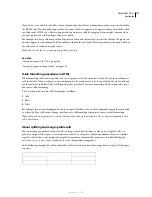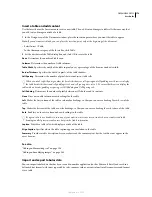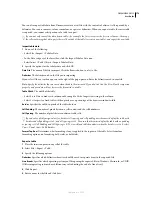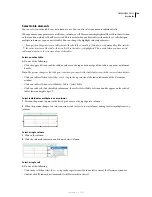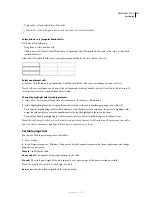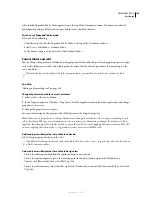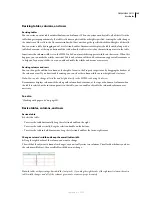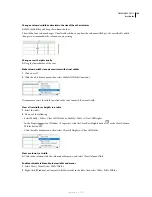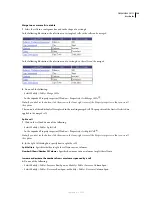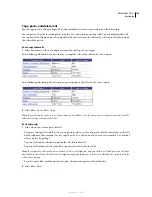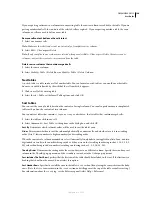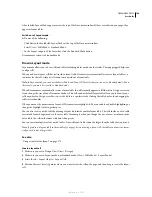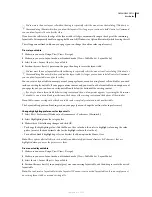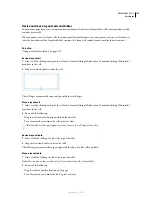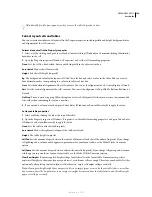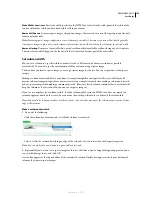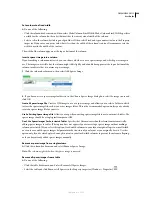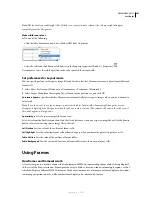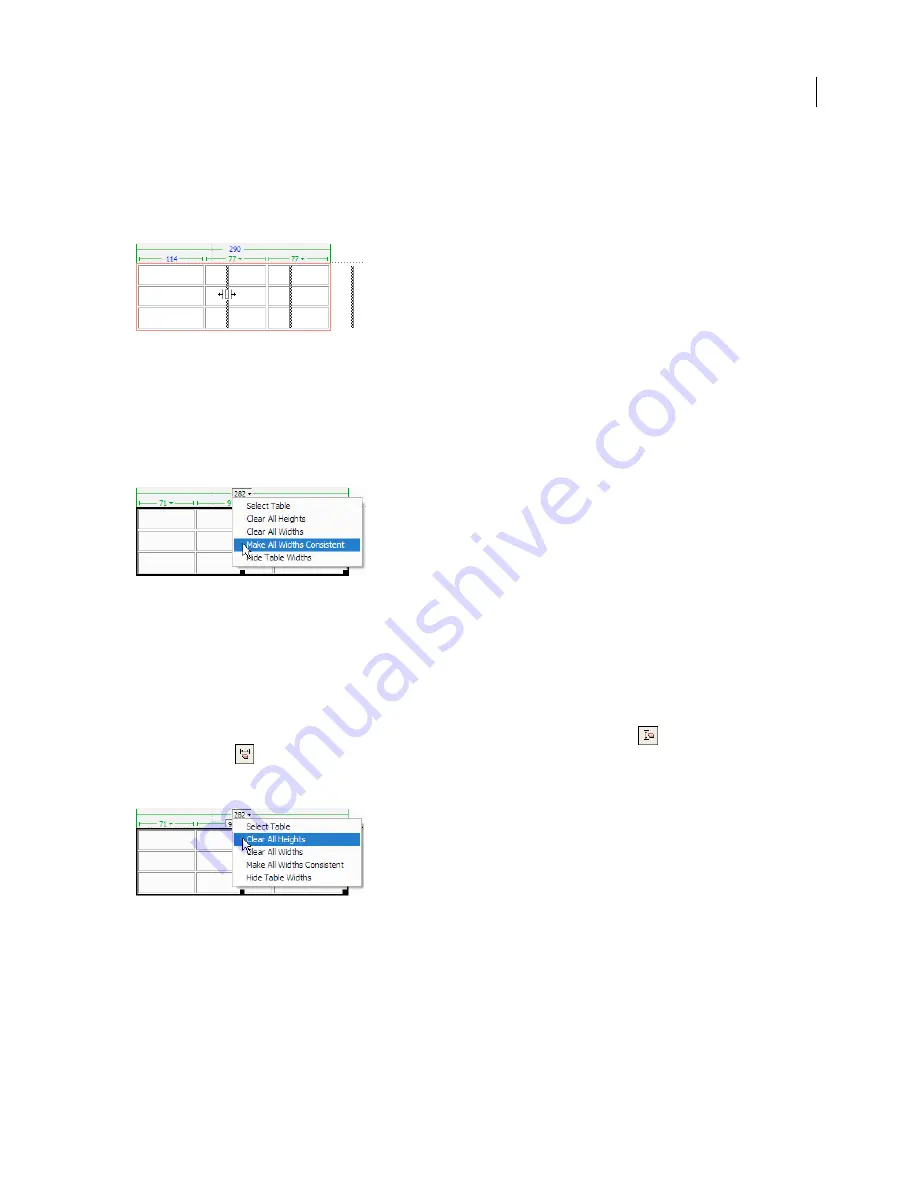
DREAMWEAVER CS3
User Guide
186
Change a column’s width and maintain the size of the other columns
❖
Hold the Shift key and drag the column’s border.
The width of one column changes. Visual feedback shows you how the columns will adjust; the overall table width
changes to accommodate the column you are resizing.
Change a row’s height visually
❖
Drag the lower border of the row.
Make column widths in code consistent with visual widths
1
Click in a cell.
2
Click the table header menu, then select Make All Widths Consistent.
Dreamweaver resets the width specified in the code to match the visual width.
Clear all set widths or heights in a table
1
Select the table.
2
Do one of the following:
•
Select Modify > Table > Clear Cell Widths, or Modify > Table > Clear Cell Heights.
•
In the Property inspector, (Window > Properties), click the Clear Row Heights button
or the Clear Column
Widths button
.
•
Click the table header menu, then select Clear All Heights or Clear All Widths.
Clear a column’s set width
❖
Click in the column, click the column header menu, and select Clear Column Width.
Enable or disable table and column widths and menus
1
Select View > Visual Aids > Table Widths.
2
Right-click (Windows) or Control-click (Macintosh) in the table, then select Table > Table Widths.
September 4, 2007