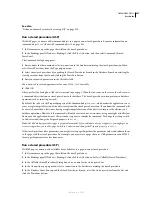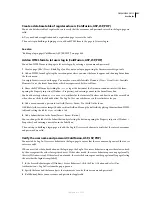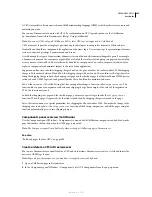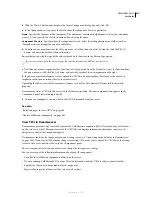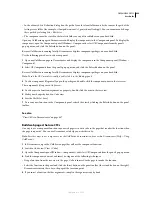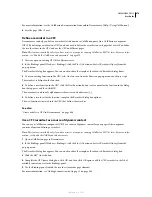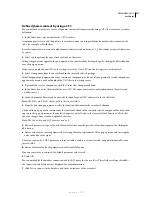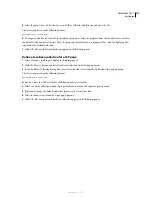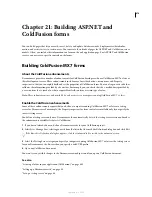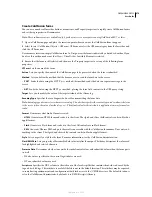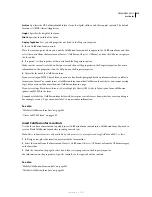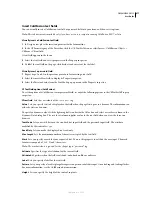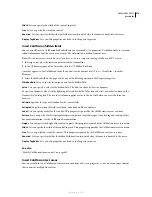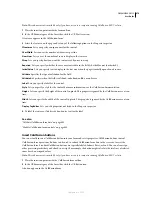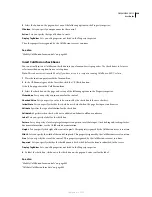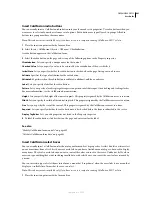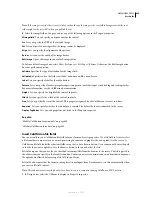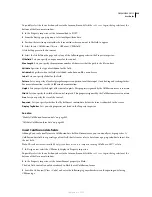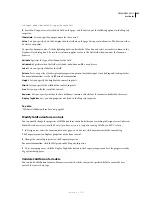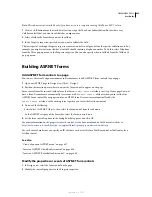DREAMWEAVER CS3
User Guide
671
Define dynamic content by using a CFC
You can define a recordset as a source of dynamic content in Dreamweaver by using a CFC that contains a recordset
definition.
1
In the Name box, enter a name for the CFC recordset.
A common practice is to add the prefix
rs
to recordset names to distinguish them from other object names in the
code, for example: rsPressRelease.
Recordset names must contain only alphanumeric characters and underscores (_). You cannot use special characters
or spaces.
2
Select a package from the ones already defined on the server.
If the package does not appear in the pop-up menu, you can refresh the list of packages by clicking the Refresh button
near the pop-up menu.
Make sure you upload your CFCs to the testing server first. Only CFCs on the testing server are displayed.
3
Select a component from the ones defined in the currently selected package.
If the Component pop-up menu does not contain any components, or if none of your previously created components
appear in the menu, you should upload the CFC files to the testing server.
4
(Optional) To create a component, click the Create New Component button.
a
In the Name box, enter the name for the new CFC. The name must contain only alphanumeric characters and
underscores (_).
b
In the Component Directory box, enter the location for your CFC, or browse to locate the folder.
Note:
The folder must be the relative path to the site root folder.
5
From the Function pop-up menu, select the function that contains the recordset definition.
The Function pop-up menu contains only the functions defined in the currently selected component. If no function
appears in this pop-up menu, or if your last changes are not reflected in the currently listed functions, check that
your last changes were saved and uploaded to server.
Note:
The Connection and SQL boxes are read-only.
6
Edit each parameter (type, value, and default value) that must be passed as a function argument by clicking the
Edit button.
a
Enter a value for the current parameter by selecting the value type from the Value pop-up menu and entering the
value in the box to the right.
The value type can be a URL parameter, a form variable, a cookie, a session variable, an application variable, or an
entered value.
b
Enter a default value for the parameter in the Default Value box.
If no run-time value is returned, the default parameter value is used.
c
Click OK.
You cannot modify the database connection and the SQL query for the recordset. These fields are always disabled—
the connection and SQL query are displayed for your information.
7
Click Test to connect to the database and create an instance of the recordset.
September 4, 2007