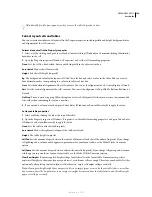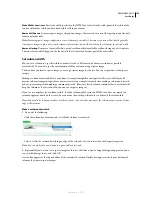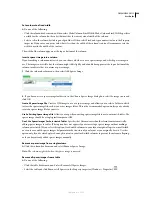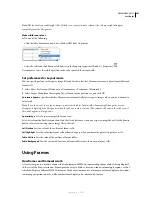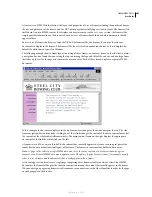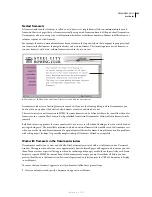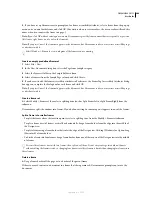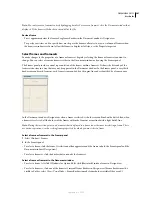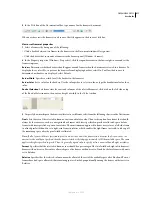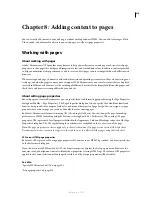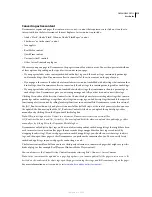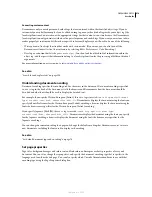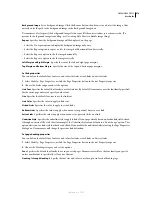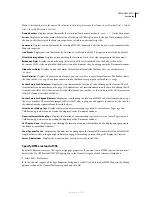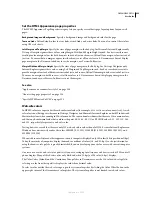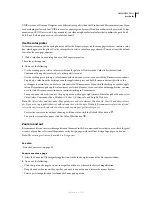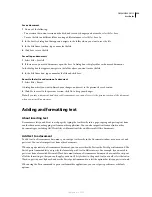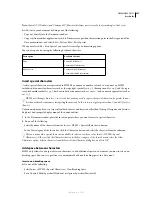DREAMWEAVER CS3
User Guide
212
Note:
When you select Relative from the Units menu, any number you’ve entered in the Value field disappears; if you
want to specify a number, you must re-enter it. If there’s only one row or column set to Relative, though, there’s no need
to enter a number, since that row or column receives all the remaining space after the other rows and columns have space
allocated. To be certain of full cross-browser compatibility, you can enter 1 in the Value field; that’s equivalent to entering
no value.
Control frame content with links
To use a link in one frame to open a document in another frame, you must set a target for the link. The
target
attribute of a link specifies the frame or window in which the linked content opens.
For example, if your navigation bar is in the left frame, and you want the linked material to appear in the main
content frame on the right, you must specify the name of the main content frame as the target for each of the
navigation bar links. When a visitor clicks a navigation link, the specified content opens in the main frame.
1
In Design view, select text or an object.
2
In the Link box in the Property inspector (Window > Properties), do one of the following:
•
Click the folder icon and select the file to link to.
•
Drag the Point to File icon to the Files panel and select the file to link to.
3
In the Target menu in the Property inspector, select the frame or window in which the linked document should
appear:
•
_blank
opens the linked document in a new browser window, leaving the current window untouched.
•
_parent
opens the linked document in the parent frameset of the frame the link appears in, replacing the entire
frameset.
•
_self
opens the link in the current frame, replacing the content in that frame.
•
_top
opens the linked document in the current browser window, replacing all frames.
Frame names also appear in this menu. Select a named frame to open the linked document in that frame.
Note:
Frame names appear only when you’re editing a document within a frameset. When you edit a document in its
own Document window, frame names do not appear in the Target pop-up menu. If you’re editing a document outside of
the frameset, you can type the target frame’s name in the Target text box.
If you’re linking to a page outside of your site, always use
target="_top"
or
target="_blank"
to ensure that the
page doesn’t appear to be part of your site.
Provide content for browsers without frame support
Dreamweaver lets you specify content to display in text-based browsers and in older graphical browsers that do not
support frames. This content is stored in the frameset file, wrapped in a
noframes
tag. When a browser that doesn’t
support frames loads the frameset file, the browser displays only the content enclosed by the
noframes
tag.
Note:
Content in the
noframes
area should be more than just a note saying “You should upgrade to a browser that can
handle frames.” Some site visitors use systems that don’t allow them to view frames.
1
Select Modify > Frameset > Edit NoFrames Content.
Dreamweaver clears the Design view, and the words “NoFrames Content” appear at the top of the Design view.
2
Do one of the following:
•
In the Document window, type or insert the content just as you would for an ordinary document.
September 4, 2007