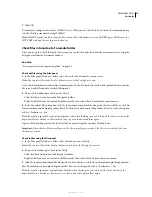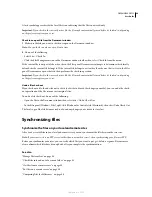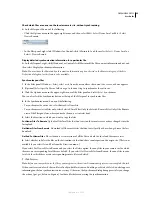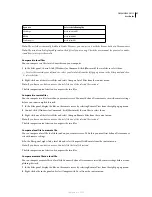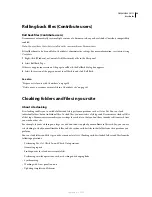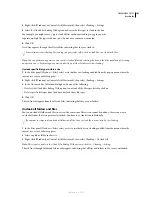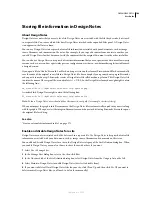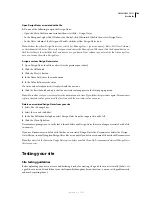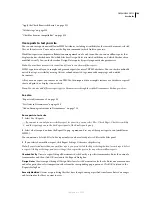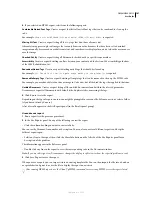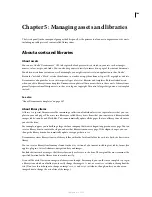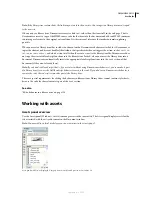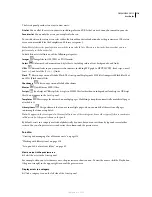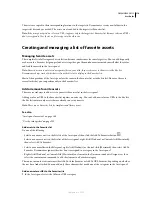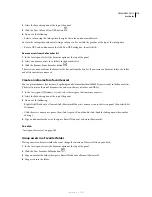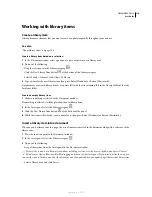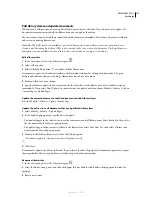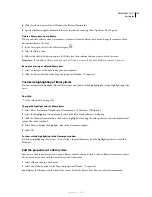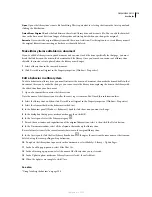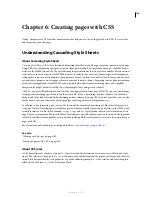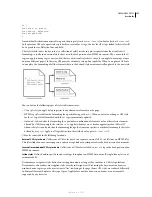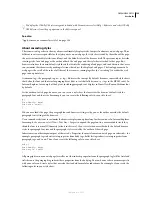DREAMWEAVER CS3
User Guide
107
4
If you selected an HTML report, select from the following reports:
Combinable Nested Font Tags
Creates a report that lists all nested font tags that can be combined to clean up the
code.
For example,
<font color="#FF0000"><font size="4">STOP!</font></font>
is reported.
Missing Alt Text
Creates a report listing all the
img
tags that don’t have alternate text.
Alternate text appears in place of images for text-only browsers or for browsers that have been set to download
images manually. Screen readers read alternate text, and some browsers display alternate text when the user mouses
over the image.
Checked
O
ut By
Creates a report listing all documents checked out by a specific team member.
Accessibility
Creates a report detailing conflicts between your content and the Section 508 accessibility guidelines
of the 1998 Rehabilitation Act.
Redundant Nested Tags
Creates a report detailing nested tags that should be cleaned up.
For example,
<i> The rain <i> in</i> Spain stays mainly in the plain</i>
is reported.
Removable Empty Tags
Creates a report detailing all empty tags that can be removed to clean up the HTML code.
For example, you may have deleted an item or image in Code view, but left behind the tags that applied to that item.
Untitled Documents
Creates a report listing all the untitled documents found within the selected parameters.
Dreamweaver reports all documents with default titles, duplicate titles, or missing title tags.
5
Click Run to create the report.
Depending on the type of report you run, you might be prompted to save your file, define your site, or select a folder
(if you haven’t already done so).
A list of results appears in the Site Reports panel (in the Results panel group).
Use and save a report
1
Run a report (see the previous procedure).
2
In the Site Reports panel, do any of the following to view the report:
•
Click the column heading you want to sort results by.
You can sort by filename, line number, or description. You can also run several different reports and keep the
different reports open.
•
Select any line in the report, then click the More Info button on the left side of the Site Reports panel for an
description of the problem.
The information appears in the Reference panel.
•
Double-click any line in the report to view the corresponding code in the Document window.
Note:
If you are in Design view, Dreamweaver changes the display to split view to show the reported problem in code.
3
Click Save Report to save the report.
When you save a report, you can import it into an existing template file. You can then import the file into a database
or spreadsheet and print it, or use the file to display the report on a website.
After running HTML reports, use the Clean Up HTML command to correct any HTML errors the reports listed.
September 4, 2007