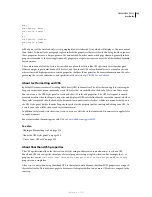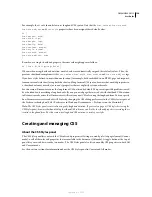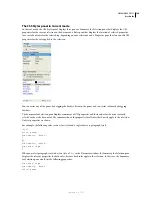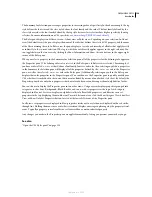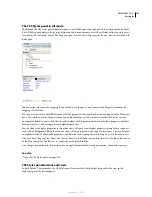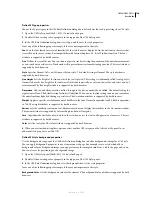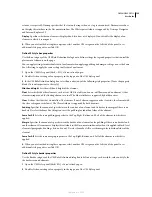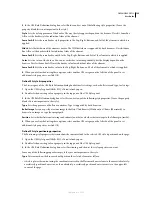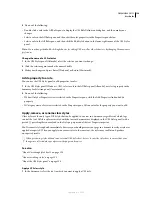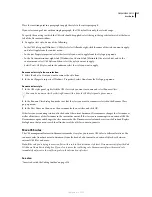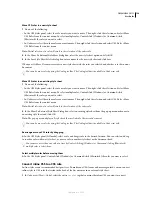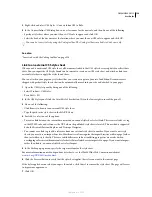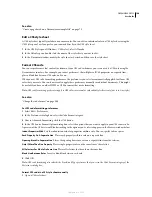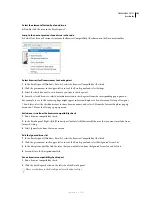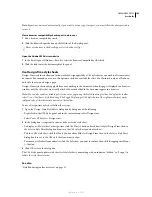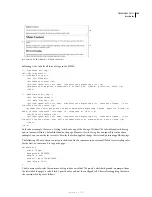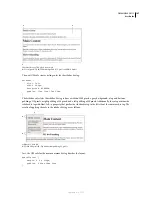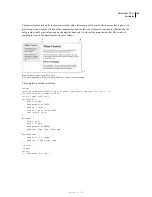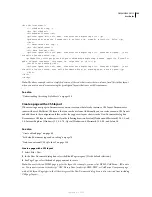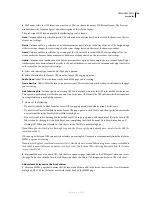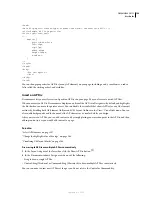DREAMWEAVER CS3
User Guide
137
Place the insertion point in a paragraph to apply the style to the entire paragraph.
If you select a range of text within a single paragraph, the CSS style affects only the selected range.
To specify the exact tag to which the CSS style should be applied, select the tag in the tag selector located at the lower
left of the Document window.
2
To apply a class style, do one of the following:
•
In the CSS Styles panel (Window > CSS Styles), select All mode, right-click the name of the style you want to apply,
and select Apply from the context menu.
•
In the text Property inspector, select the class style you want to apply from the Style pop-up menu.
•
In the Document window, right-click (Windows) or Control-click (Macintosh) the selected text, and in the
context menu, select CSS Styles and then select the style you want to apply.
•
Select Text > CSS Styles, and in the submenu select the style you want to apply.
Remove a class style from a selection
1
Select the object or text you want to remove the style from.
2
In the text Property inspector (Window > Properties), select None from the Style pop-up menu.
Rename a class style
1
In the CSS styles panel, right-click the CSS class style you want to rename and select Rename Class.
You can also rename a class by selecting Rename Class from the CSS Styles panel options menu.
2
In the Rename Class dialog box, make sure that the class you want to rename is selected in the Rename Class
pop-up menu.
3
In the New Name text box, enter the new name for the new class and click OK.
If the class you’re renaming is internal to the head of the current document, Dreamweaver changes the class name as
well as all instances of the class name in the current document. If the class you’re renaming is in an external CSS file,
Dreamweaver opens and changes the class name in the file. Dreamweaver also launches a site-wide Find and Replace
dialog box so that you can search for all instances of the old class name in your site.
Move CSS rules
The CSS management features in Dreamweaver make it easy for you to move CSS rules to different locations. You
can move rules from document to document, from the head of a document to an external style sheet, between
external CSS files, and more.
Note:
If the rule you’re trying to move conflicts with a rule in the destination style sheet, Dreamweaver displays the Rule
With Same Name Exists dialog box. If you elect to move the conflicting rule, Dreamweaver places the moved rule
immediately adjacent to the conflicting rule in the destination style sheet.
See also
“Insert code with the Coding toolbar” on page 316
September 4, 2007