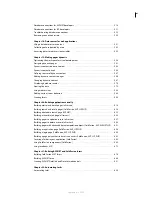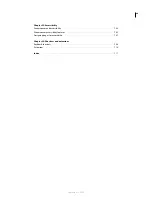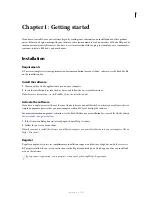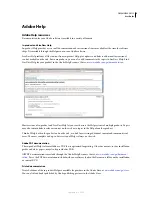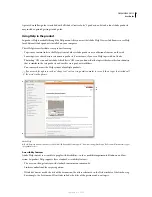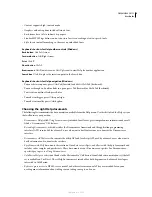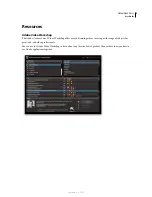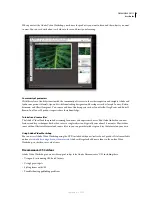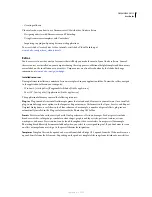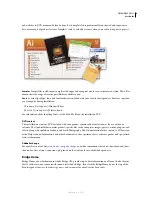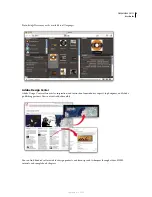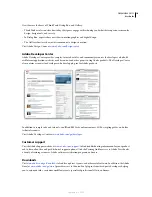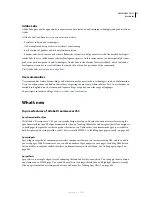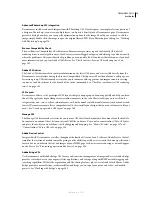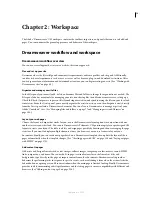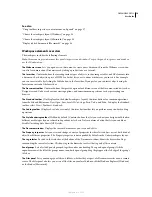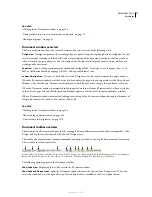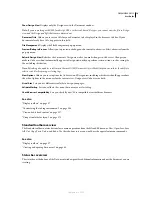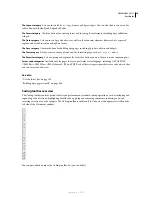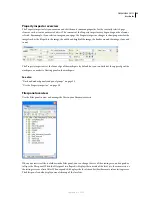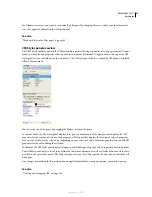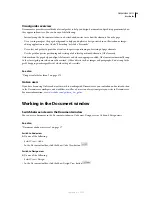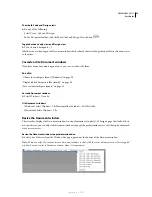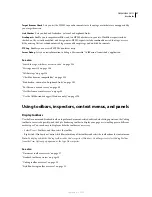DREAMWEAVER CS3
User Guide
12
Advanced Photoshop CS3 integration
Dreamweaver includes enhanced integration with Photoshop CS3. Now, designers can simply select any portion of
a design in Photoshop—even across multiple layers—and paste it directly into a Dreamweaver page. Dreamweaver
presents a dialog box where you can specify optimization options for the image. Should you ever need to edit the
image, simply double-click the image to open the original layered PSD file in Photoshop for editing. See “Working
with Photoshop” on page 374.
Browser Compatibility Check
The new Browser Compatibility Check feature in Dreamweaver generates reports that identify CSS-related
rendering issues in a variety of browsers. In code view, issues are flagged with green underlining, so you know exactly
where the problem is. After you identify the problem, you can quickly fix it if you know the solution, or, if you need
more information, you can visit Adobe CSS Advisor. See “Check for cross-browser CSS rendering issues” on
page 141.
Adobe CSS Advisor
The Adobe CSS Advisor website contains information on the latest CSS issues, and is accessible directly from the
Dreamweaver user interface during the Browser Compatibility Check process. More than a forum, a wiki page, or a
discussion group, CSS Advisor makes it easy for you to comment with suggestions and improvements to existing
content, or to add new issues for the benefit of the entire community. See “Check for cross-browser CSS rendering
issues” on page 141.
CSS Layouts
Dreamweaver offers a set of predesigned CSS layouts that get your page up and running quickly and help you learn
about CSS page layout by providing extensive inline comments in the code. Most site designs on the web can be
categorized as one-, two-, or three-column layouts, each with a number of additional elements (such as headers and
footers). Dreamweaver now offers a comprehensive list of essential layout designs that you can customize to fit your
needs. See “Create a page with a CSS layout” on page 149.
Manage CSS
The Manage CSS feature makes it easier for you to move CSS rules from document to document, from the head of a
document to an external sheet, between external CSS files, and more. You can also convert inline CSS to CSS rules,
and place them where you need them—just by dragging and dropping. See “Move CSS rules” on page 137 and
“Convert inline CSS to a CSS rule” on page 138.
Adobe Device Central
Integrated with Dreamweaver as well as throughout the family of Creative Suite 3 software, Adobe Device Central
simplifies the creation of mobile content by giving you the ability to quickly access essential technical specifications
for each device, and shrink the text and images of your HTML page to show accurate rendering as it would appear
on the device. See “Previewing pages in mobile devices” on page 300.
Adobe Bridge CS3
Use Dreamweaver with Adobe Bridge CS3 for easy and consistent management of images and assets. Adobe Bridge
provides centralized access to your project files, applications, and settings, along with XMP metadata tagging and
searching capabilities. With its file-organization and file-sharing features, plus access to Adobe Stock Photos, Adobe
Bridge provides a more efficient creative workflow and keeps you on top of your print, web, video, and mobile
projects. See “Working with Bridge” on page 383.
September 4, 2007