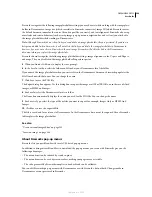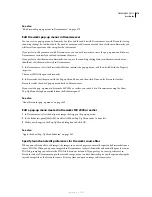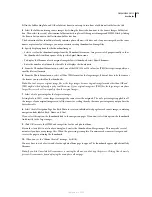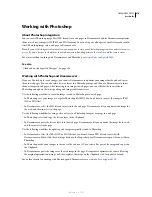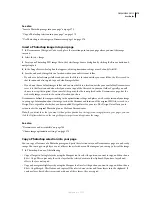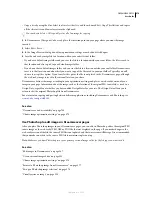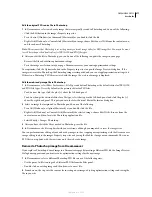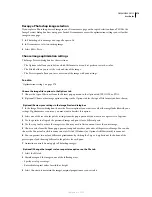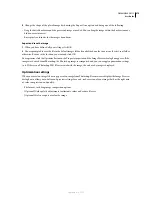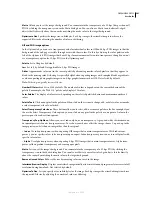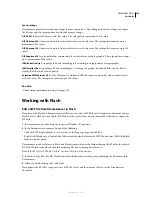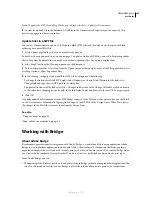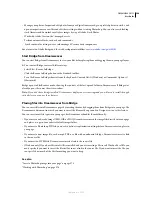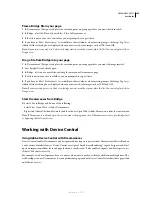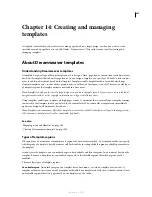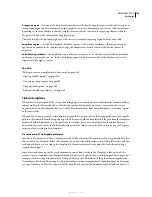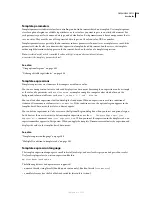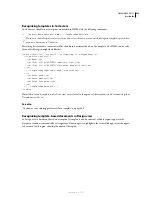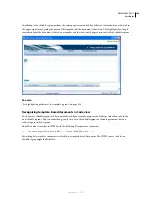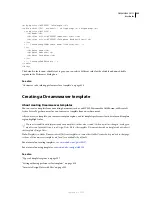DREAMWEAVER CS3
User Guide
382
Saved settings
Dreamweaver provides several option settings for your convenience. Depending on the saved settings you choose,
the file-type-specific image options described above may change.
GIF Web 216
Forces all colors to web-safe colors. The color palette contains up to 216 colors.
GIF Websnap 256
Converts web-unsafe colors to their closest web-safe color. The color palette contains up to a
maximum of 256 colors.
GIF Websnap 128
Converts web-unsafe colors to their closest web-safe color. The color palette contains up to 128
colors.
GIF Adaptive 256
A color palette that contains only the actual colors used in the graphic. The color palette contains
up to a maximum of 256 colors.
JPEG Better Quality
Sets quality to 80 and smoothing to 0, resulting in a high-quality but larger graphic..
JPEG Smaller File
Sets quality to 60 and smoothing to 2, resulting in a graphic less than half the size of a Better
Quality JPEG but with reduced quality.
Animated GIF Websnap 128
Sets the file format to Animated GIF and converts web-unsafe colors to their closest
web-safe colors. The color palette contains up to 128 colors.
See also
“Choose image optimization settings” on page 378
Working with Flash
Edit a SWF file from Dreamweaver in Flash
If you have both Flash and Dreamweaver installed, you can select a SWF file in a Dreamweaver document and use
Flash to edit it. Flash does not edit the SWF file directly; it edits the source document (FLA file) and re-exports the
SWF file.
1
In Dreamweaver, open the Property inspector (Window > Properties).
2
In the Dreamweaver document, do one of the following:
•
Click the SWF file placeholder to select it; then in the Property inspector click Edit.
•
Right-click (Windows) or Control-click (Macintosh) the placeholder for the SWF file, and select Edit With Flash
from the context menu.
Dreamweaver switches the focus to Flash, and Flash attempts to locate the Flash authoring file (FLA) for the selected
SWF file. If Flash cannot locate the Flash authoring file, you are prompted to locate it.
Note:
If the FLA file or SWF file is locked, check out the file in Dreamweaver.
3
In Flash, edit the FLA file. The Flash Document window indicates that you are modifying the file from within
Dreamweaver.
4
When you finish making edits, click Done.
Flash updates the FLA file, re-exports it as a SWF file, closes, and then returns the focus to the Dreamweaver
document.
September 4, 2007