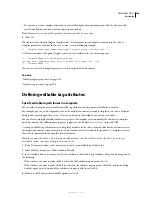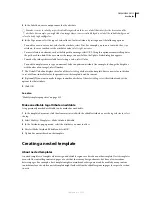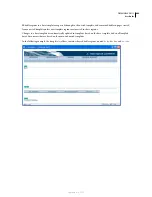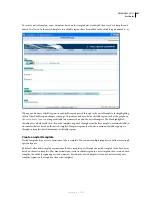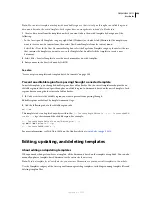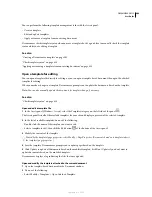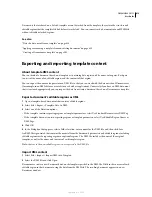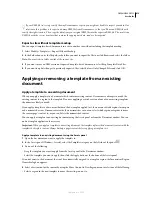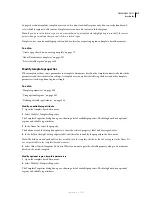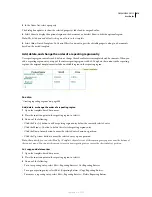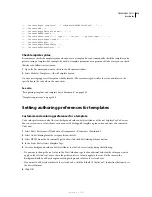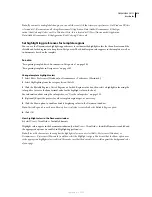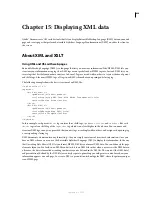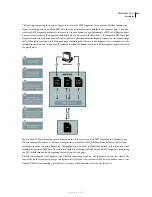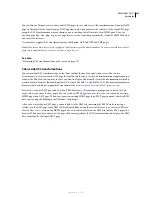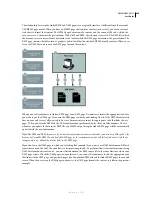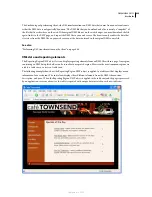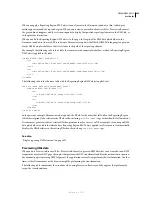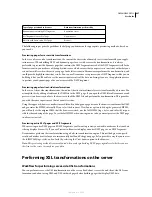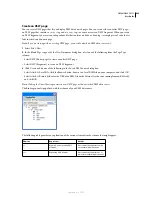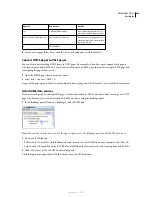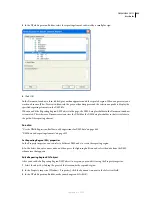DREAMWEAVER CS3
User Guide
418
<!-- InstanceBegin template="..." codeOutsideHTMLIsLocked="..." -->
<!-- InstanceEnd -->
<!-- InstanceBeginEditable name="..." -->
<!-- InstanceEndEditable -->
<!-- InstanceParam name="..." type="..." value="..." passthrough="..." -->
<!-- InstanceBeginRepeat name="..." -->
<!-- InstanceEndRepeat -->
<!-- InstanceBeginRepeatEntry -->
<!-- InstanceEndRepeatEntry -->
Check template syntax
Dreamweaver checks the template syntax when you save a template, but you can manually check the template syntax
prior to saving a template. For example, if you add a template parameter or expression in Code view, you can check
that the code follows correct syntax.
1
Open the document you want to check in the Document window.
2
Select Modify > Templates > Check Template Syntax.
An error message appears if the syntax is badly formed. The error message describes the error and refers to the
specific line in the code where the error exists.
See also
“Recognizing templates and template-based documents” on page 392
“Template expressions” on page 390
Setting authoring preferences for templates
Customize code coloring preferences for a template
Code color preferences control the text, background color, and style attributes of the text displayed in Code view.
You can set your own color scheme so you can easily distinguish template regions when you view a document in
Code view.
1
Select Edit > Preferences (Windows) or Dreamweaver > Preferences (Macintosh).
2
Select Code Coloring from the category list on the left.
3
Select HTML from the Document Type list, then click the Edit Coloring Scheme button.
4
In the Styles For list select Template Tags.
5
Set color, background color, and style attributes for the Code view text by doing the following:
•
If you want to change the text color, in the Text Color box type the hexadecimal value for the color you want to
apply to the selected text, or use the color picker to select a color to apply to the text. Do the same in the
Background field to add or change an existing background color for the selected text.
•
If you want to add a style attribute to the selected code, click the B (bold), I (italic), or U (underline) buttons to set
the desired format.
6
Click OK.
September 4, 2007